SSO (Single Sign On) FAQ
SSO (Single Sign On) FAQ
1. Where do I find the installation instructions for SSO.
Click here for full installation instructions.
2. I don’t see the option in Cloud to enable SSO.
Please contact Support to request this to be enabled. Once complete, there will be an option in the cloud to enable SSO.
3. I don’t have an Azure AD can I still use SSO.
Currently, Azure AD is required to use SSO.
4. Once SSO is set up, can I still log in with my Cloud username and password?
Once SSO is enabled, the password element in cloud is removed and you will only be able to log in with SSO.
5. After adding SSO, can I still set up users manually in the cloud?
Yes, provided they are not active within the added Azure users.
6. What if my Azure AD provider goes down?
This will not allow SSO to access the cloud. We recommend that at least one account is not set as SSO (ideally, a firm admin account). This will allow you log onto the cloud and add some manual temporary users.
7. We’ve enabled two-factor authentication in the cloud . What happens if we also enable SSO?
If SSO is enabled for a firm, SSO users will no longer be able to use Cloud’s two-factor authentication feature. This is because it is best practice for your trusted identity provider to have control of the authentication process. If you want to enable two-factor authentication, we recommend doing so through your identity provider.
Two-factor authentication will still be available for non-SSO users.
8. What happens if I add a staff member’s account to Cloud before I add it to Azure AD?
Provided their Cloud account log on is the same as their Azure email address, the staff member will be converted to be able to use SSO.
9. What if I want to access the cloud from a machine that isn’t logged on with Azure AD account?
The cloud will not be able to be accessed in this way, a non-SSO login is required.
10. How do I add users for SSO if I don’t have access to the Azure AD account?
All users who wish to use the SSO option must be added via Azure AD.
11. What if a staff member leaves?
If the staff member has been disabled in Azure, they will also be disabled for cloud access. They will remain as active in cloud and should be made inactive / deleted at the earliest possible time to re-enable the cloud licence for another user.
All new users created in Azure, and linked to Caseware Cloud, will only have login access and rights added to the all staff group. You will need to add them to any additional staff groups within the cloud.
12. Configure Platform
When configuring the platform, please make sure you select Web and not single-page application.
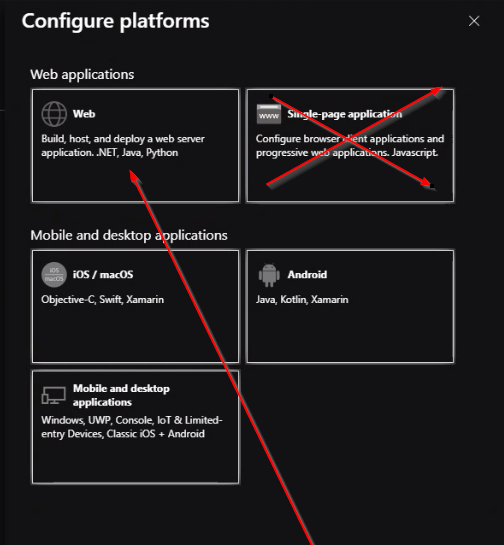
Important information: Currently, there is no way to disable SSO (once enabled) without this being completed by Caseware international. Please, therefore, setup a couple of test users first to make sure this element of the cloud enhancement is suitable for your firm.
If additional addons are used for internet security (like device authorisation plugins) you may find issues logging in from the Working Papers product.
We are currently working on a solution for this.
13. Deploying the cloud link through Enterprise Application.
In addition to changes made in Manifest, the SigninUrl from Null to direct path of Caseware Cloud i.e. "https://uk.Casewarecloud.com/MyFirm" will need to be changed.

- Related template: None
- Software platform: CaseWare Cloud