Custom Audit Report is not updating the Accounts Template - V3
Note: A separate custom audit report is required to be created.
This has to be based on the Pens-Auditors report – Template file which is located in:
C:\Program Files (x86)\CaseWare\Resources\Knowledge Library\Accounts
A copy of the Pens-Auditors report – Template file can be saved into the custom folder located in:
C:\Program Files (x86)\CaseWare\Resources\Knowledge Library\Custom
Customising the Headers/Footers/Cover Page
The header, footer and cover page can be edited via the wizard document.
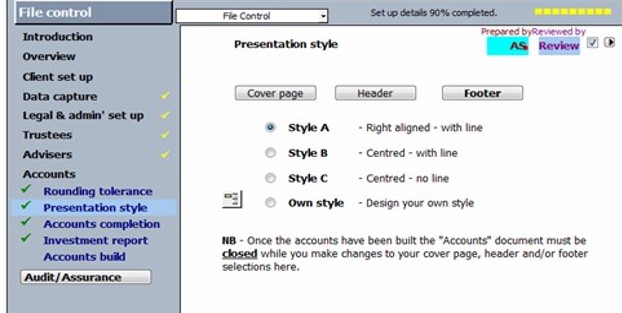
These are saved in: C:\Program Files (x86)\CaseWare\Resources\Knowledge Library\Accounts
If required, these can be distributed to other installations. The documents that need to be transferred are:
Pens-Own header
Pens-Own footer
Pens- Own cover page
Firm Style
A firm style can be saved to update the firm.sty document saved in:
C:\Program Files (x86)\CaseWare\Resources\StyleSheets
The option to save the firm style is accessed by right-clicking on the style selection cell.
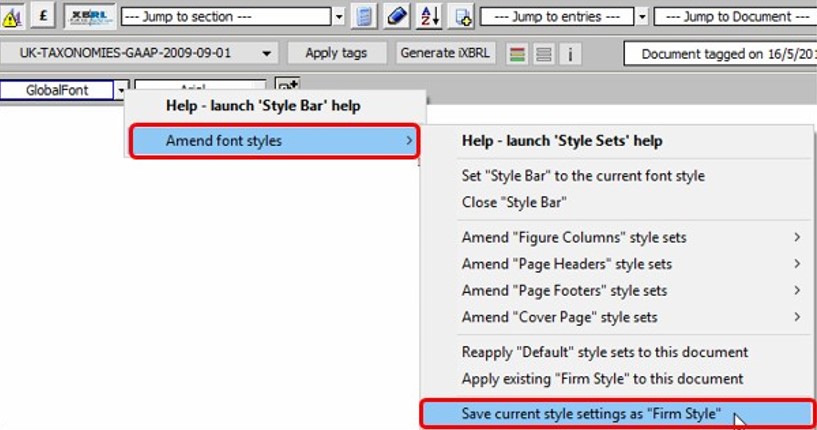
Auditors address
The auditor’s address needs to be entered into the Pens-FirmSetup file. This can be accessed from the Independent auditors option in the wizard.
1. Use the Firm Setup option.
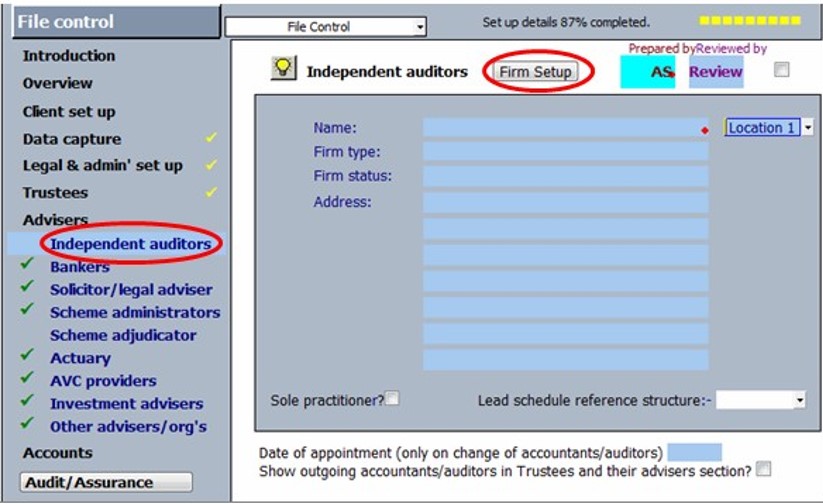
2. Enter the details in the firm setup screen.
The Pens-FirmSetup document is saved into:
C:\Program Files (x86)\CaseWare\Resources\Knowledge Library\Custom folder
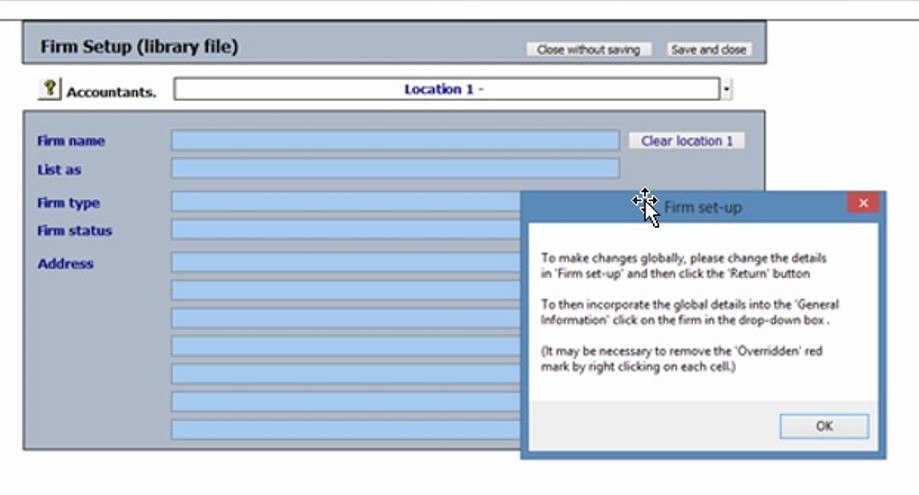
3. If required, this needs to be saved onto each user’s machine.
- Related template: Charity/Academy Accounts3, Non-Corporate Accounts3, Pension Accounts3
- Software platform: Working Papers 2018, Working Papers 2019, Working Papers 2020, Working Papers 2021, Working Papers 2022