How to create, use and distribute a custom Accountants' Report
You have the option to use a custom Accountants' Report, in place of the Caseware default report. Once created, you can use the custom report in all AccountsAdvanced files.
1. To create the custom report, browse to the Caseware installation path below and locate the Corp-AccReport knowledge library (KL) file.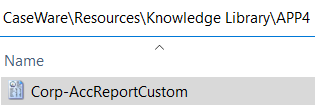
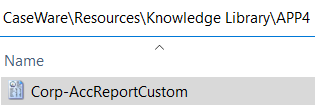
2. Copy the file to the below path.

3. Double-click on the KL file to open it in CaseView and use Enable editing mode (via the View menu) to achieve the required level of customisation.
4. To bring the custom Accountants' Report into the accounts, open the Computer settings via the Digital Dashboard in Caseware Working Papers.
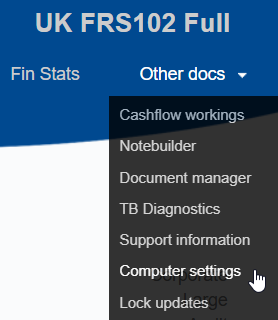
5. In the Computer settings, click the Custom Library Files tab and switch ON the Accountants' report.
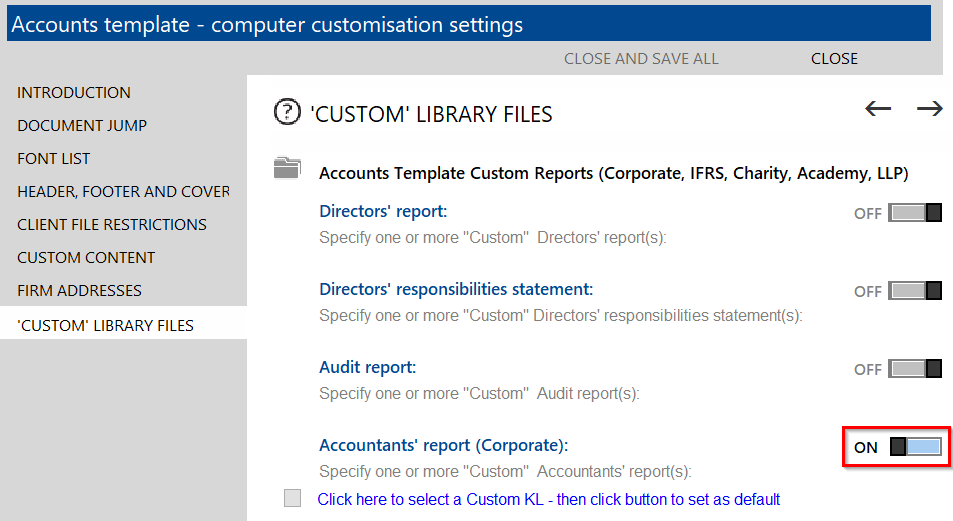
6. Click the option to select a custom KL.
7. Select Corp-AccReportCustom
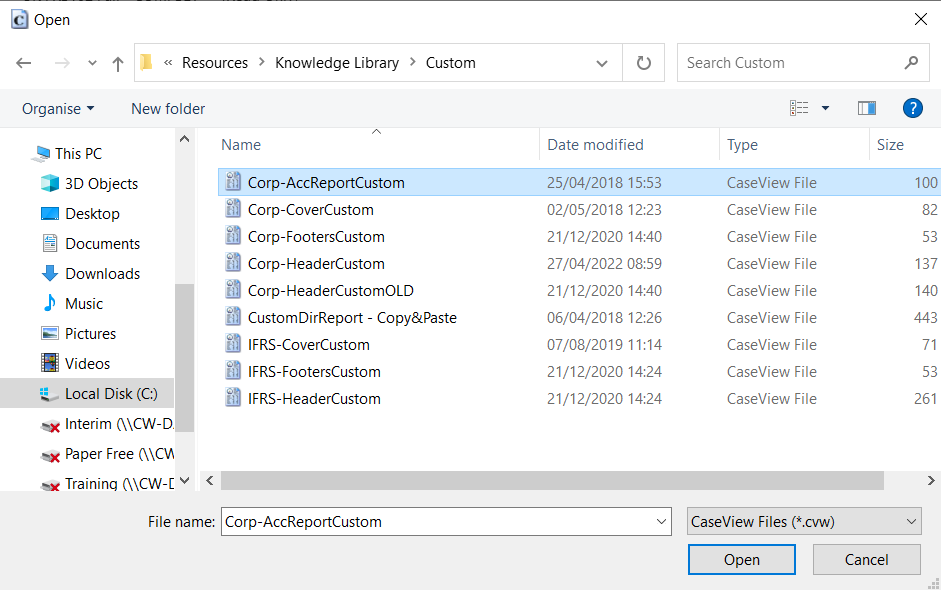
8. Click the button to mark the custom report as the default KL file.
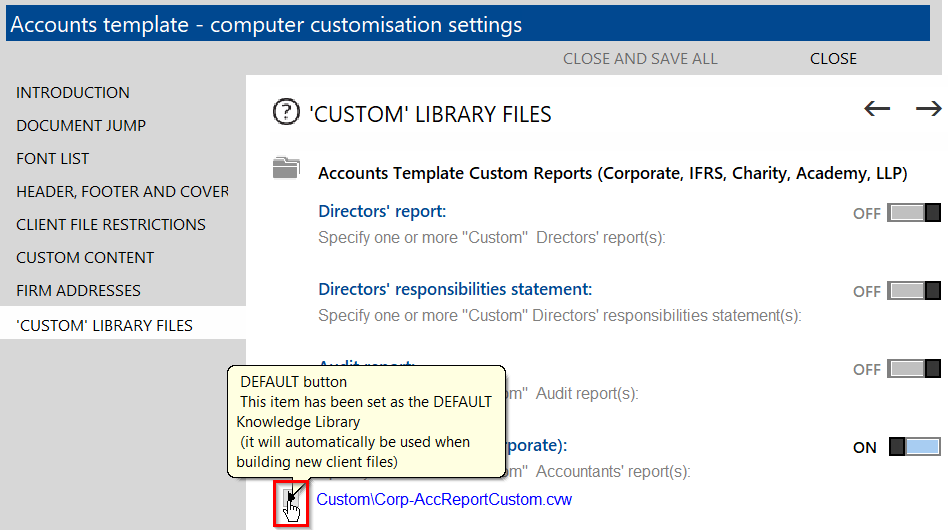
9. This creates the three database files highlighted below, located in the Caseware installation path.
Copy and paste into the same path on other machines for other users to have access to the custom report.

10. You will also need to copy the custom knowledge library into the Custom folder on the other machines.
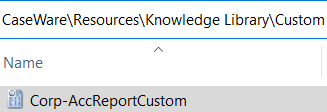
11. Once the above steps are complete, you will be able to select the custom Accountant’s Report in the Accounts Preparation Table.
Click the C button and select the custom KL to build the report into the Accounts.





For guidance on creating and distributing a custom Audit Report, click here. This guide also includes help formatting custom knowledge libraries.
- Related template: AccountsAdv IFRS, Group consolidation, FRS101/102/105 LLP
- Software platform: Working Papers 2018, Working Papers 2019, Working Papers 2020, Working Papers 2021, Working Papers 2022