How can I remove a blank page in the Directors’ Report?
Note: You can apply the below solution to the Strategic Report
A blank page or a large gap in the Director’s Report is likely caused by there being a large section within the report.
For example, the first page of the Director’s Report below is blank.
This is due to the next report section being too large, pushing it onto the following page.
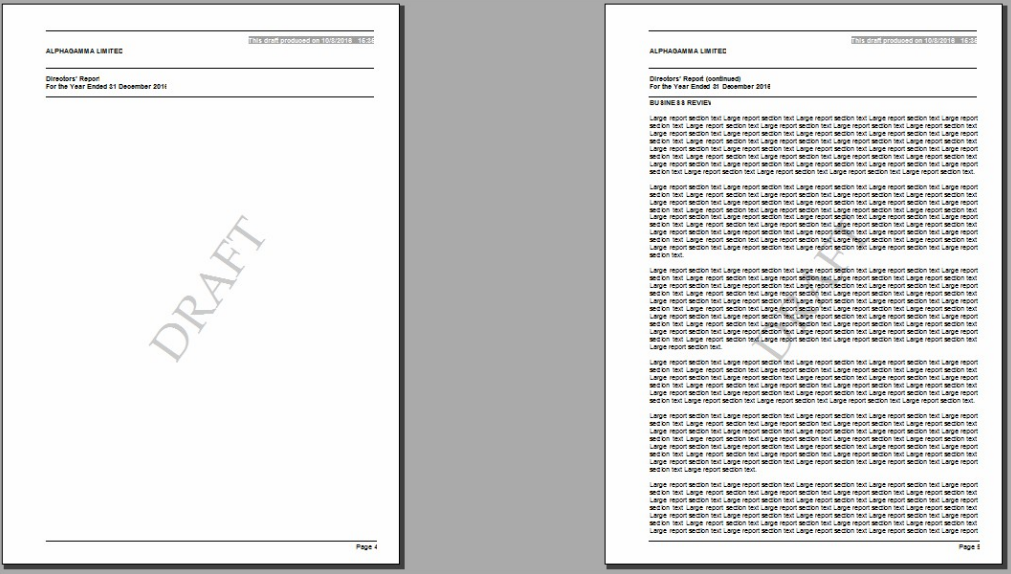
To prevent gaps like this from occurring, it is necessary to break the large report section down into smaller sections (to split this across the two pages).
This can be done by inserting an extra report section.
To do this, click on the title of the existing section and follow these steps:
1. Select the Add button beneath the Note tab and select Extra report section.

2. A new report section will build beneath the existing section.
You can cut and paste part of the text into the new section, to split the it across the two pages.

3. The title of the new report section can either be overridden to match the original section title, or hidden using the Title icon beneath the Note tab.

- Related template: AccountsAdv IFRS, Charity/Academy, Group consolidation, FRS101/102/105 LLP
- Software platform: Working Papers 2022, Working Papers 2023