Checking and changing how a row is populated - with QuickVid
You can check how a row is populated on most notes and financial statements in the accounts, with the exception of the SOCIE (for guidance on checking where a figure is coming from in the SOCIE click here).
Rows are populated either from a note total, a mapping number or a custom calculation.
With the cursor on the row to be queried, click on the show unused rows icon beneath the Table tab to check which method is being used.
Note total
On the Balance Sheet example below, the Tangible Assets figures are populated from the corresponding note total.
The Note radio button is selected and the Tangible Assets note is highlighted in yellow.
To change which note total populates the row, simply select a different note total from the list and click OK.
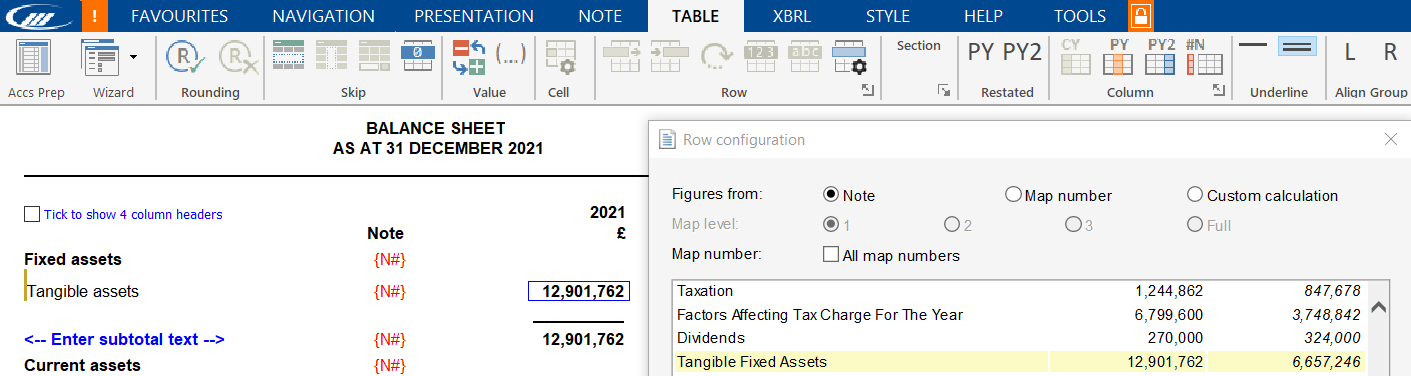
Single mapping number
On the Creditors note the example below, the Net obligations under finance leases and hire purchase contracts figures are populated from a mapping number.
The Map number radio button is selected and the mapping number E03 is highlighted in yellow.
There are 4 map number options available. Selecting level 1 (for example, E03) will include all map numbers within this level, such as E03.01.00.01
Levels 2 and 3 work in the same manner.
The full map number option allows for a single 9-digit map number to populate the row (for example E03.01.00.01).
If you want to change which mapping number populates the row, select the new mapping number and click OK.
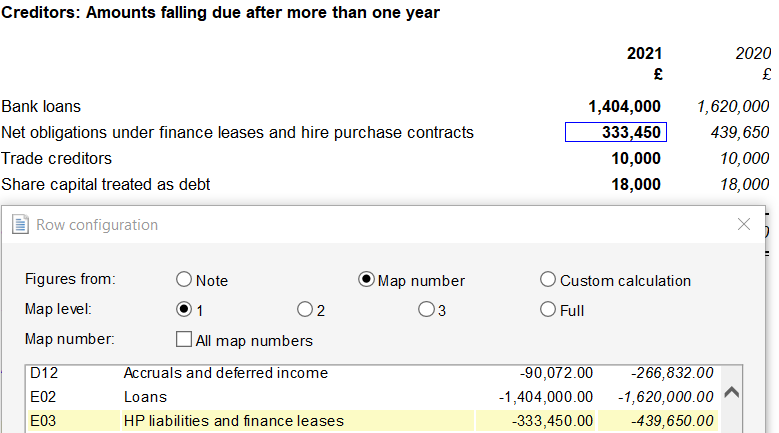
Custom calculation
In the Creditors note example below, the Trade creditors figure is populated via a custom calculation.
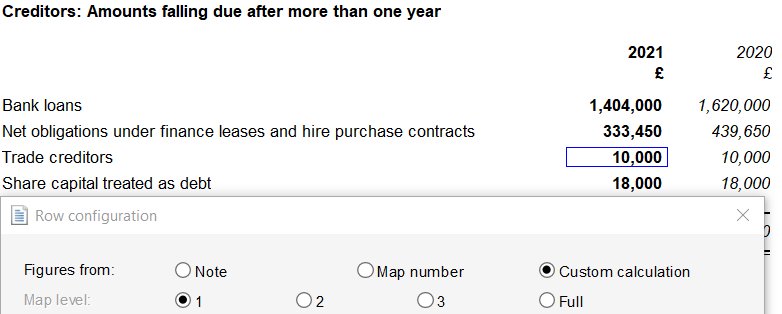
To view the custom calculation, ensure all unused rows are showing on the note by clicking the show unused rows icon beneath the Table tab.
Select the relevant row and click the cell calculation icon beneath the Table tab.
This will open the custom calculation dialog. Clicking on the three dots button will expand the calculation.
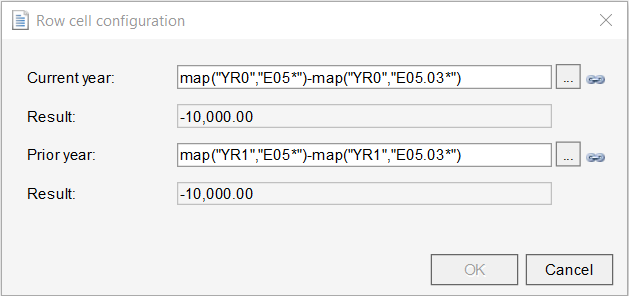

Where the calculation includes CY before a mapping number, this is looking at the amount mapped in the current year.
Where the calculation includes YR1 or PY before a mapping number, this is looking at the amount mapped in the prior year.
In consolidated accounts, the custom calculations for company-only balances include PAR:BR before the year. Only the mapped parent company balances will be included.
The easiest way to amend the custom calculation is to use map number linkage. Click here for further guidance.
Visit our Client Services YouTube Channel for more QuickVids.
- Related template: AccountsAdv IFRS, Charity/Academy, Group consolidation
- Software platform: Working Papers 2018, Working Papers 2019, Working Papers 2020, Working Papers 2021, Working Papers 2022