How to add a custom audit report to my AccountsAdvanced file?
Note: In this example, we will import an IFRS Audit report but the process is the same for other engagements.
Custom audit reports in AccountsAdvanced need to be based on the custom audit report KL for that template.
The required KL can be found in the following location:
C:\Program Files (x86)\CaseWare\Resources\Knowledge Library\IFRS
For accounts v4 reports can be found in C:\Program Files (x86)\CaseWare\Resources\Knowledge Library\APP4
Note: If you are trying to add an audit report to such an engagement and nothing appears, this is because the custom audit report has not been created from the appropriate source file, as per the below screenshot.
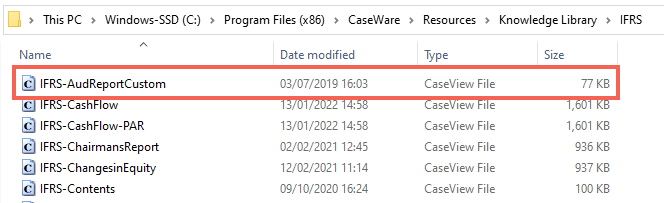
Once selected, this KL will need to be copied into the custom folder which can be found in the following location:
C:\Program Files (x86)\CaseWare\Resources\Knowledge Library\Custom
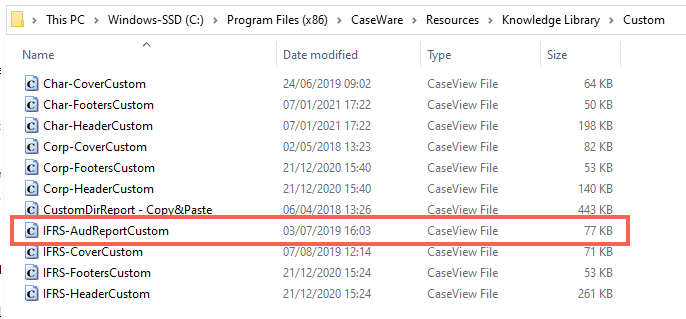
Once the Audit report KL has been copied over to the custom folder you will be able to switch to it within the accs prep table, the process remains the same as per the Company AccountsAdvanced template.
For help adjusting a custom audit report, check out our Getting Started Guide.
- Related template: AccountsAdv IFRS, FRS101/102/105 LLP
- Software platform: Working Papers 2018, Working Papers 2019, Working Papers 2020, Working Papers 2021