Removing a file from Caseware Cloud - with QuickVid
Caseware files can be left on the Cloud, there is no requirement to take them down.
This will be down to the individual organisation to decide if and when the files should be removed.
If you wish to remove a file from the cloud to have a true offline copy, firstly you will need to abandon the sync copies.
Abandoning Sync Copies
All local child copies must be abandoned before you can delete the parent Cloud copy of the file.
Note: It is important to ensure that all SmartSync child copies of the file are fully synchronised before starting the abandonment process.
1. Go to your firms Caseware Cloud website uk.casewarecloud.com/FirmURL and login (this must be an authorised user).
2. Browse to find the chosen SmartSync file. You can use the Engagements category to help.
3. Select the icon shown below and click Abandon Sync Copy.
4. Here you will need to select any or all of the child copies to abandon and click OK to continue.
After child copies are abandoned
When child copies are abandoned, they are still accessible via the local workspace as before, but will no longer be synchronised with Caseware Cloud and so appear Offline.
You can see this through the Synchronisation status toolbar at the bottom of Working Papers.
In the local work space the file should no longer be in use and should be deleted. Any subsequent work completed will remain solely on this abandoned child copy.
If the file was abandoned in error, a new copy of the parent SmartSync file should be downloaded from the Cloud.
For more guidance on downloading a fresh child copy from the cloud, click here.
Deleting abandoned sync copies
The local workspace child copies have been abandoned and now they will need to be deleted as soon as possible to avoid confusion and to free up disk space.
Open the file from the workspace, select SmartSync and Delete Copy.
Note: It is important to keep one abandoned copy of the file for future reference, typically on a shared server.
1. Within Caseware click on the cloud tab in the toolbar.
2. Click on the delete copy icon.
3. Click on Yes to delete the synchronized copy of the file.
This will then delete the local sync copy and will abandon the file from the cloud.
Removing SmartSync properties
A file that was once synchronised to Smartsync, will continue to attempt to re-synchronise with Caseware Cloud.
Therefore, this message will be continuously displayed.
This does not cause problems, but it may be useful to remove the properties of SmartSync to avoid confusion.
Locate to the engagement file location in file explorer. Delete the folder called _Sync to remove the SmartSync properties from the file.
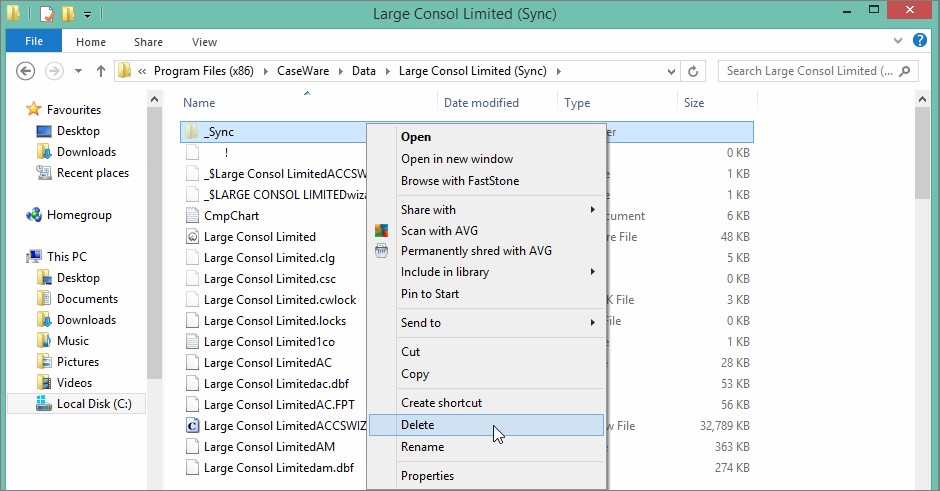
Visit our Client Services YouTube Channel for more QuickVids.
- Related template: None
- Software platform: Working Papers 2018, Working Papers 2019, Working Papers 2020, Working Papers 2021, CaseWare Cloud, Working Papers 2022