Configuring Rows - with QuickVid
1. Select the row to be configured and select the configure row icon from the toolbar.

2. There are three methods of populating a row:
- Note
- Map number
- Custom Calculation/input
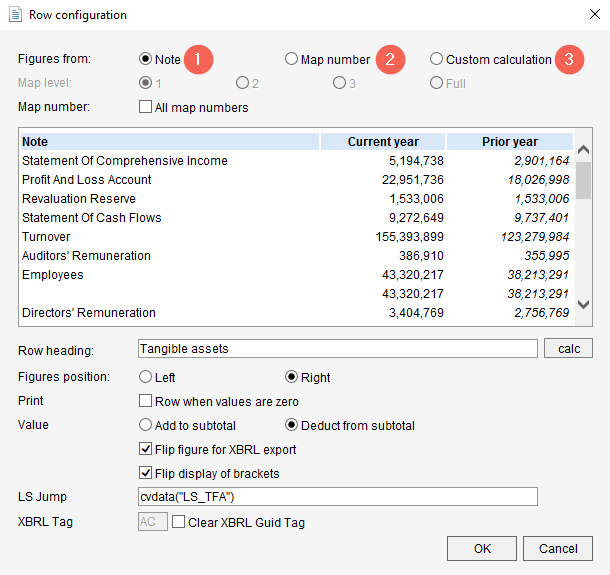
Note reference
The note reference amounts are populated from the note total amount.
Find and select your note.
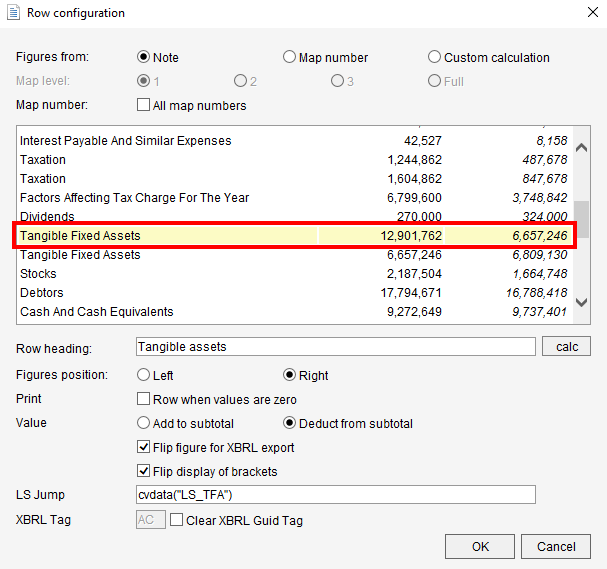
The note reference will appear in the note reference column, this will automatically update if the note is moved at a later point.

Map number
This populates the row from mapping.
You can select which level of mapping to specify the map level you want to display.
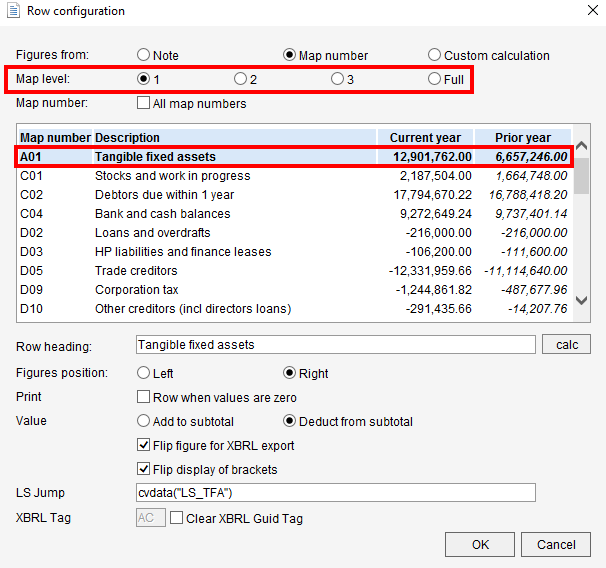
Custom Calculation/Input
1. Upon selecting this option Custom Calculation click OK to close the window.
2. Ensure you select to display all hidden rows and the option to create a custom calculation will appear.
3. You can locate the configure row button under the Table tab of the toolbar in the row section.

4. Custom calculations allow you to configure each column separately.
5. Select the linkage icons.
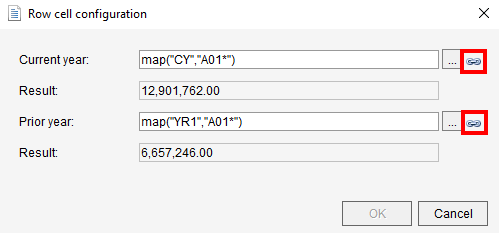
6. Select the map level at the top of this window.
7. Use the addition and subtraction button to the right of each row to configure your calculation.
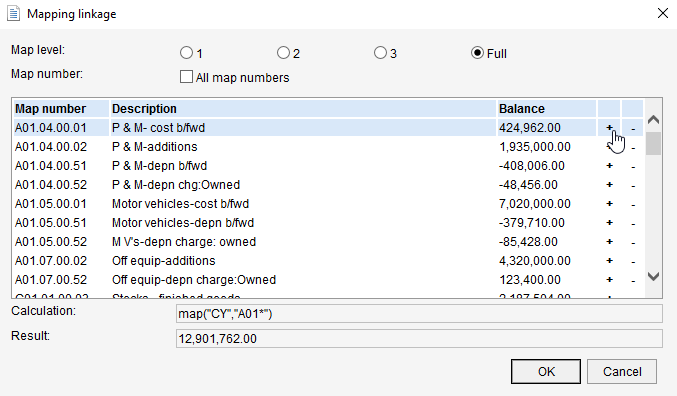
Visit our Client Services YouTube Channel for more QuickVids.
- Related template: AccountsAdv IFRS, Charity/Academy, Group consolidation, FRS101/102/105 LLP
- Software platform: Working Papers 2019, Working Papers 2020, Working Papers 2021, Working Papers 2022