Adjusting column widths
You have the option to adjust the column widths in Financial Statement and note tables.
For specific guidance on setting narrow columns in the asset notes, please click here.
1. To adjust the column width, you must be in the Enable Editing mode (accessible via the View menu). If you do not have the password for Enable Editing, please contact your CaseWare super user.

In the example note below, the row text in column one is split across two lines. You have the ability to adjust the column width to move the text onto a single line.
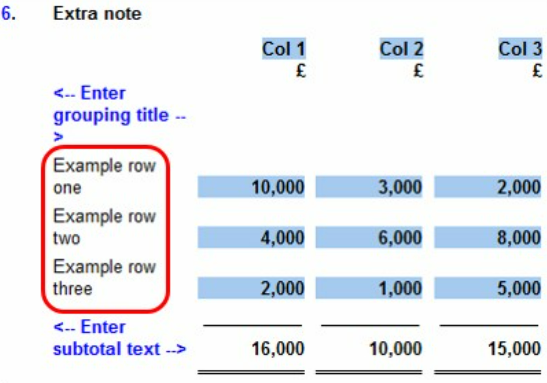
2. In the Enable Editing mode, click within the column you want to adjust.
Use the ruler at the top of the page to click and drag the column to the right, to increase column width.
Drag to the left to decrease column width.
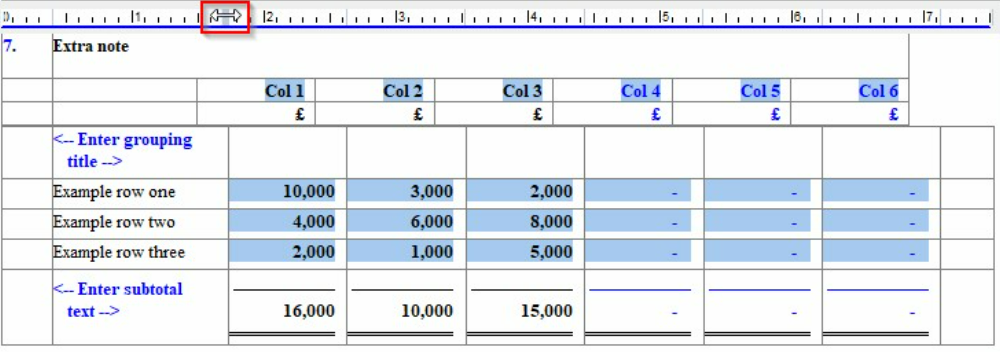
3. The column width is now narrower, allowing the row text to show on a single line.
Apply the same steps to adjust the column header width.
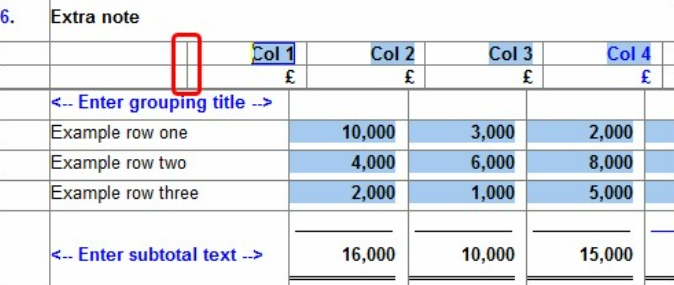
4. Exit the Enable Editing mode and check the presentation of the columns.
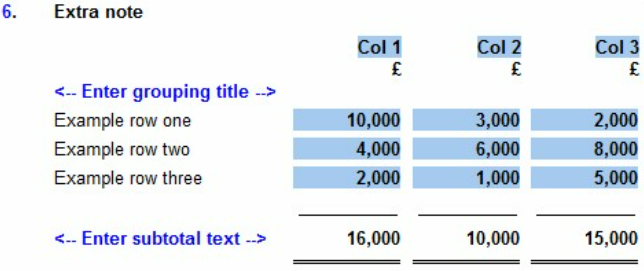
- Related template: AccountsAdv IFRS, Charity/Academy, Group consolidation, FRS101/102/105 LLP
- Software platform: Working Papers 2018, Working Papers 2019, Working Papers 2020, Working Papers 2021, Working Papers 2022