Importing entities into Caseware Cloud - with QuickVid
You can import Entities into Caseware Cloud from a CSV file or delimited block of plain text.
The rows represent one entity and the columns represent a property of the client entity.
An example list is shown below:
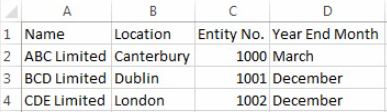
The mandatory fields are Name and Entity No.
The best method is to create the list in Excel, go to File and Save as and change the file type to CSV.
1. From Caseware Cloud, click on the menu icon and then Entities.
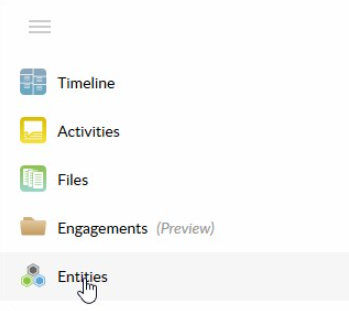
2. Click on the dropdown next to the New button and select Import.
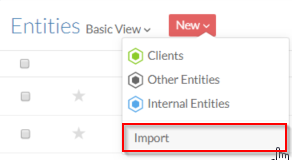
3. Click the button to Import from CSV.
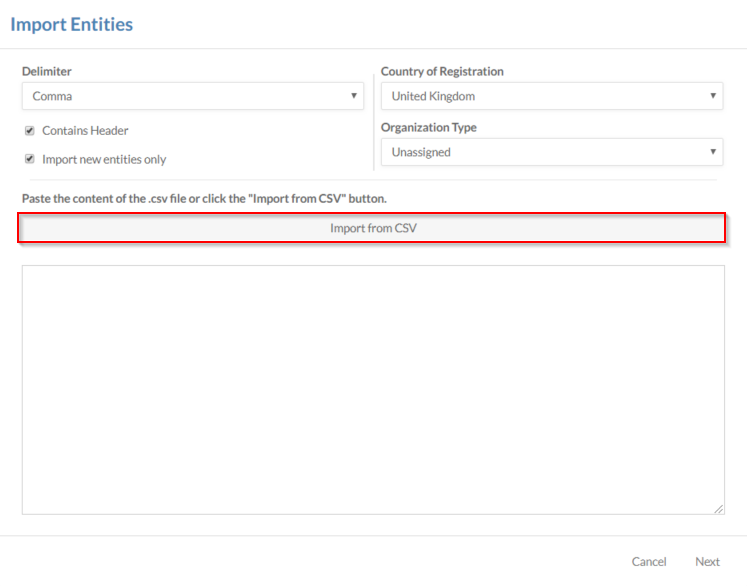
4. Browse to where your CSV file is located and select it. The contents will then be shown in the window.
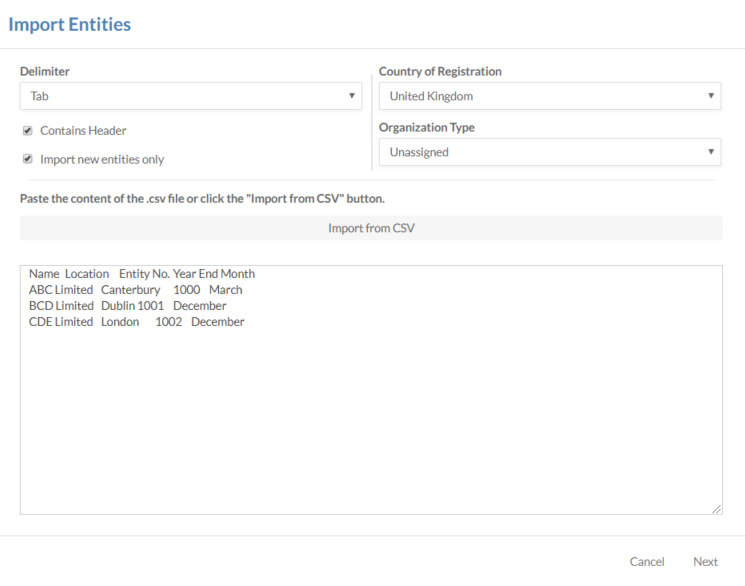
5. Leave all other settings as default and click Next.
6. Using the dropdown boxes, select the entity properties to import to and click Import.
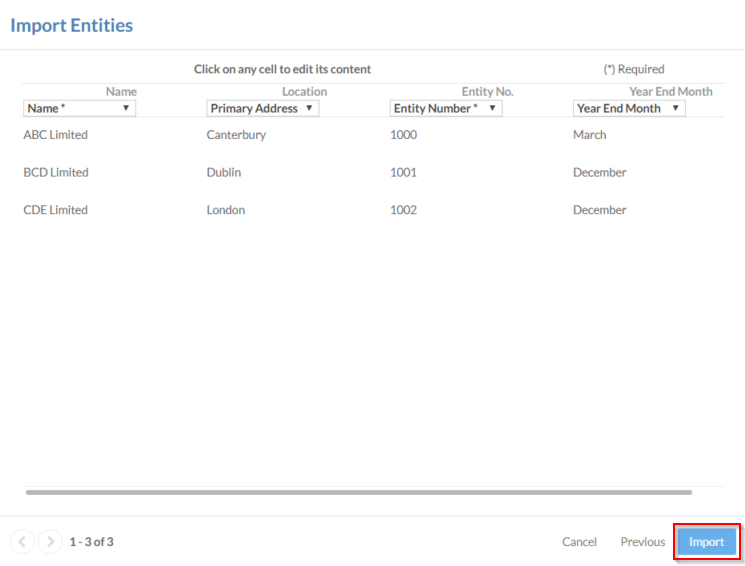
7. A confirmation message will show confirming how many records have been imported. Click OK.

8. Your imported entities will now be shown in the entities list. Any existing entities will have the relevant details updated.
Visit our Client Services YouTube Channel for more QuickVids.
- Related template: CaseWare Cloud Platform
- Software platform: CaseWare Cloud