Assigning Group access to Cloud Products
Follow the guidance below to ensure that your Cloud products are correctly assigned to your user groups.
Product Licenses
Check that your products are not assigned to the All Staff group. Assigning to all staff may result in there being more users than available licenses.
We recommend unassigning the product(s) from the All Staff group and creating a new group for the relevant access:
1. Navigate to Groups via the Cloud menu:
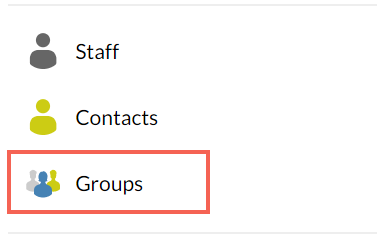
2. Select the All Staff group and use the pencil icon to enter the settings:

3. Under the Apps section, untick the purchased products:
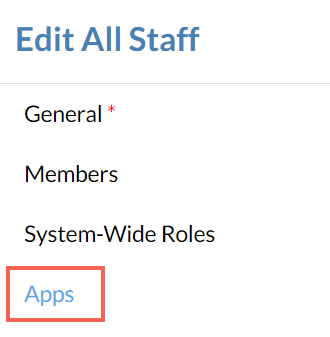
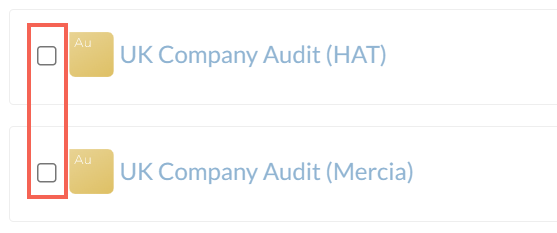
4. Return to Groups and select New to create a new Staff Group:
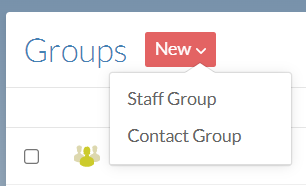
5. Use the System Wide Roles and Apps sections to select the relevant permissions/access:
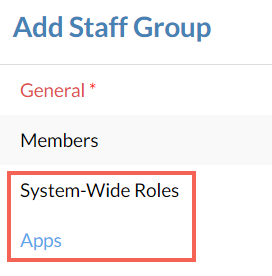
Entity access
In addition to assigning product access, Cloud Administrators have the option to restrict/grant access to individual entities:
1. Navigate to the entity and select the Share icon:

2. Search/browse for the Staff member/contact/group and select the drop down arrow to assign relevant permissions:
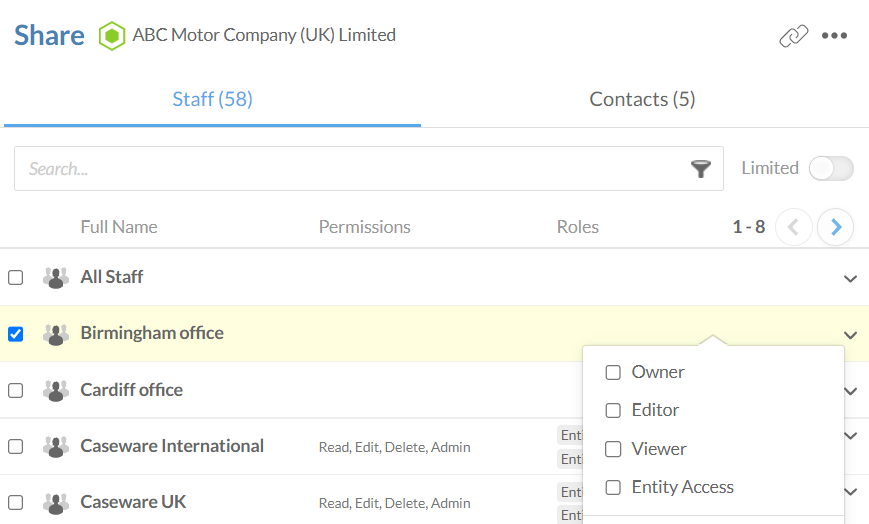
If you are selecting multiple staff members/contacts/groups, use the Assign Roles button to bulk-apply permissions:
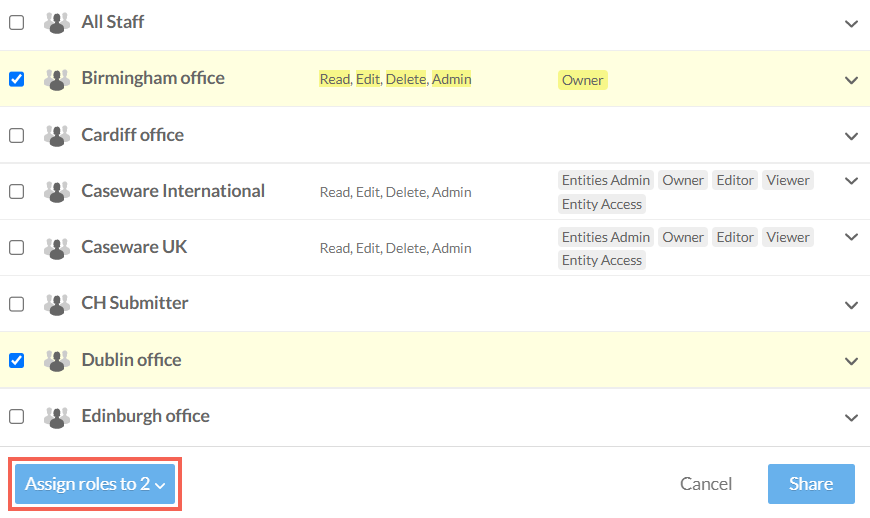
3. Select Share:
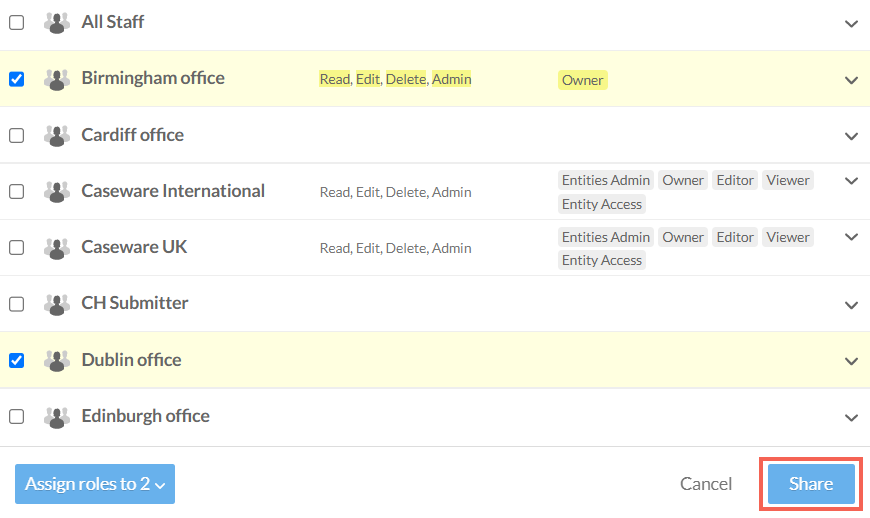
- Related template: None
- Software platform: CaseWare Cloud