Importing staff or contacts in Caseware Cloud - with QuickVid
A list of staff members or contacts can be imported directly into the Cloud. The user must be part of the Staff Admin role to be able to perform this task.
You can import from a CSV file or a delimited block of plain text.
The rows represent one staff member or contact and the columns represent a property of the staff member or contact.

Note: staff and contacts must be imported separately.
1. From Caseware Cloud, click on the menu and then the appropriate section either staff or contacts.
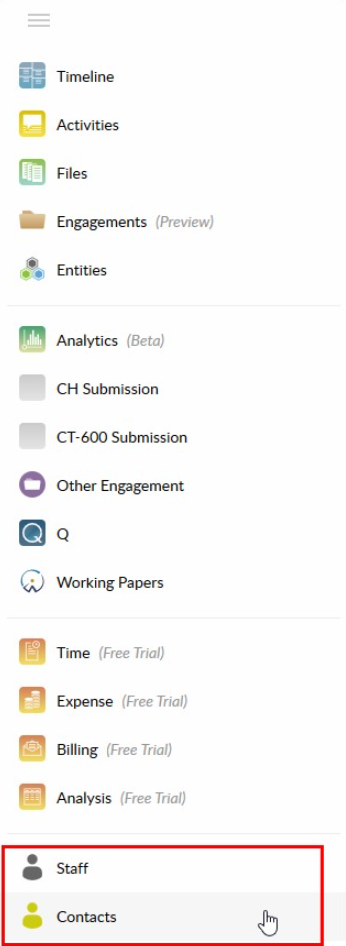
2. Click on New and from the drop-down select either import Staff (for staff members) or Contacts (for contact details of Entities).
3. Select Import from CSV and browse to the location of the CSV file containing the details to import.

4. Check the options below as required and click Next.
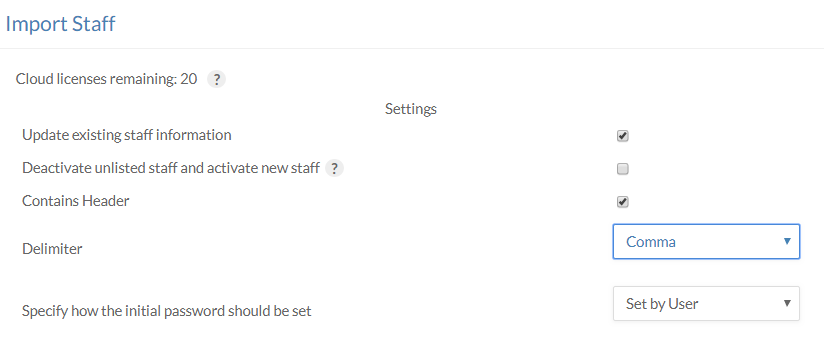
5. Assign each property using the drop-down boxes.
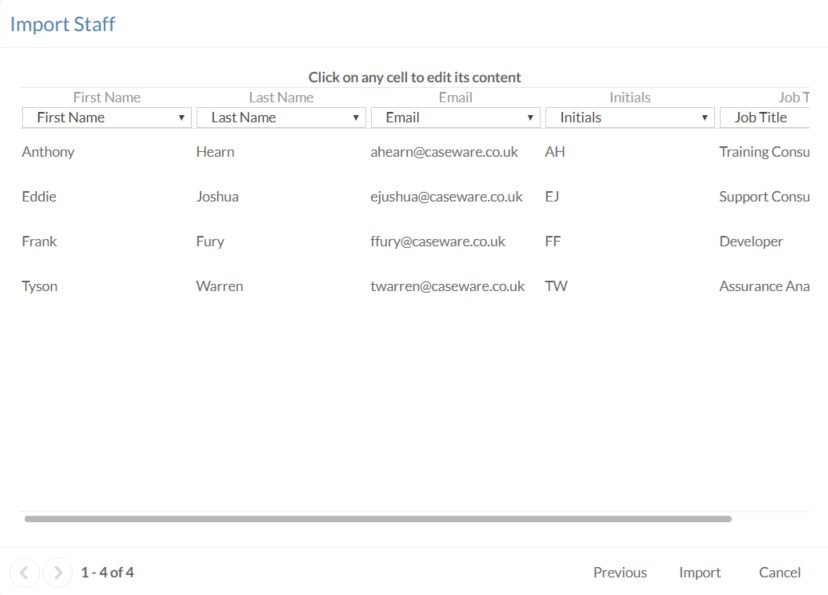
Note: Caseware Cloud will match column headers with available headers if they match a property.
6. Once complete, click Import.
New staff or contacts are added to Caseware Cloud with existing staff and contacts updated to reflect any new details.
Note: any contact that does not contain an email address will not be imported.
For information on what Staff and Contact information can be imported, click here.
Visit our Client Services YouTube Channel for more QuickVids.
- Related template: CaseWare Cloud Platform
- Software platform: CaseWare Cloud