How to complete the Start section of the Wizard
Table of Contents
Open the Wizard via the Digital Dashboard in Caseware Working Papers.

Engagement setup
The first tab in the Start section of the Wizard is Engagement setup.

Use the tick boxes to select the components of your engagement.

Complete the Client Type section.
Note: Once the accounts have been built you will no longer be able to change the client type or jurisdiction.
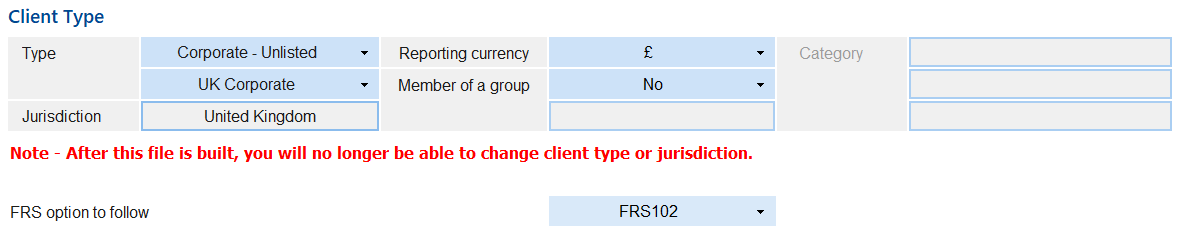
Build in lead schedules, audit documents and the Corporation Tax module using the buttons at the foot of the Engagement Setup tab.
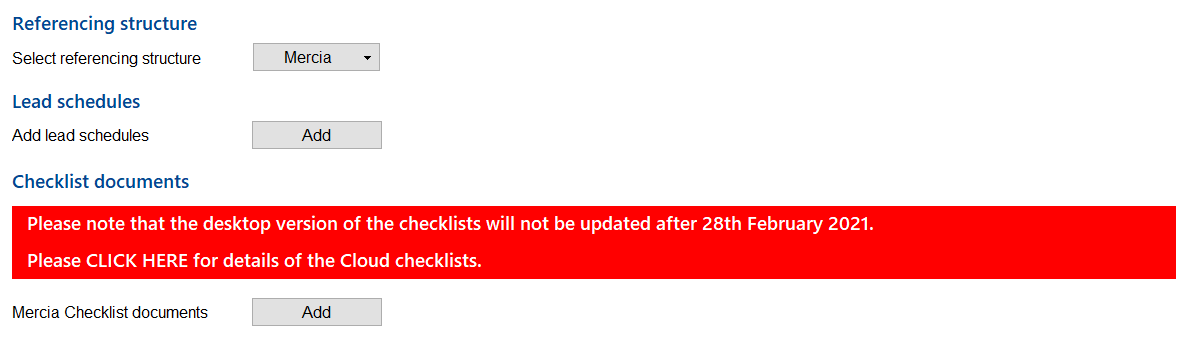
Should you later wish to override the built accounts and allow change of client type, the ‘Override’ button can be used.

Once completed tick the check box in the top right corner and click NEXT.
Company details
Company details is the second tab within the Start section.

Here you can add in the company name, address, trading address, registration number, authentication code and secretary.

Here there are financial statement options, entity description and column description which can be amended
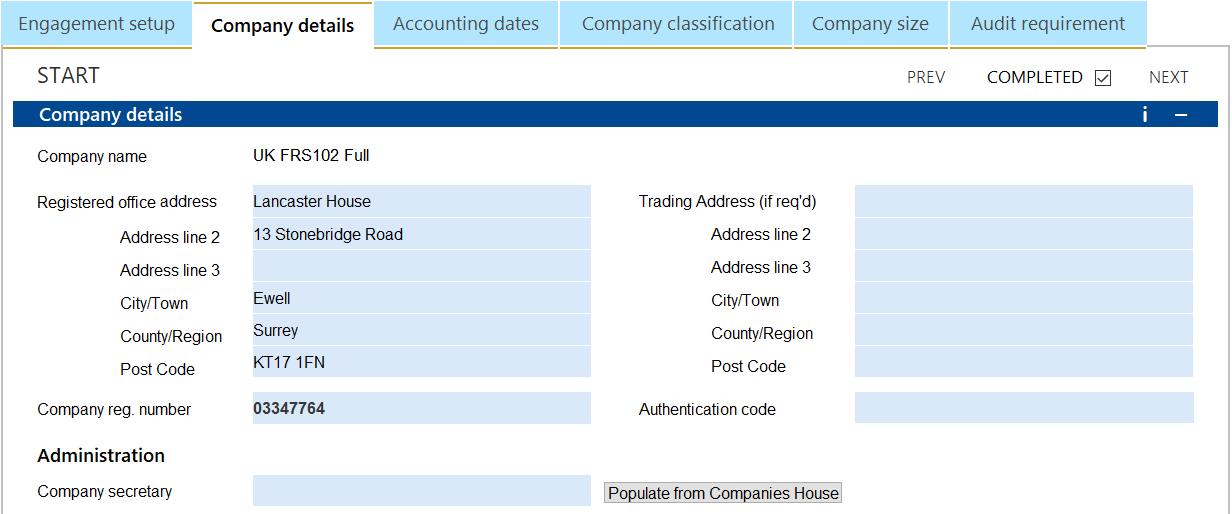
Once completed tick the completion box in the top right hand corner and click NEXT.
Accounting dates
The third tab is the Accounting dates.
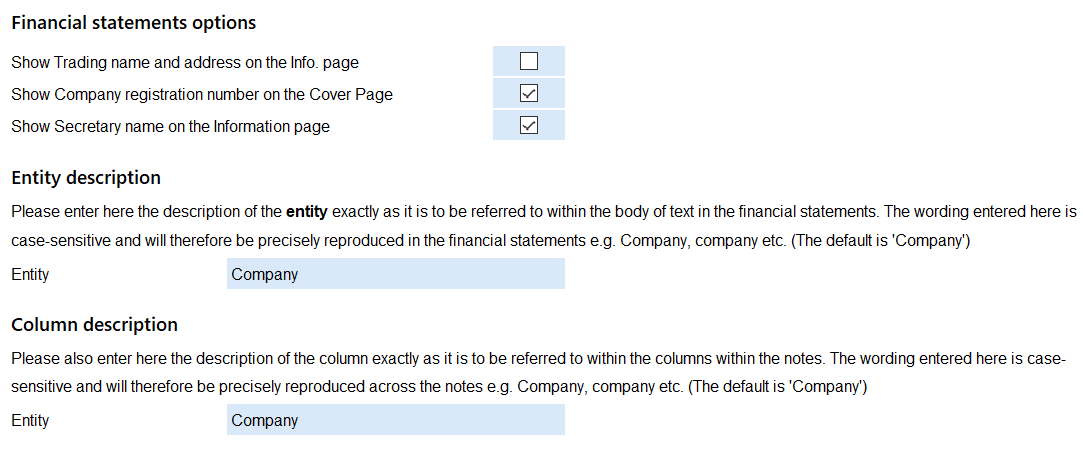
Confirm that the accounting dates (current, prior and prior 2 year) are correct, you can check them by clicking in the Period start dates column and the Engagement properties box will appear.

The deadline date for Companies House filing is entered under this tab, as well as choosing the date format for the financial statements.
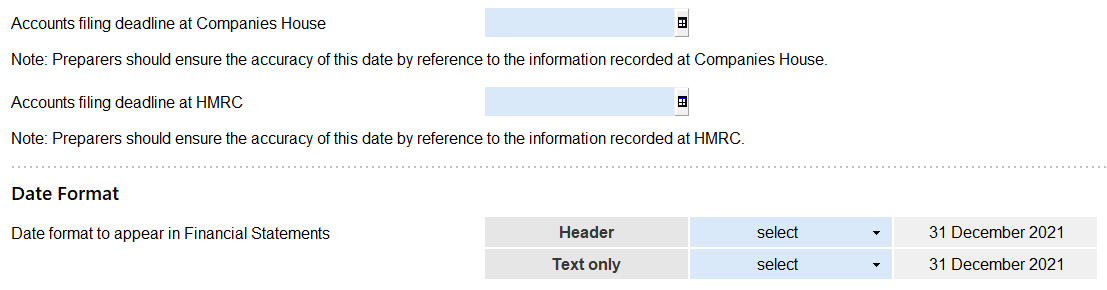
Once completed tick the check box in the top right corner and click NEXT.
Company classification
The next tab is Company classification.

Select the category the company fell into during the period.
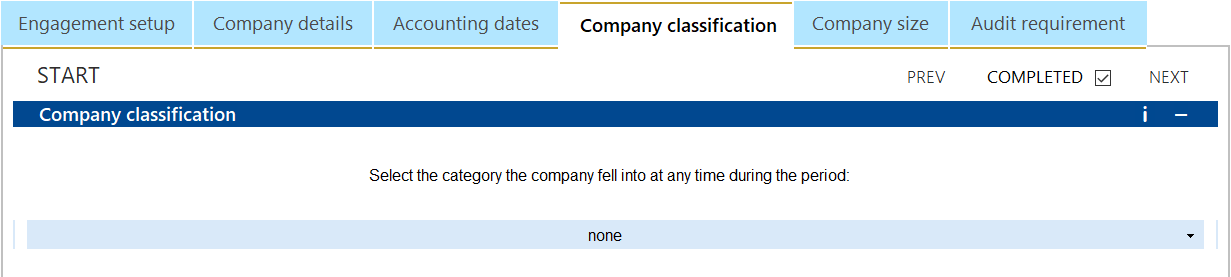
Company status can also be chosen under this tab.

Once completed tick the check box in the top right corner and click NEXT.
Company size
Company size is the next tab to complete.

The company size is generated from the gross assets and turnover mapped in the trial balance.
The number of employees can be manually input and will also influence the overall company size.
Where the company size has been overridden in previous accounting periods, you will be able to use the drop down menus to replicate previous size criteria.
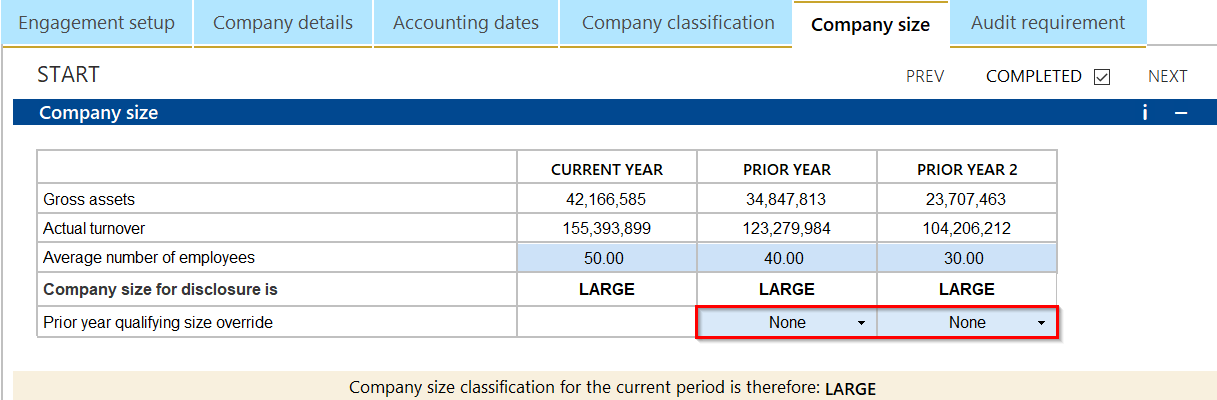
Expand the company size threshold details to view the criteria for each size.
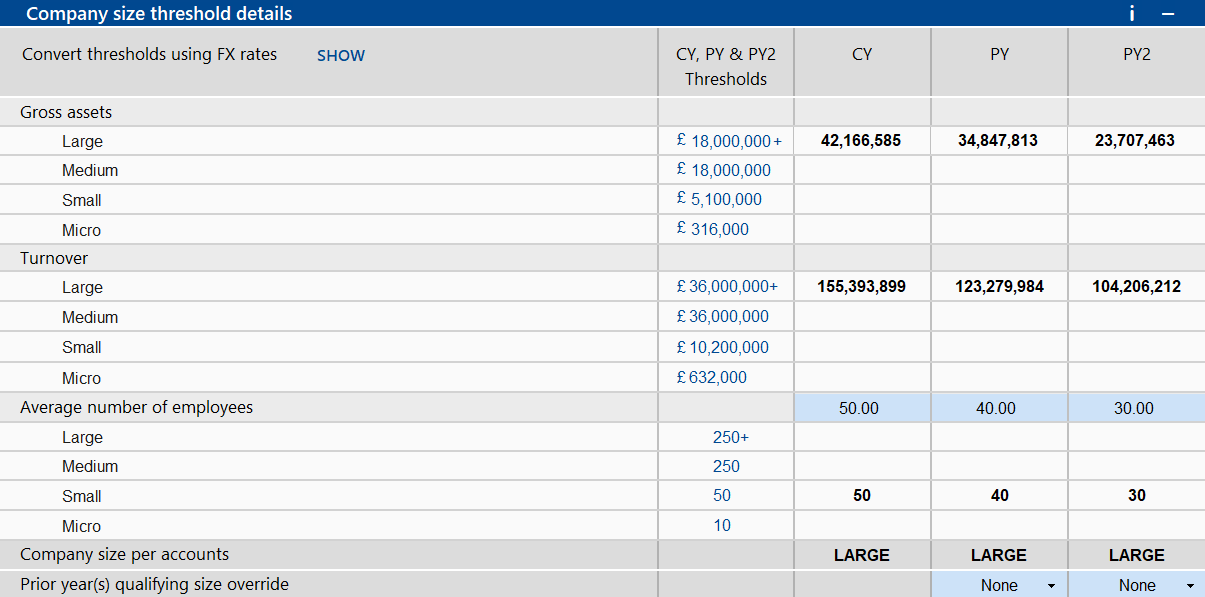
Once completed tick the check box in the top right corner and click NEXT.
Audit requirement
The Audit requirement section is the last tab in the Start section.

Tick the relevant boxes to determine whether an audit is required for the company.
For additional guidance on completing this section please click here .
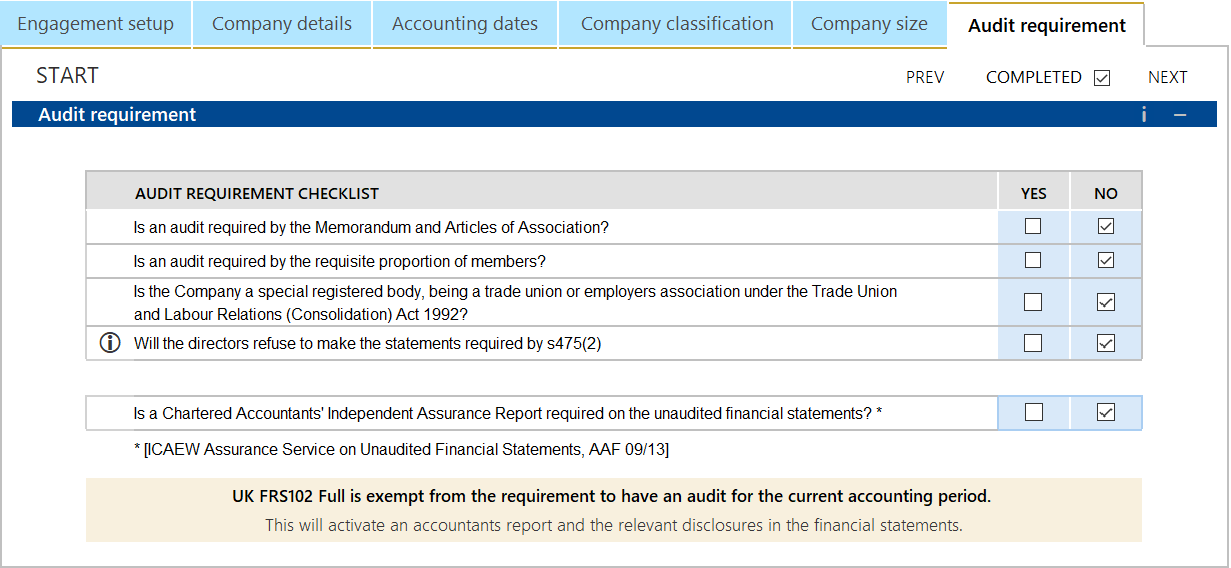
Once completed tick the check box in the top right corner and click NEXT to move onto the General Info section.
For guidance on completing the General Info section of the Wizard please click here.
- Related template: AccountsAdv IFRS, Charity/Academy, Group consolidation, FRS101/102/105 LLP
- Software platform: Working Papers 2018, Working Papers 2019, Working Papers 2020, Working Papers 2021, Working Papers 2022