Where do I enter the accounts completion dates and signatures? - with QuickVid
Enter the completion dates and signatures into the Completion section of the Wizard. You can access this directly from the accounts via the Navigation tab on the toolbar.


Alternatively, you can access the Completion section from within the Wizard via the top right tab.

There are four sub-sections within the Completion section as follows:
1. Accounts options
In this sub-section select Printed signatory name(s) and Printed dates which in turn will enable these to be input further down.
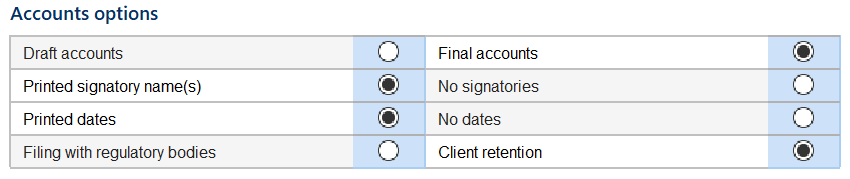
2. Client approval copy
In this sub-section tick the lock updates box to prevent updates from being taken in the Accounts document after the accounts have been sent to the client for approval.

3. Signature dates
Here enter the signature dates for sign off of full statutory and abbreviated accounts.
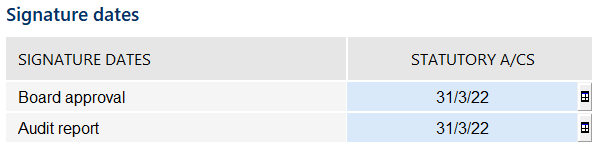
4. Signatories
Here enter the Directors' signatures to be shown on the Balance Sheet, Strategic Report and Directors Report and use the radio buttons to indicate which signature will sign off each primary statement or report.
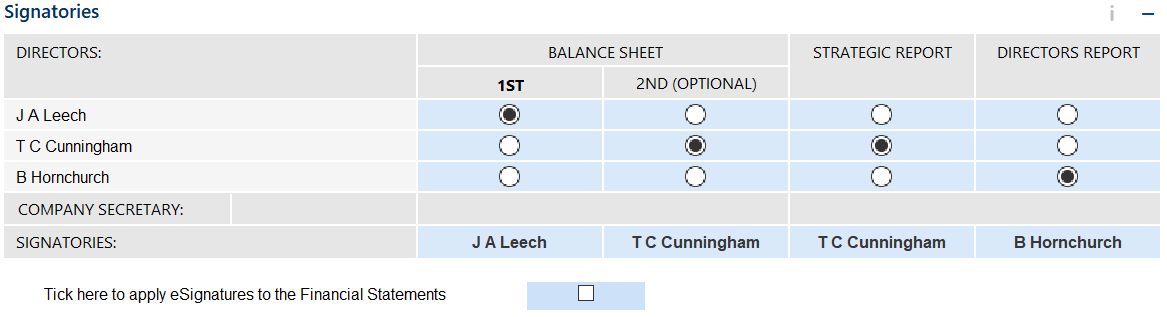
You also have the option of ticking the box to apply e-signatures to the Financial Statements.
If ticked you will then have the option to Generate PDF of e-signatures which will save in the Document Manager in Caseware Working Papers.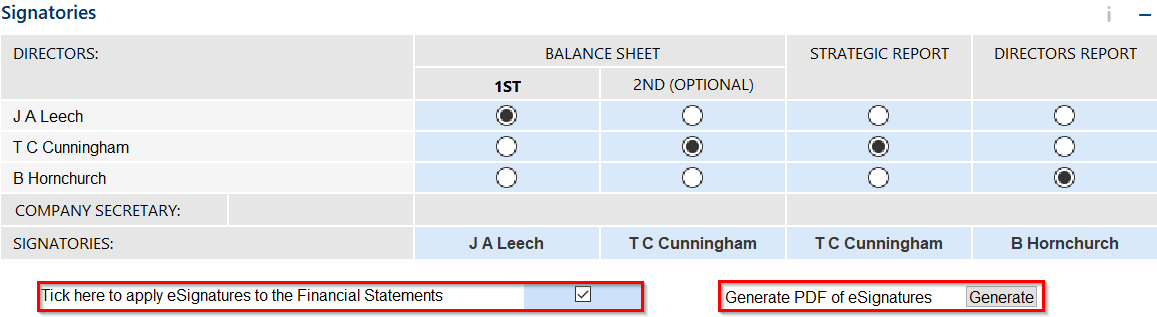
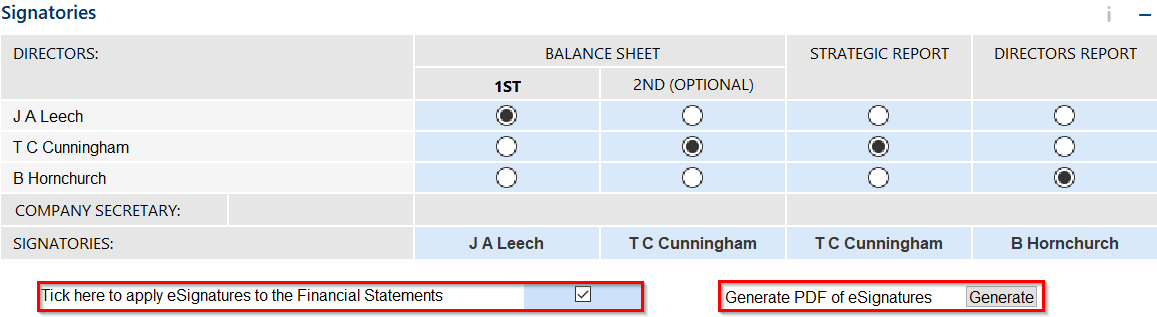
Once the dates have been entered, the Accounts document will be locked for updates. The Accounts Preparation Table will also be locked for changes. This is indicated by a orange padlock on the toolbar.

If you want to remove the completion dates and signatures, use the radio buttons to select No signatories and No dates. This will unlock the Accounts, allowing for updates to be taken and changes to be made in the Accounts Preparation Table.

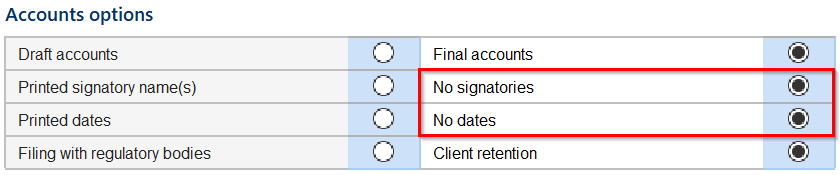
Visit our Client Services YouTube Channel for more QuickVids.
- Related template: AccountsAdv IFRS, Charity/Academy, Group consolidation, FRS101/102/105 LLP
- Software platform: Working Papers 2018, Working Papers 2019, Working Papers 2020, Working Papers 2021, Working Papers 2022