How to Lock Down a Caseware file
Working Papers provides the functionality to lock down a Caseware file (prohibiting any changes to the file), with the option to implement it instantly or at a pre-determined date.
Please note: Once the accounts have been locked, although you can unlock to edit the caseview documents, you will NOT be able to add/remove documents or amend the engagement properties.
1. Select Engagement and Lock Down:

2. The Engagement Lockdown Wizard will open. Select either Lock Down Now or Lock Down at pre-determined date. Click Next to continue:
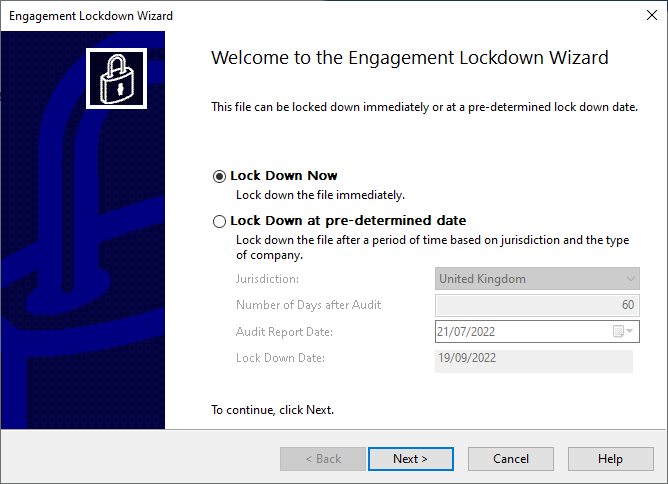
3. Caseware will suggest some final considerations before locking down the file (tick the boxes, as required). Click Next to continue:
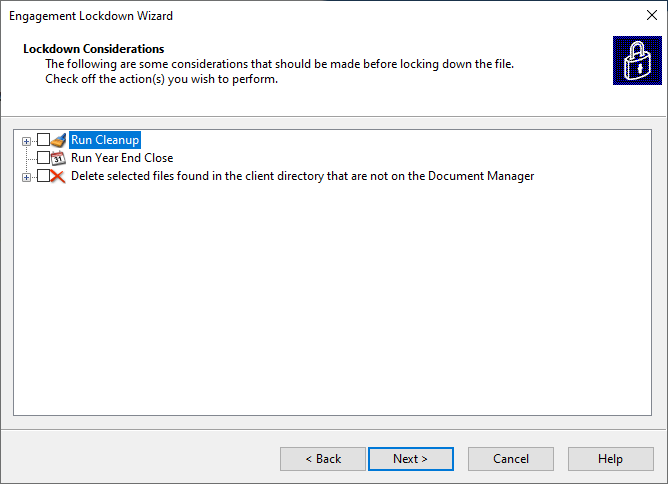
4. If the file is protected, create a password and click Next to continue:
IMPORTANT: You will not be able to able to unlock the file without this password.
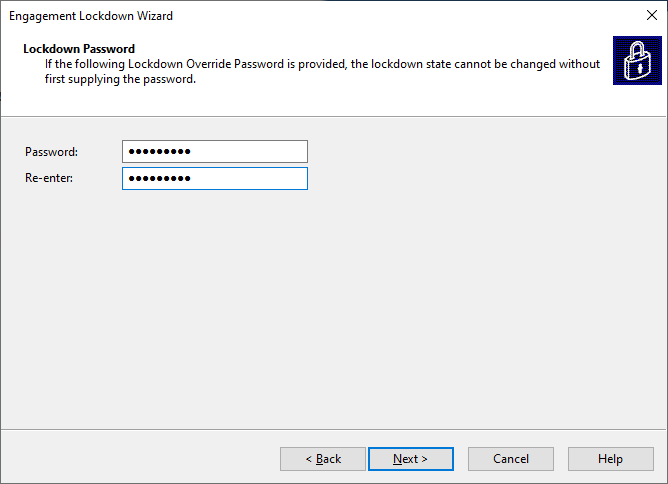
5. Select Finish to complete the process:
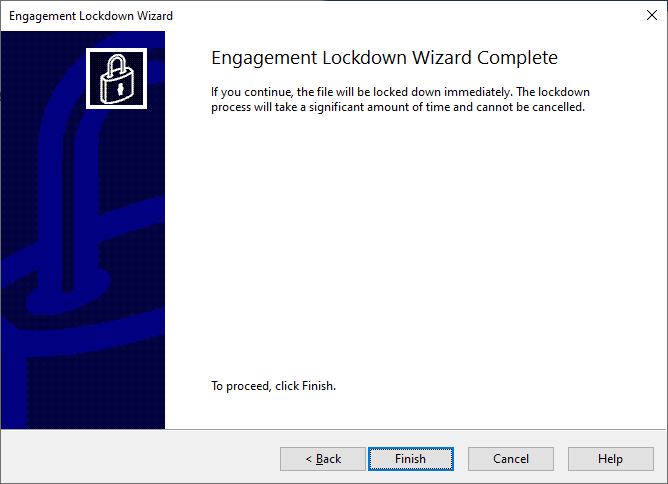
6. To unlock the file, select the Unlock option from the Engagement tab and enter the password used to lock the file previously.

7. Enter the password (if it is a protected file) and include a reason for unlocking the file. You also have the option to keep the file unlocked until manually relocked (leaving this unticked will return the file to locked on closing):
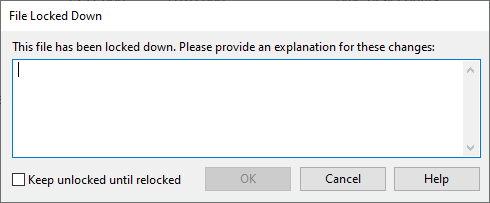
8. To return the file to locked, select Relock under the Engagement tab:

Note: It is advisable to restrict the access of this function to Administrators within your firm.
- Related template: None
- Software platform: Working Papers 2018, Working Papers 2019, Working Papers 2020, Working Papers 2021