Recovering deleted documents
In order to retrieve previous versions the user will need to access a document through the sync log which requires the exact name of the document.
Therefore, the solution that follows is in two parts:
1. Finding the name of the file, and retrieving the file from the sync log.
2. Users who already know the exact name of their document only need to complete the second part of this solution.
Finding the Name of a Document in the Sync Log
The sync log lists the names of every file that has been modified in the sync session.
Therefore, documents stuck in the now inaccessible recycle bin will also be listed in the sync log and cached within Working Papers.
1. Use the address bar in working papers to open the sync log by entering the address: cw:synclog.htm?alias=file
2. Search through the sync log for the name of the file that you need to restore. This can be accomplished by scrolling through the file.

3. Once the file name has been located, note the exact file name and proceed with the instructions in the section below.
Restoring an Earlier Version of a Document from the Sync Log
1. Create a new CaseView document on the document manager with the exact same name and location as the document that was deleted.

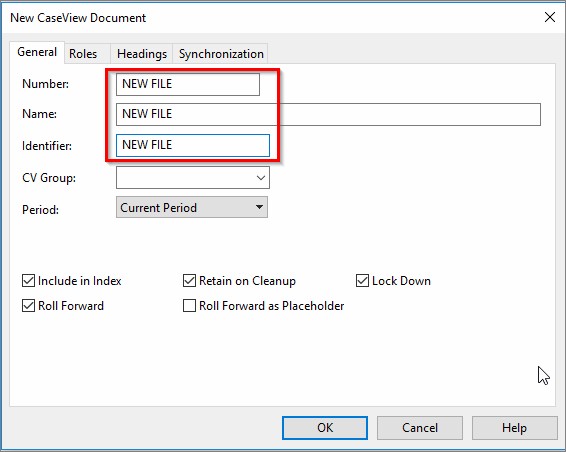
2. Right-click the document you just created and select the Show Versions
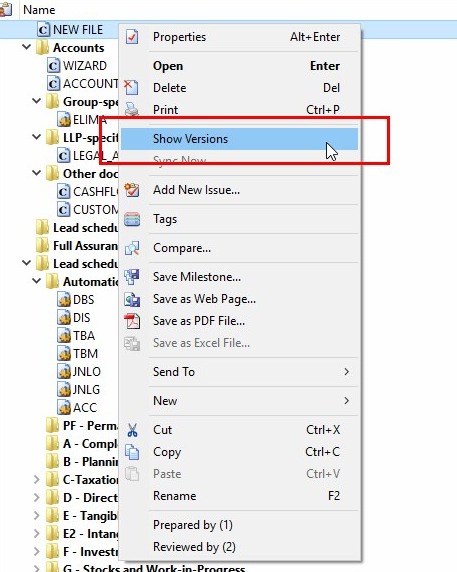
3. Use the Show All Versions feature in the Show Versions dialog to select an earlier version of the document and restore it.
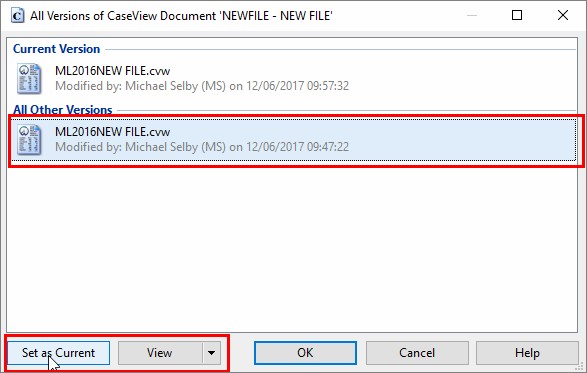
More information about the Show Versions dialog can be found in the Working Papers help guide, here.
- Related template: None
- Software platform: Working Papers 2018, Working Papers 2019, Working Papers 2020, Working Papers 2021, Working Papers 2022