How to remove a file from the Cloud
To perform the correct removal of a Cloud Syncronised file follow these steps.
1. Sync Assurance
Assuming the Cloud file originates from a server.
Local synced copies should be in sync with the Cloud.
2. Ensure full synchronisation
Before deleting synced files, abandon them.
Abandoning breaks the link, ensuring the server copy remains updated.
Confirm full synchronisation and resolution of conflicts.
Check for an online status with no conflicts.
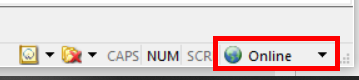
This should show as online with no conflicts.
3. Abandoning synced copies
Once fully synced, abandon and delete redundant local copies.
Use the Cloud website to abandon synced copies.
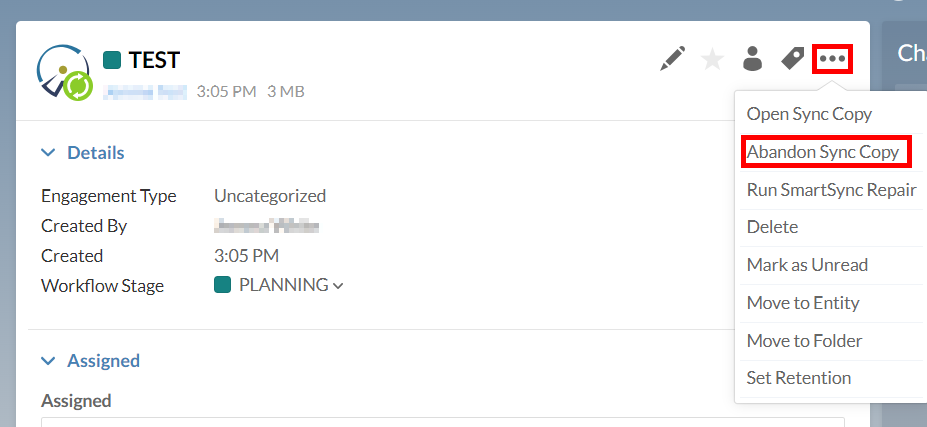
Select the synced copies that can be abandoned:
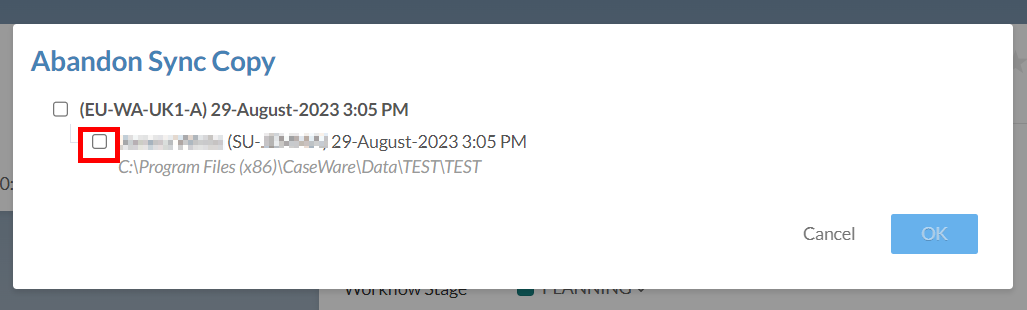
4. Deleting redundant copies
After abandoning all copies, delete them locally.
No additional information should be in local copies.
Cloud copies can be deleted for the same reason.
This can be done from the Cloud website.
Simply browse to the file at hand and select the option seen below:
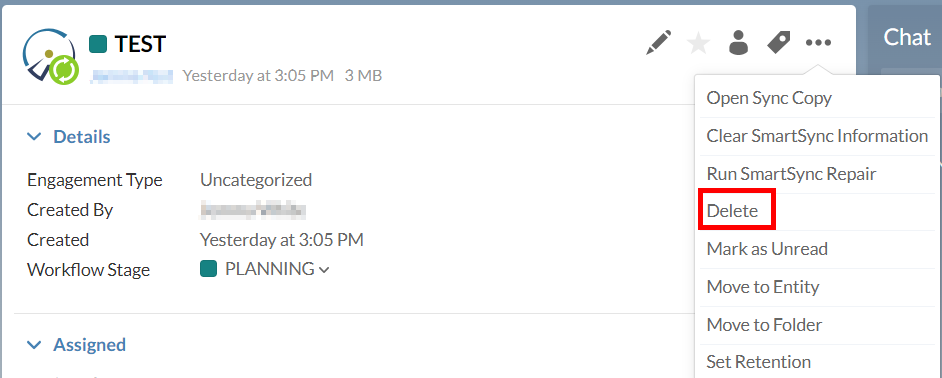
This will remove the engagement file but the entity to which it was assigned will remain for future use.
This process should leave you with just the server copy.
5. Final notes
The server copy continues attempts to sync.
To remove SmartSync properties, delete the hidden _Sync folder in the file directory.
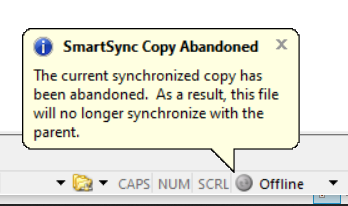
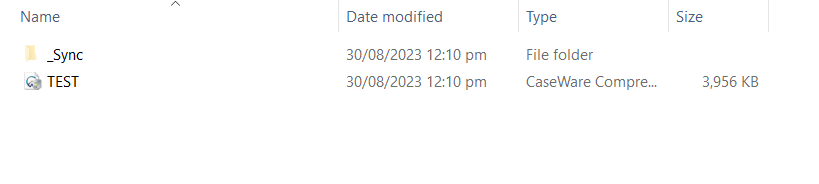
- Related template: None
- Software platform: Working Papers 2018, Working Papers 2019, Working Papers 2020, Working Papers 2021, Working Papers 2022