How to delete a Working Papers SmartSync file with outstanding Sync Copies
To delete a Working Papers SmartSync file in Collaborate with outstanding Sync Copies that you no longer have access to, abandon the Sync Copies through the Working Papers interface then delete the file from Collaborate.
1. In Working Papers, use File then Open to open a synchronized copy of the file you wish to delete.
2. Whilst in the new Sync Copy, ensure that you are online and then navigate to Tools and Maintenance.

3. Select Abandon Syncronized Copies and follow the wizard to abandon the other Sync Copies that you no longer have access to.
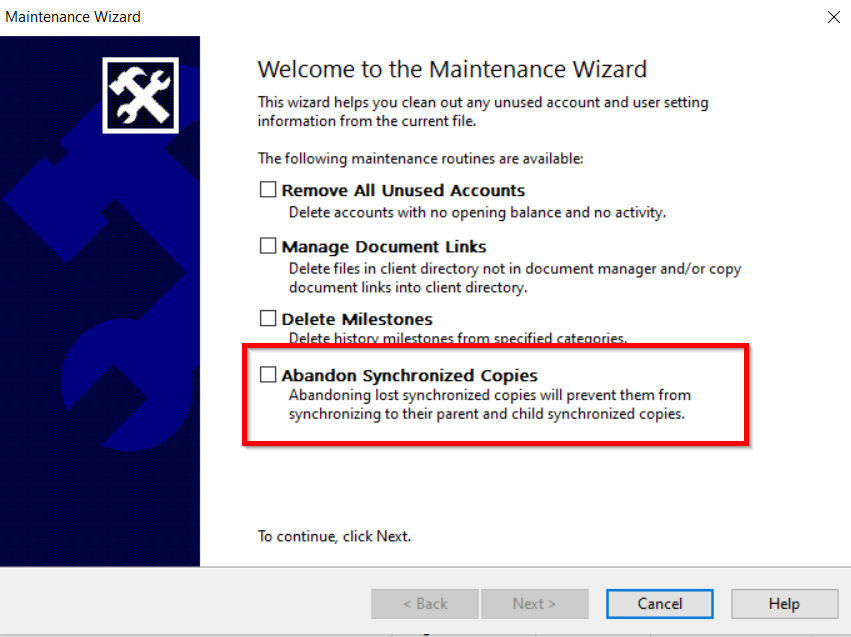
Alternatively: Delete the files from within Caseware Cloud using the option.
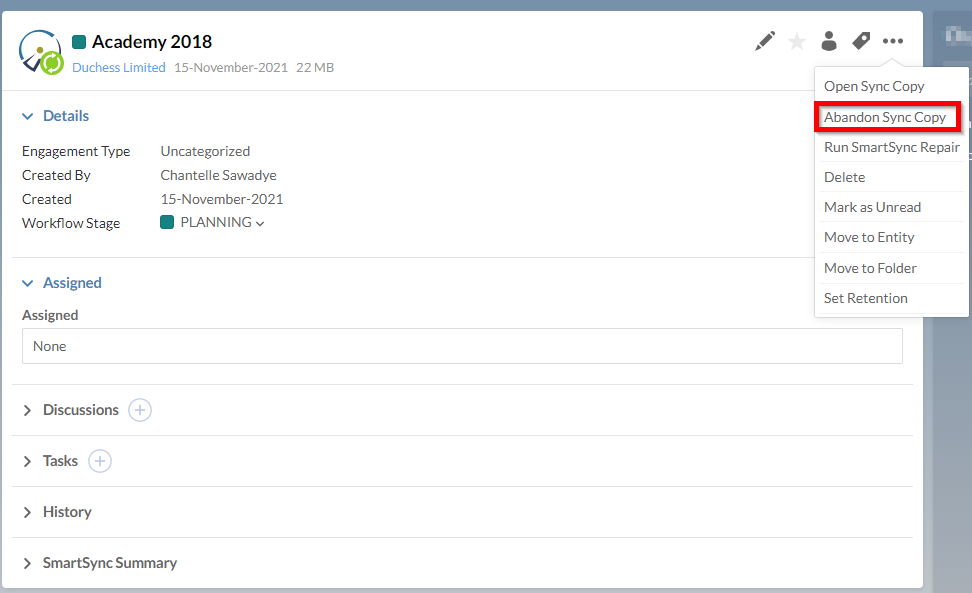
Tick the box for the copy/copies to be deleted and select OK.
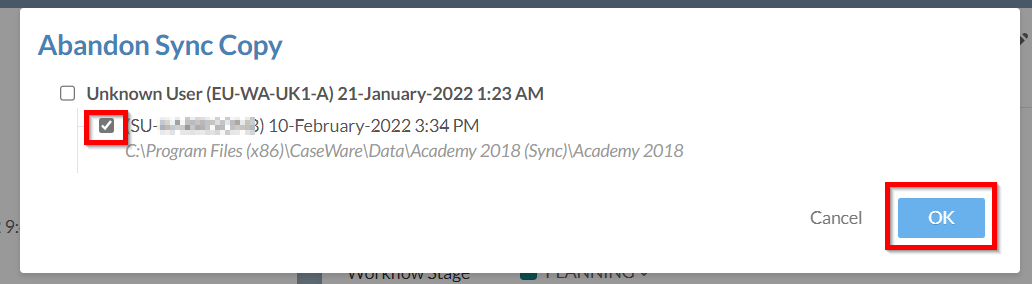
4. In Working Papers, navigate to Cloud and Delete Copy to delete the Synchronized Copy that was created in the first step.

5. Open Caseware Cloud and locate the Working Papers file you wish to delete.
Once deleted, there will be no Sync Copy listed in the SmartSync Summary when opening Working Papers.
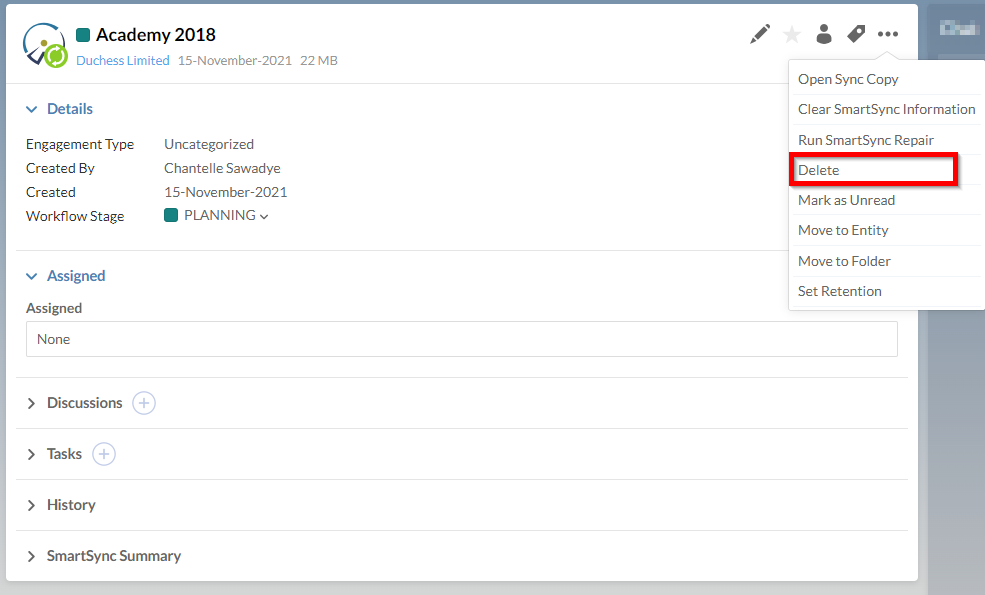
- Related template: None
- Software platform: Working Papers 2018, Working Papers 2019, Working Papers 2020, Working Papers 2021, Working Papers 2022