Removing map number flip codes - with QuickVid
If you have a creditor value that is unexpectedly flipping to a debtor code, removing the map number flip may resolve the issue.
We recommend taking a backup before making any changes to your file.
If the Map No (Flip) column isn't showing within your Working TB already, right-click on the column headers and hover over Show to select Map No (Flip).
In this example, we want to remove the Map No (Flip)s for Bank Current Account No1 and Bank Deposit Account. 
Follow the steps to remove any flip codes:
1. Highlight the Map Number in the Map No (Flip) column, and delete it so that the cell is blank.

2. Once the cell is cleared, click the drop down arrow in the Map No column.

3. Select Properties.
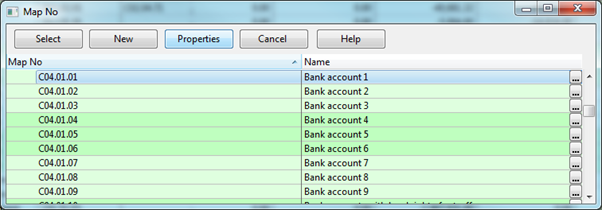
4. You will see that the Map No (Flip) field for this Map No is still populated, so we need to remove the flip code from here and click Close. Finally, click Cancel on the next screen, and repeat this process for each code that needs the flip to be removed.
When retaining flip codes, ensure that the flip type for these codes is set to be individual (as shown below).
Please see our Client Services YouTube Channel for more QuickVids.
- Related template: None
- Software platform: Working Papers 2021, Working Papers 2022