Lead Schedule based on Map Number
Caseware already contains some standard lead schedules built in.
However, it may be required to create a custom Lead Schedule based on the Map Number.
To do this, it is easier to use one of the standard Lead Schedules and customise it.
The Lead Schedules are located under the Documents tab from the toolbar.
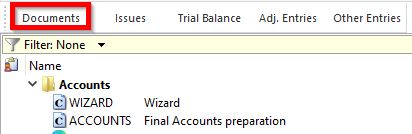
1. Expand the folder for Lead schedules & working papers (Mercia) and then the folder for Lead schedules & working papers select a Lead Schedule that is similar to the layout you require.
2. Right-click on the Lead Schedule and Copy, right-click anywhere on the screen and Paste. There will now be a copy of a Lead Schedule which can be modified. The new Lead Schedule will automatically be generated with a reference number.
3. Right-click on the new Lead Schedule and click on Properties. The Automatic Document Properties window will appear.
4. Within the Name field, amend as required. From the drop-down box under Grouping select Map No.
From the drop-down box under from Group select the map number required.
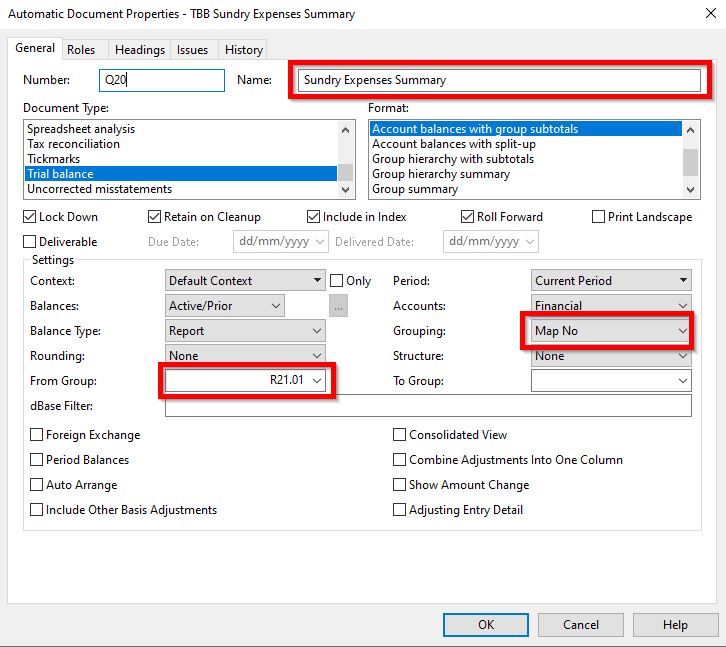
If required the format of the Lead Schedule can be changed.
5. Click OK.
6. Double-click on your Lead Schedule to check the results.
Note: The guidelines above are based on Mercia Lead Schedules, if using other lead schedules the above still applies but the options may be in different sections of the window.
- Related template: None
- Software platform: Working Papers 2018, Working Papers 2019, Working Papers 2020, Working Papers 2021, Working Papers 2022