How to update the mapping structure in a Caseware file - with QuickVid
Occasionally, you may need to update your Caseware file’s mapping structure. This is usually due to Caseware adding new mapping numbers to the template upon which the file is based.
1. Go to File and Copy Components.
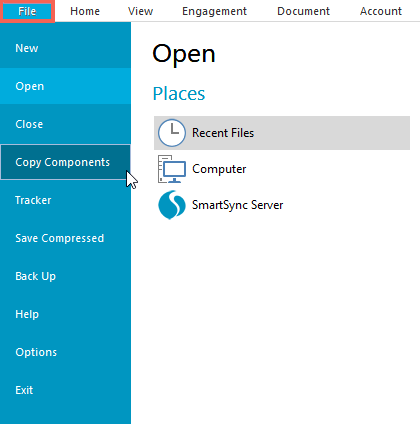
2. Choose Copy Into This File.
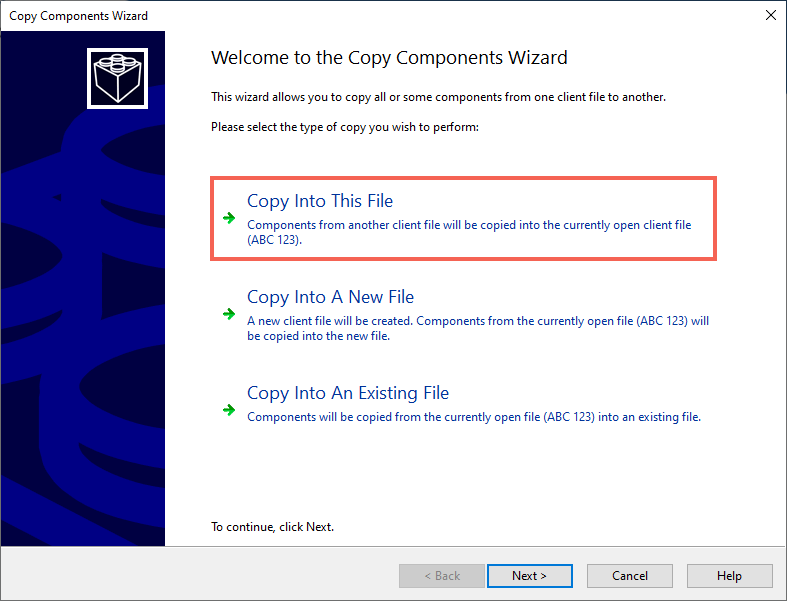
3. Select which Template you want to copy the mapping structure from.
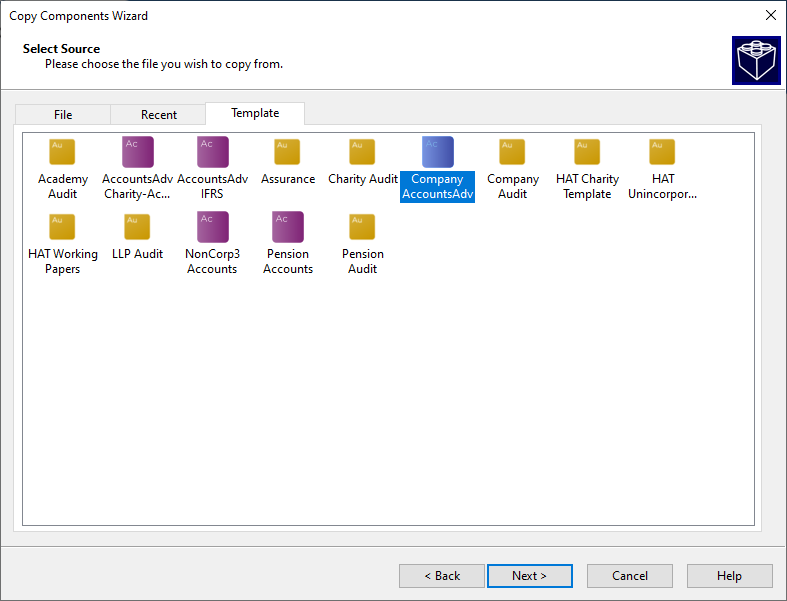
4. Select The following components radio button. Then tick Groupings/Mapping, Mapping and click on the Options button on the mapping row.
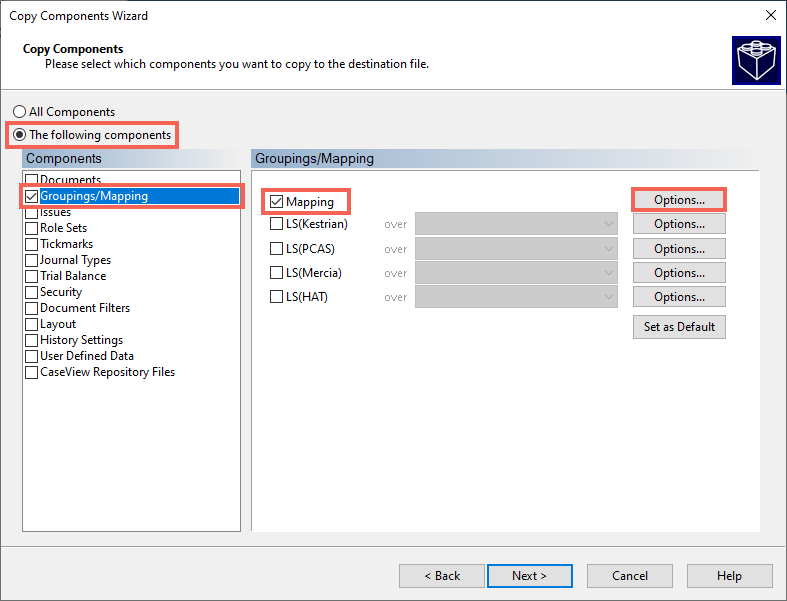
The Mapping Copy Options will open.
5. Select the option Merge source file’s mapping structure (new numbers are added) and make sure the checkbox for For map numbers that are the same in both files is ticked.
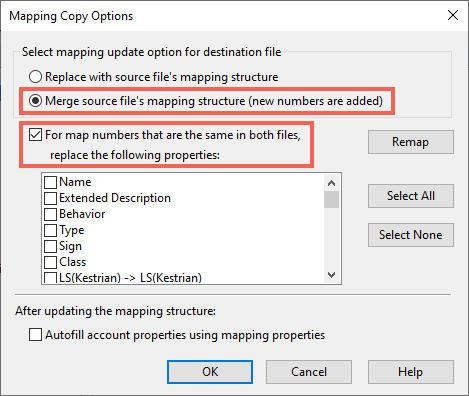
6. Click Select all and then deselect Name and Extended Descriptions.
Ensure the option Autofill account properties using mapping properties is ticked and click OK.
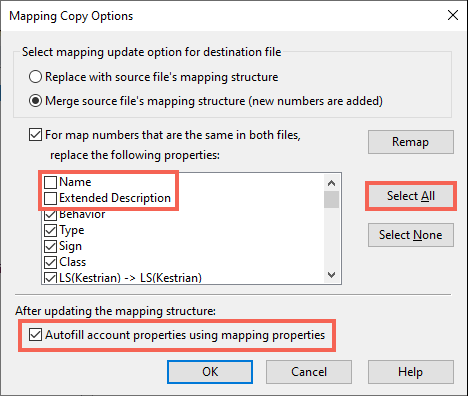
7. Click Next on the Copy Components screen.
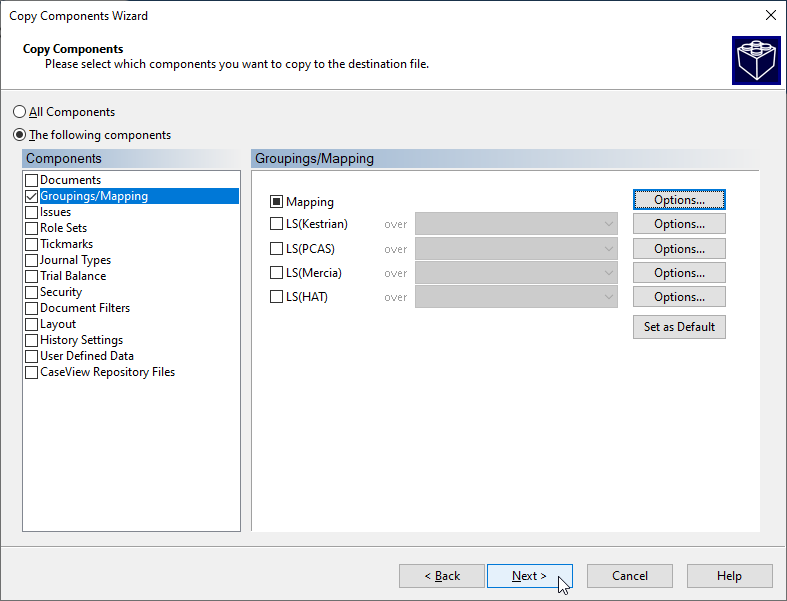
8. Click Next on the Clearing Components window.
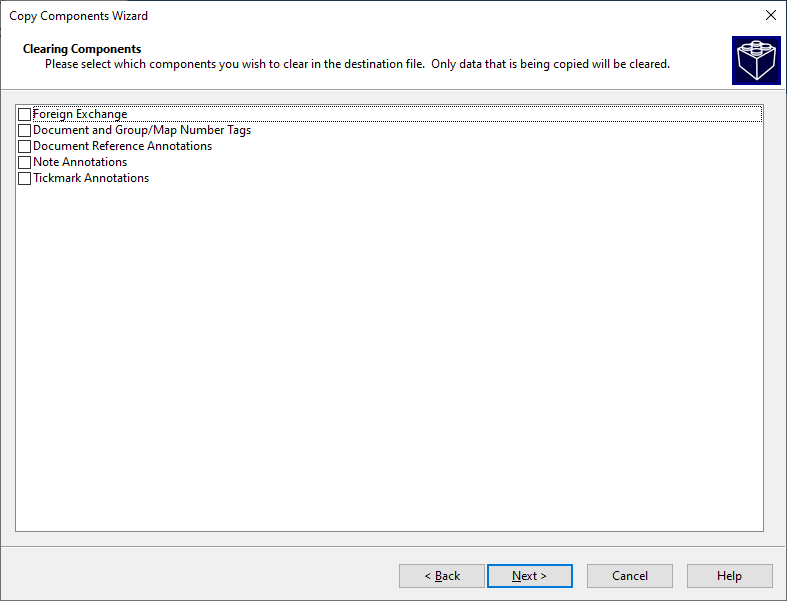
9. Finally, select Finish to complete the process.
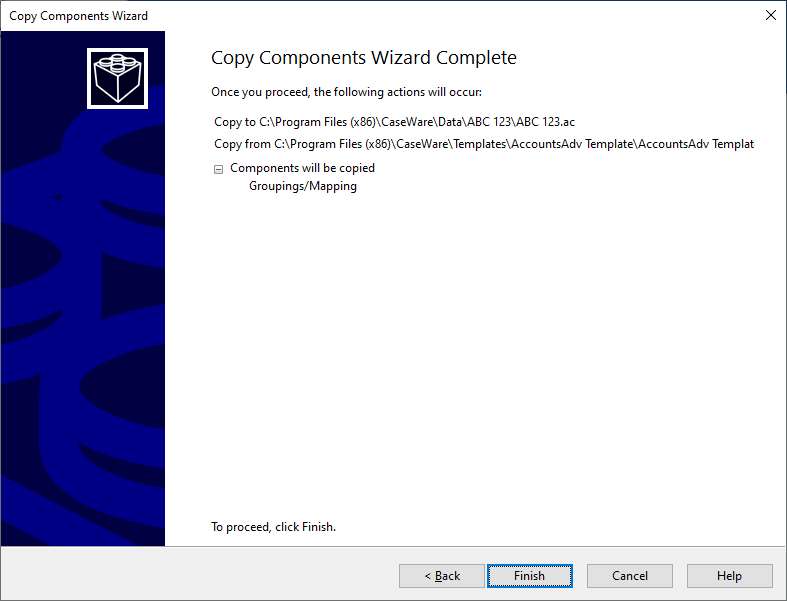
The new mapping numbers will be available on the Assign Mapping Numbers screen.
Select Account and Assign Mapping Numbers.

Visit our Client Services YouTube Channel for more QuickVids.
- Related template: None
- Software platform: Working Papers 2021, Working Papers 2022