Clearing account balances from a file
Restore a backup copy of the file that does not contain the account balances in the trial balance, or follow the steps below to remove the balances by column in the trial balance.
Opening Balance column
1. To clear the Opening Balance column, right-click on the Opening Balance column header in the Working Trial Balance and choose Select Column

2. The balances will then be highlighted. Press the Delete key on your keyboard to remove all balances from the Opening Balance column.
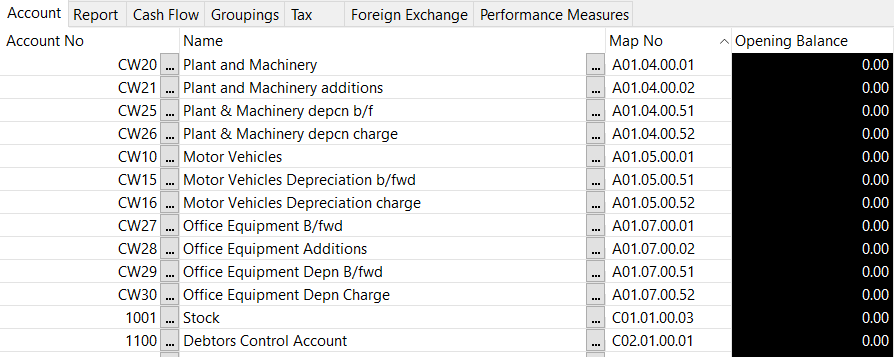
Prior year balances
1. To clear Prior year balances, double click into any cell in the prior year column(s) to open the Prior Balances tab.
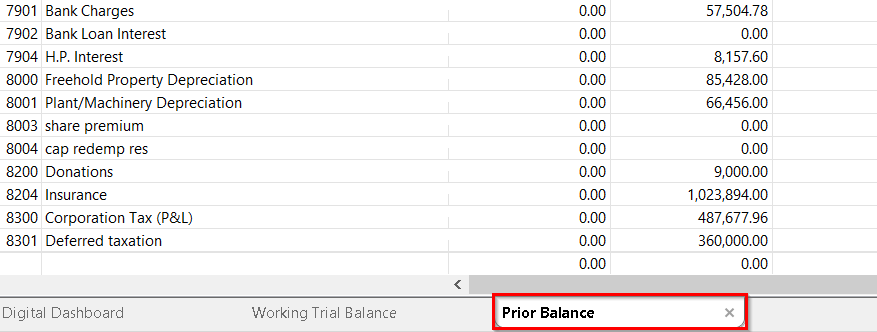
2. Then use the same method as before, right-click the Opening Balance column and click Select Column.

3. Once the column is highlighted, press Delete on your keyboard to clear prior year opening balances.
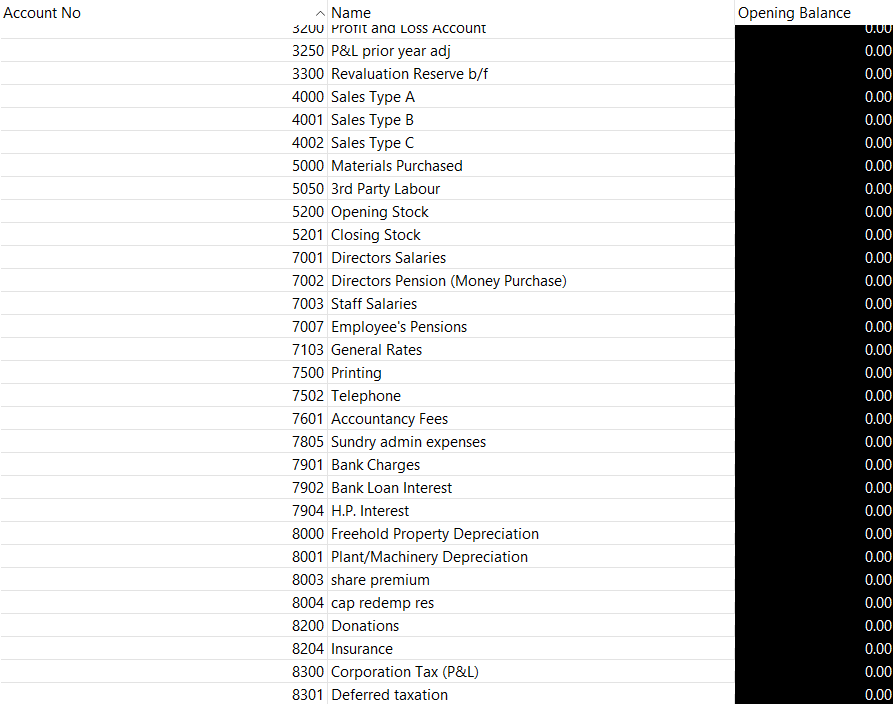
Adjustments column balances
1. To clear the Adjustments column balances, access the Adjusting Entries via the Adj. Entries button in the toolbar.
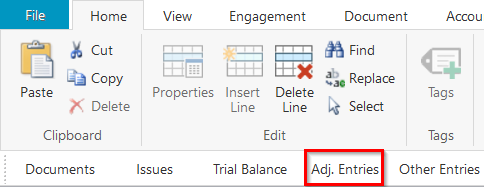
2. Here select the adjusting entry number under Current Entry.

3. Zero out each balance in the Total Amount column and click Delete to remove the adjustment.
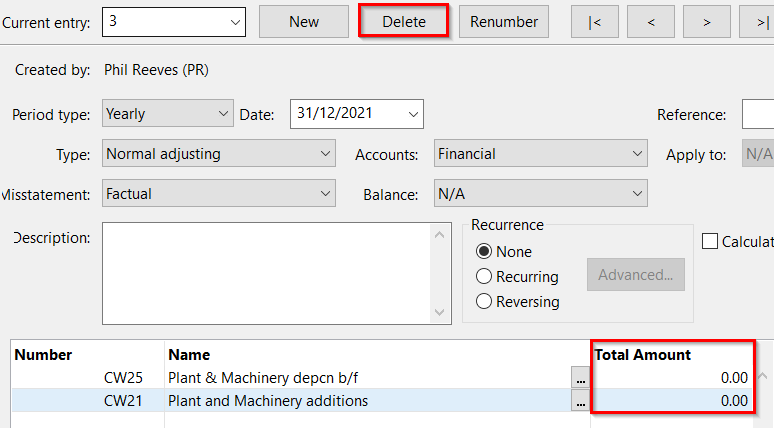
4. Click Yes to the pop-up.
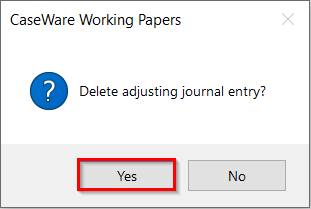
Transactions column balances
1. To clear the Transactions column balances, click on the Other Entries tab.
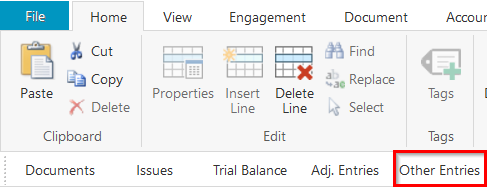
2. Select the Period Balances tab and click the Total Amount column header to select all of your transaction values. Press the Delete key on your keyboard to remove the balances.
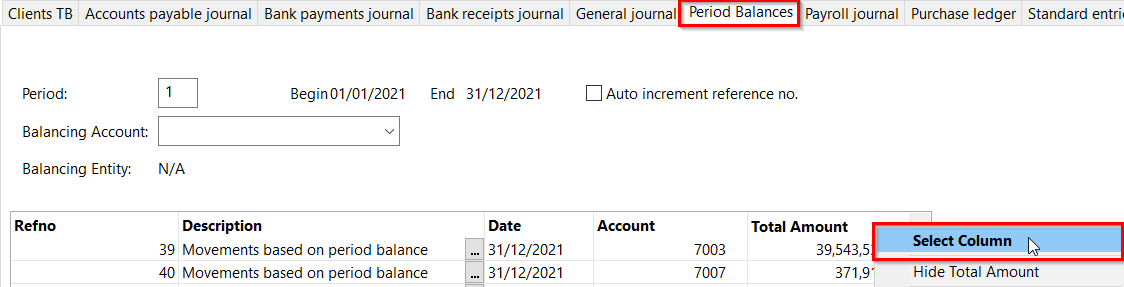
For guidance on importing balances over the top of existing balances please click here.
- Related template: AccountsAdv IFRS, Charity/Academy, Group consolidation, FRS101/102/105 LLP
- Software platform: Working Papers 2018, Working Papers 2019, Working Papers 2020, Working Papers 2021