Importing from Xero
Prerequisites
Before carrying out the import process, follow these steps:
- Manually set your engagement properties before attempting the import, as it contains no client profile information
- If Protection is activated, the Import file permission is required to perform this operation.
- Create the required export files in Xero. This can be performed by a user with the Advisor role via Advisor and Export.
For each product, specify the corresponding options to ensure a functional import into Working Papers.
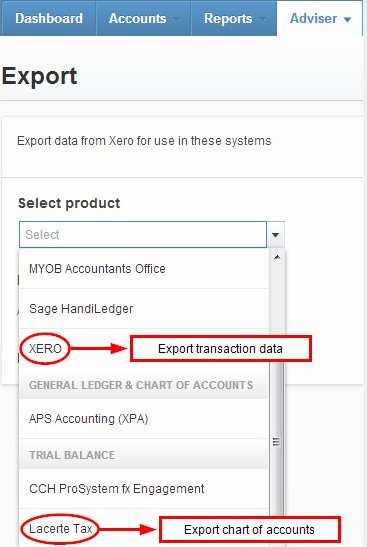
Procedure
1. Go to the Engagement tab and then select Import from Accounting Software.
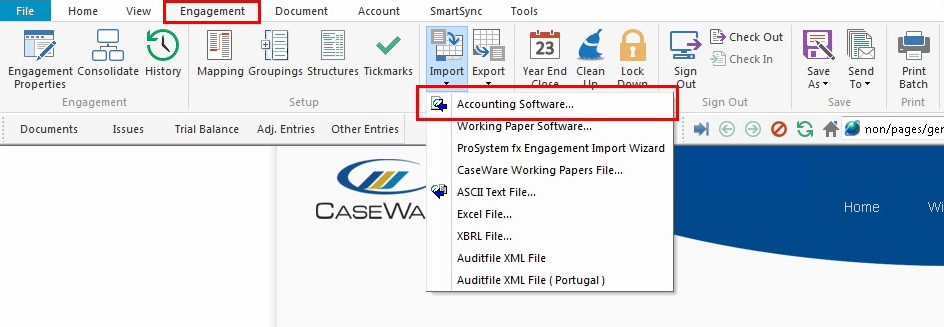
2. In the Import From field, select Xero and use the Version field to select the correct version. Click here to see all accounting software-supported versions.
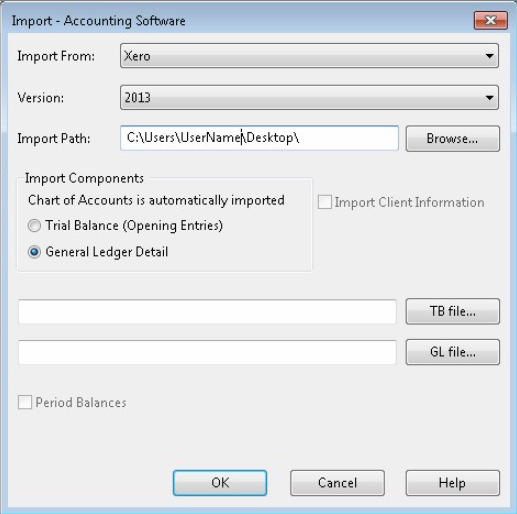
3. In the Import Path field, type or browse to the exact path where the file you want to import resides.
For example, if your file resides on the desktop, your path should be similar to C:\User\Username\Desktop.
4. Under Import Components select General Ledger Detail. When importing general ledger imports, BOTH the TB file and GL file must be specified.
5. Click TB file to specify the trial balance file in *.csv format.
Click GL file to specify the transaction file in *.txt format if applicable.
6. Click OK to begin importing.
- Related template: None
- Software platform: Working Papers 2018, Working Papers 2019, Working Papers 2020, Working Papers 2021, Working Papers 2022