Importing SAGE Data into Caseware
1. To import a client's data from SAGE, jump to the Engagement tab and select Accounting Software under the Import option.

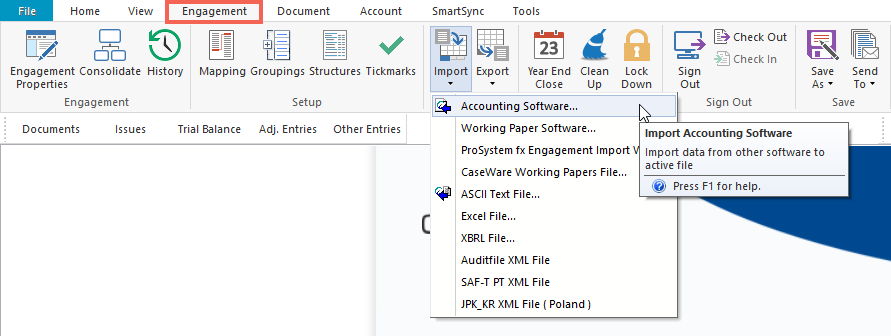
2. Choose SAGE from the dropdown list (followed by the specific version) and select Browse to find the data. If this is not the first year of importing into Caseware, ensure Prior Year Data is unticked.
Note: You will not be able to use the SAGE backup file for the import (e.g. the .001 file). Ensure that this file is restored back into SAGE first.
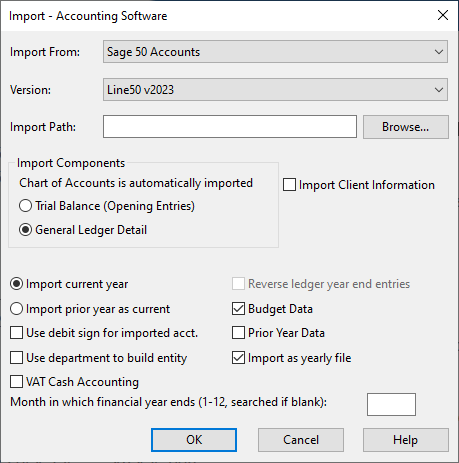
3. Find the folder ACCDATA and select the folder above it (in this instance, Sage 50 Data).
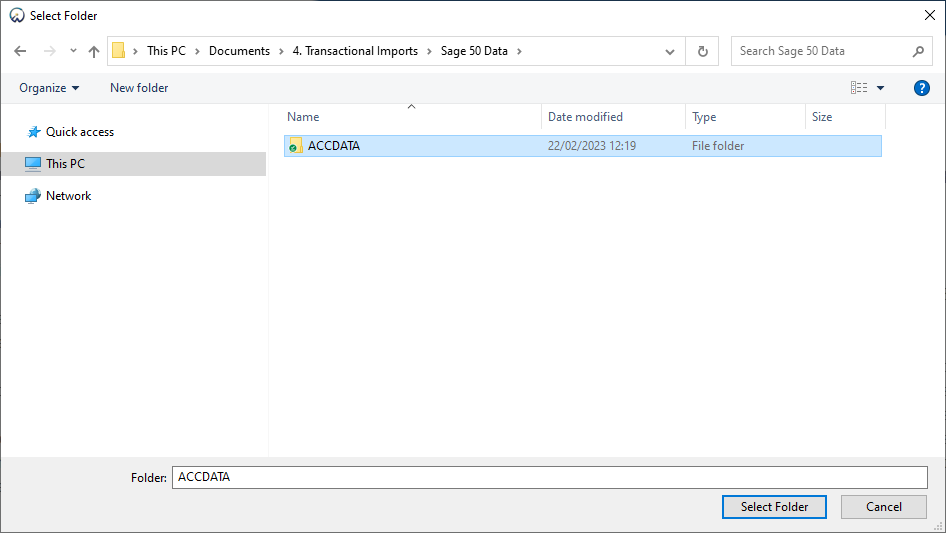
4. Select OK to confirm.
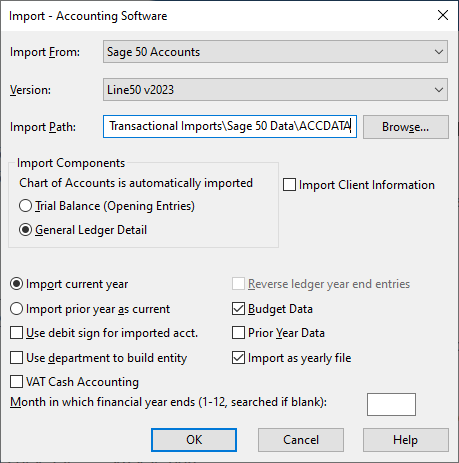
5. Once imported, click OK.
6. Select Engagement Properties under the Engagement tab.
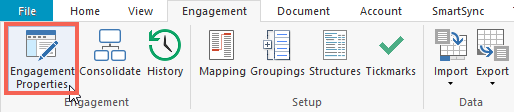
7. By default, SAGE imports data with a Monthly data sequence. Jump to the Reporting Dates tab and ensure that you revert the data back to yearly, by unticking Monthly and selecting OK.
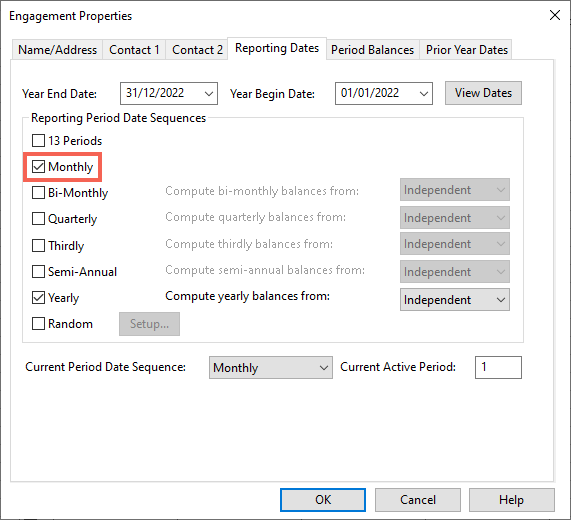
Click to obtain the latest version of the Sage Import functionality (Note: this article is available for those with downloader access to our Help Site. Please speak with the relevant person in your firm or, if you require downloader access, contact our Technical Support team).
- Related template: None
- Software platform: Working Papers 2021, Working Papers 2022