How to import a Trial Balance from Excel/ASCII into Caseware
Note: If your Excel trial balance includes mapping numbers that you wish to import, please ensure the mapping numbers are correct for the template you have based your Caseware file on.
For example, 7-digit mapping numbers in the Accounts V3 template and 9-digit mapping numbers in the AccountsAdvanced template.
1. Prior to importing data into the Caseware trial balance, clear the default trial balance by following the steps here.
Note: You only need to carry out this process on new Caseware files, prior to the trial balance import. Existing files do not require you to run this process.
2. Click on the Import icon beneath the Engagement tab and select Excel.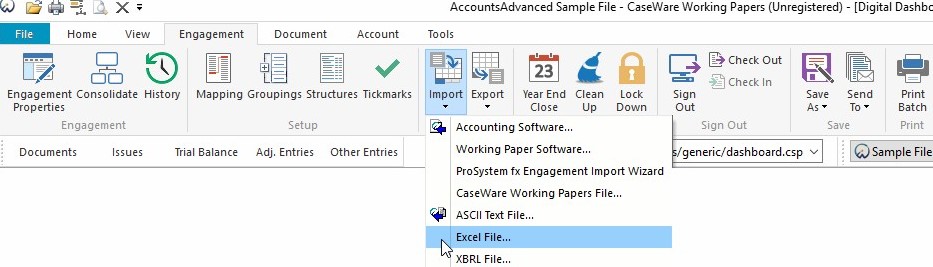
3. The Components to import option allows the import of either the Chart of accounts and general ledger balances or the general ledger balances.
If both components are required, run a separate import for each and from separate Excel files.
a) Browse to the Excel file you wish to import from and enter the Excel workbook number.
b) Leave the Record layout file option blank.
c) Select the Period date sequence. The sequences available are based on the date sequence selected in the Engagement Properties.
Click Next to move to the next screen.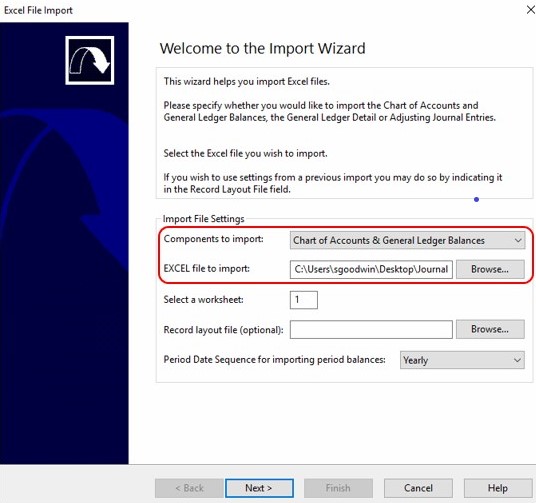
4. Tick any rows you wish to exclude from the import and click Next.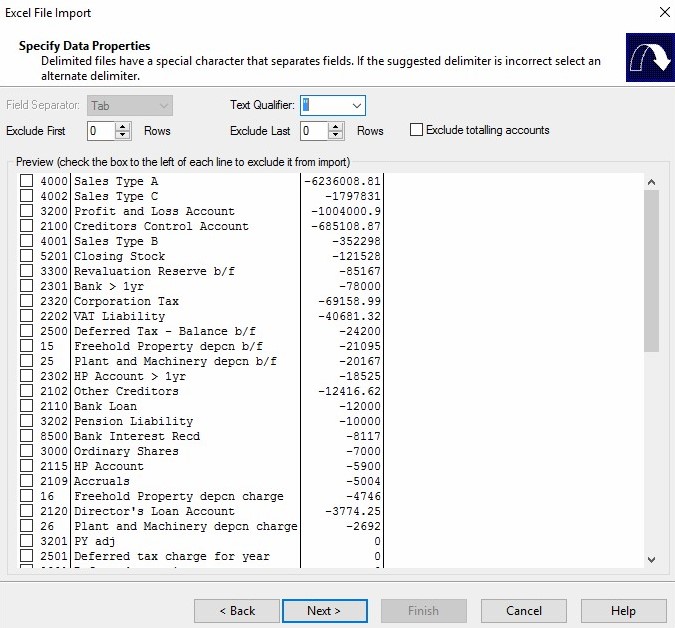
5. Right-click on each column header and select the appropriate field description. For the columns with values, use the radio buttons to choose whether the debit and credit values are in the same or separate columns in the Excel trial balance.
Click Next to move on.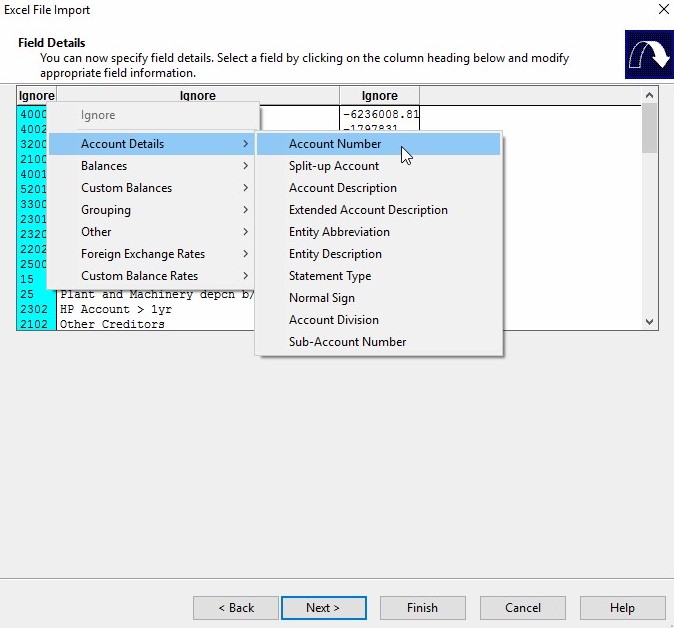
6. Leave the Advanced Specifications options as default and click Next.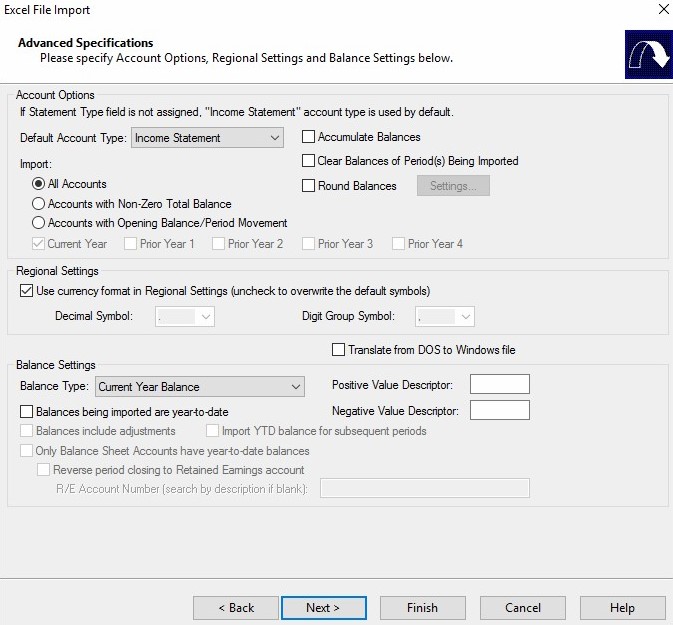
7. Click Finish on the following screen.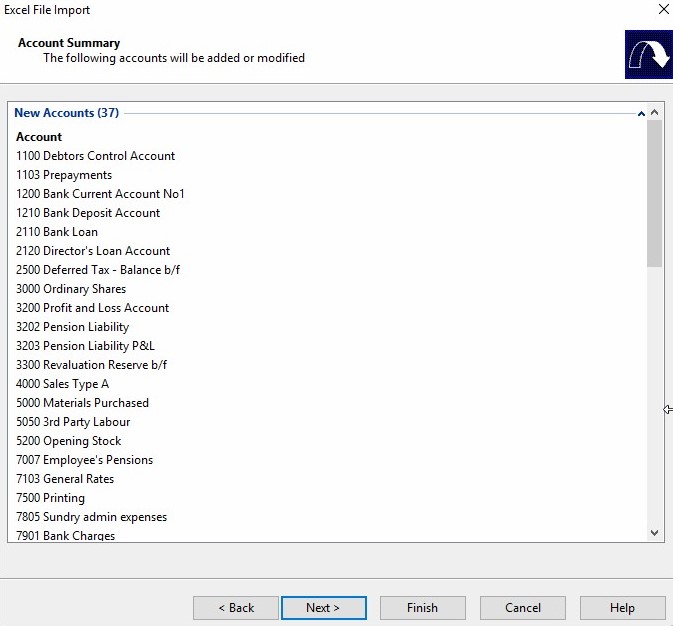
8. Caseware will perform the trial balance import routine.
Click OK to complete.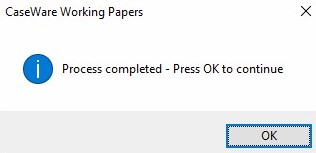
9. If new account codes have been added, you will be presented with the below list of new codes. Click OK to confirm.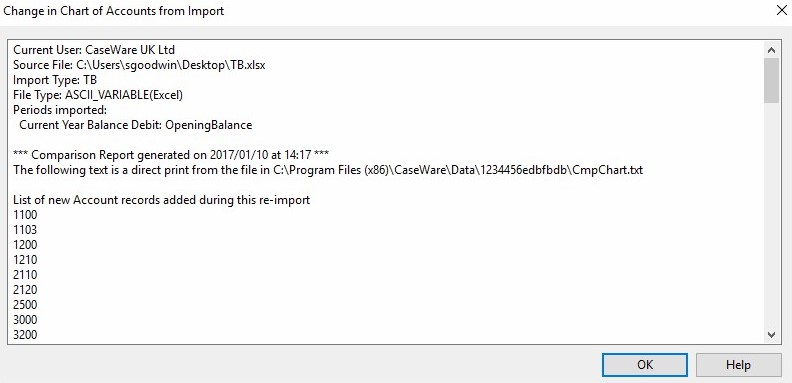
- Related template: None
- Software platform: Working Papers 2018, Working Papers 2019, Working Papers 2020, Working Papers 2021, Working Papers 2022