Bookmark not found - Error Message
If you receive a Bookmark not found error message when opening the Wizard or Accounts, this indicates that the bookmark (identifier) for the document has been moved, deleted, or corrupted.
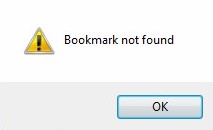
1. Locate the document in Document Manager, right-click on the document, and select Properties.

2. Check that the name/identifier is correct for the Wizard/Accounts documents, as per the below properties.
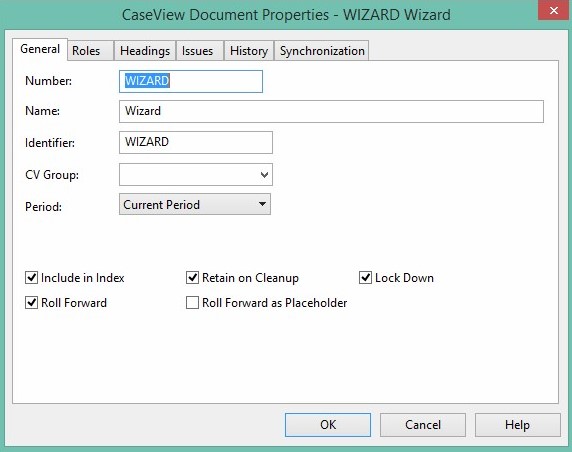
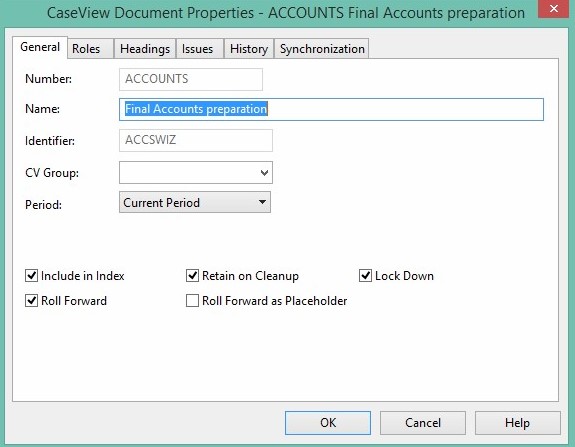
If the name/identifier are correct, a new version of the document needs to be brought into the Caseware file from the AccountsAdvanced template. This is achieved using the Copy Components wizard.
3. Before copying in a new version of the document, you will need to delete the corrupt version. Click on the document in Document Manager and hold down the Delete key.
4. Access the Copy Components wizard via the File menu in Caseware Working Papers.
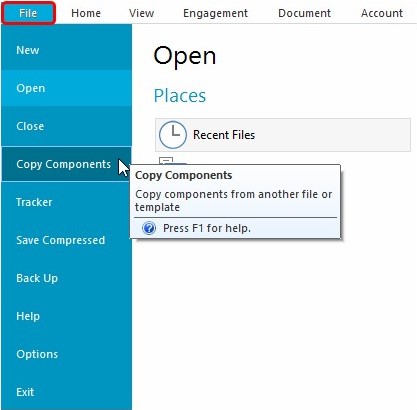
5. Choose Copy Into This File and click Next.
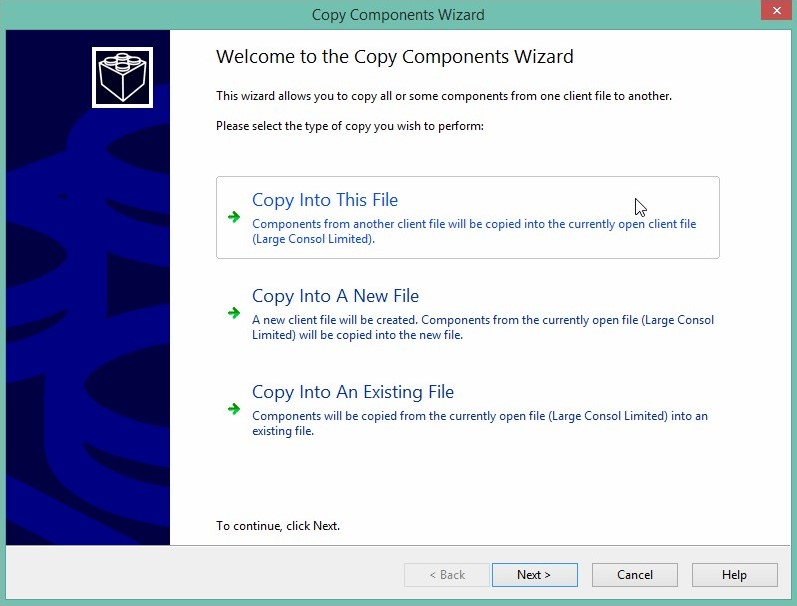
6. Select Company AccountsAdv Template.
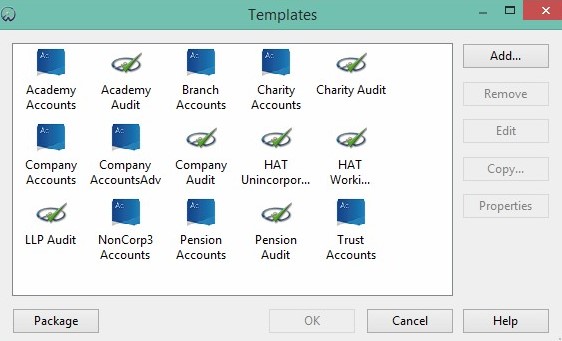
7. Tick Documents and click Deselect All.
8. Tick the document you need to replace and click Next.
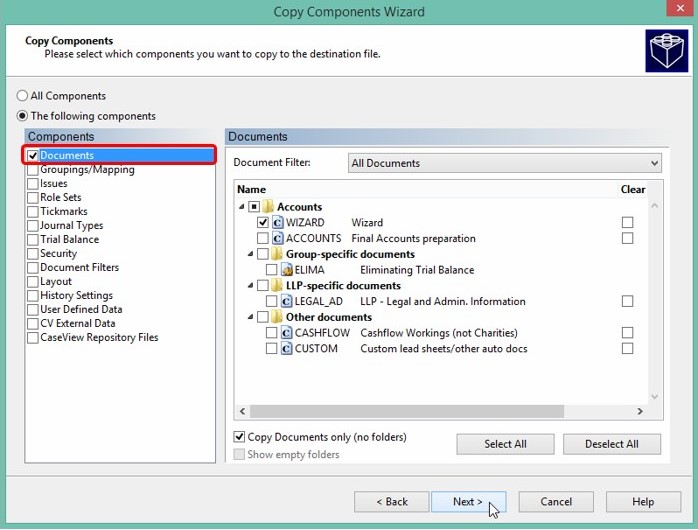
9. On the following screen, leave the boxes unticked and click Next.
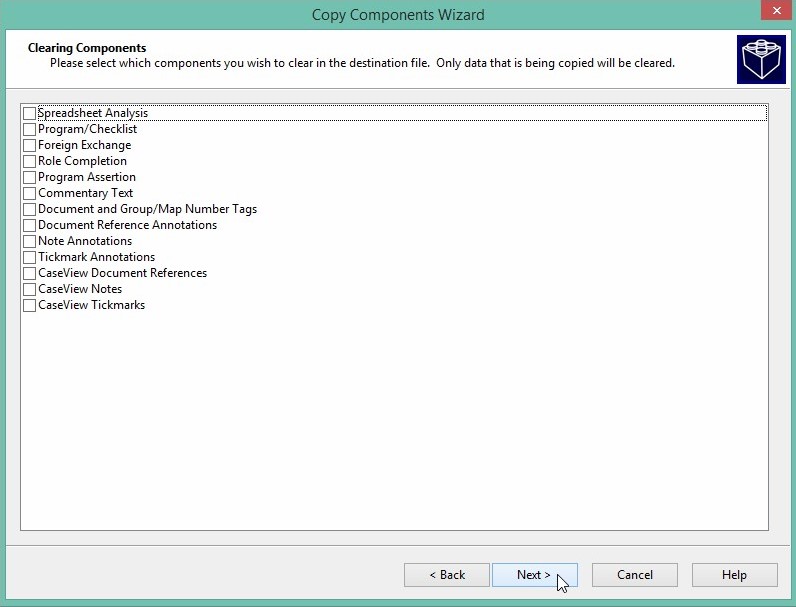
10. Click Finish on the final screen to complete the process.
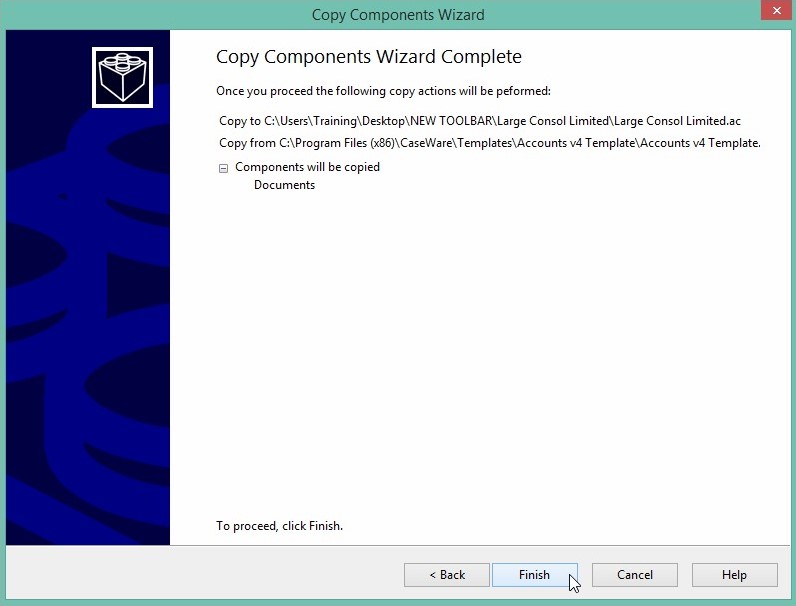
The new document is added to the Document Manager and will now open without the error occurring.
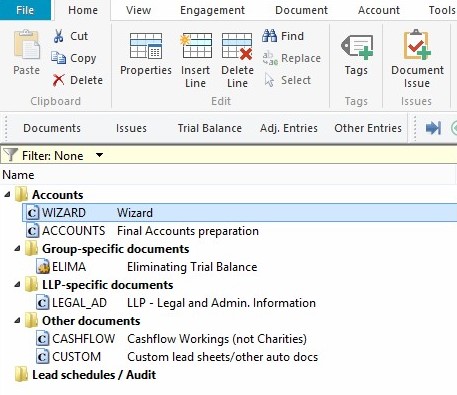
- Related template: None
- Software platform: Working Papers 2018, Working Papers 2019, Working Papers 2020, Working Papers 2021, Working Papers 2022