Connector #VALUE!/#NAME Error - with QuickVid
If you get an error such as #VALUE! and the Caseware Working Papers links are broken you will need to check your add-ins within Excel.
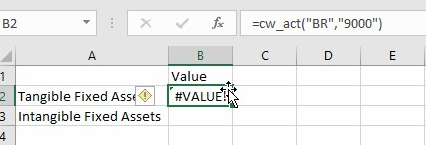
1. Go to File, Options then Add-ins. You will see 3 Add-ins:
- Caseware Connector (COM ADD-in)
- CWProto Connector (COM Add-in)
- Caseware UDF Connector (Excel Add-in)

2. If your Caseware UDF Connector is missing, You will find it from the Connector installation path.
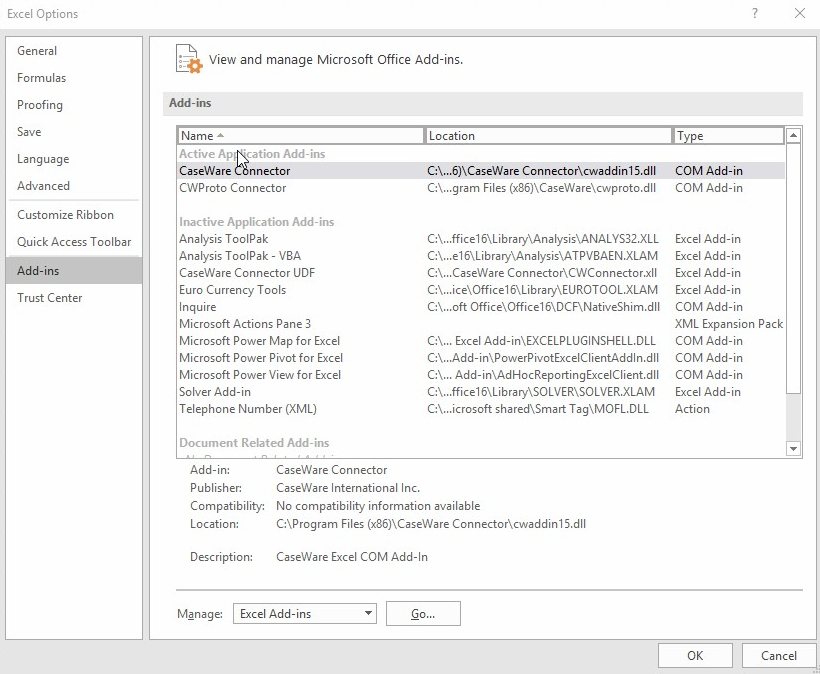
3. If you Manage Excel Add-ins and press Go… an Add-ins window will appear.
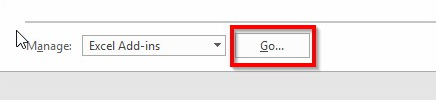
4. Click Browse… you need to browse to the path where Caseware Connector is installed.
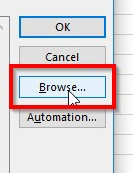
5. You will then need to locate the CWConnector and hit OK.
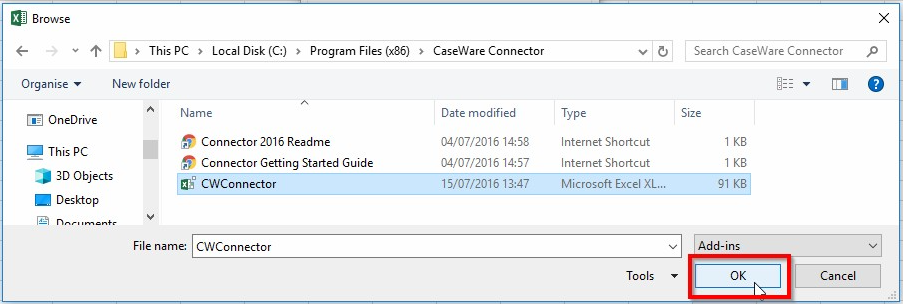
6. You should then see the Caseware Connector UDF within the Add-ins list.
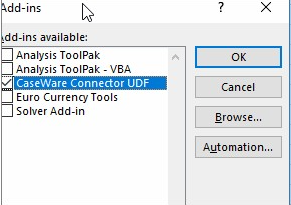
7. Double-click on any cells which have Caseware linkage and are showing as #VALUE!, this will then update and should remove the error.
8. If one of the COM Add-ins is missing, You can follow the same process however instead of managing Excel Add-ins change this to COM Add-ins.
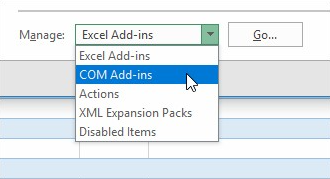
9. Once you select Go… you should see a COM Add-ins window and you can Add any missing Add-ins.
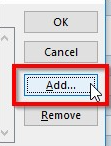
10. The Caseware Connector is located within the Caseware Connector folder, the default location is shown below.
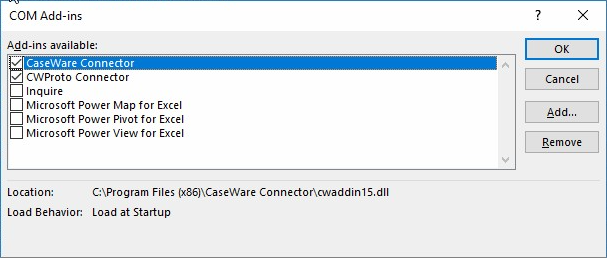
11. The CW Proto Connector is situated within the Caseware folder, the default location is shown below.
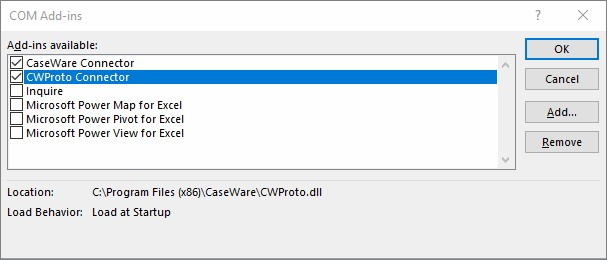
Visit our Client Services YouTube Channel for more QuickVids.
- Related template: None
- Software platform: Working Papers 2018, Working Papers 2019, Working Papers 2020, Working Papers 2021, Working Papers 2022