Permission denied error message in CaseView - with QuickVid
You may find that you are getting the error message below when trying to open CaseView.
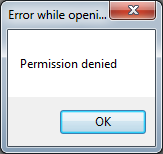
To remove this error, and allow access to CaseView, follow these steps:
1. Browse to where Caseware is installed, and locate the Caseware folder.
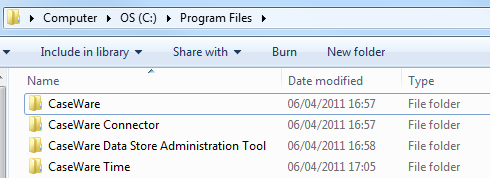
2. Right-click and select Properties from the drop down list.
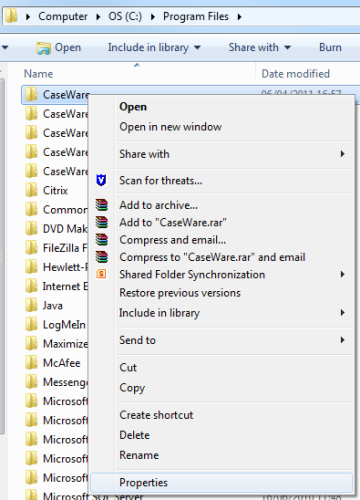
3. In the Caseware Properties window, click the Security tab.
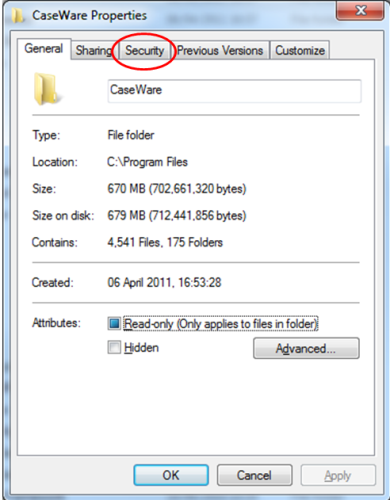
4. With the Security tab open, click Edit… to change permissions.
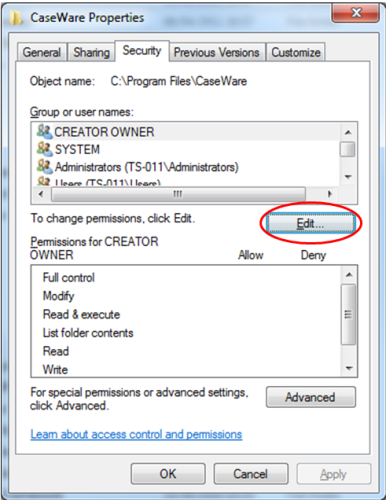
5. Select Users (MachineName\Users) from the top part of the window and make sure that the tick box for Full control and Modify is ticked in the Allow column. Click OK.
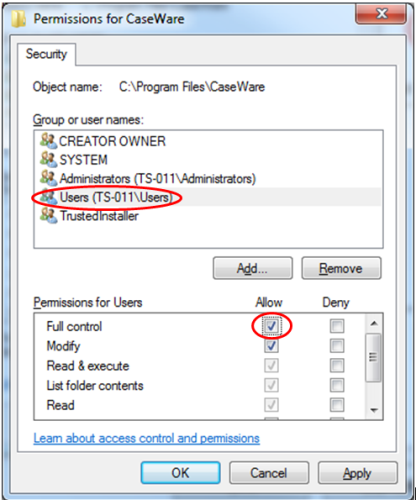
Windows will run through the process of setting the new security permissions, which will now allow you to open CaseView.
Please see our Client Services YouTube Channel for more QuickVids.
- Related template: None
- Software platform: Working Papers 2018, Working Papers 2019, Working Papers 2020, Working Papers 2021