Repackaging Template Files
Note: The following instructions are based on a Stand Alone installation
After a template has been installed, you can repackage it if you've made changes and you wish to redistribute the changed template. You can only repackage if the template was packaged to allow repackaging.
This is available for clients using our Financials Template or our AuditAdvanced Template.
Repackaging a Financials Template only
1. Ensure your library is situated on your local machine. If not, the following components will need to be copied to your local machine (C:\Program Files (x86)\CaseWare):
- CaseWare\Library
- CaseWare\Template
- CaseWare\Styles
2. Take a backup of these components. A simple copy and paste to an alternative location will suffice.
3. Open the template by going to Tools and Templates and double-click on the required Template to open.
4. From the Document Manager double click on the CL Document to open.
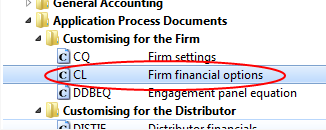
5. Select Knowledge Library and ensure the path is pointing to the following location:
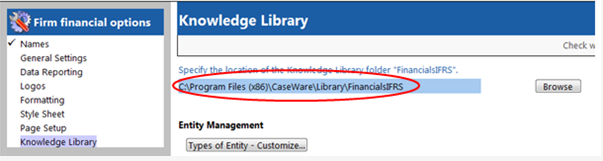
6. Save and close the document then close the template.
7. From Working Papers, select Tools and Templates.
8. Select the template you want to repackage.
9. Click Repackage.
10. On the wizard, click Next.
The Global Options page opens.
Click Browse to select a location to save the packaged template to and provide it a name. (The file name is user definable but ensure you enter the CW version and template version if you are repackaging in preparation for an upgrade).
Leave all other options as default.
11. Click Finish.
The repackaging will now begin. Once the confirmation page appears, click Close.
A CaseWare Packager file (.cwp) is created which is used to launch the Template Installer wizard.
This will need to be run on other users’ machines to install the updated template.
Repackaging an AuditAdvanced Template
1. Follow steps 7 to 10 above.
2. Click Build.
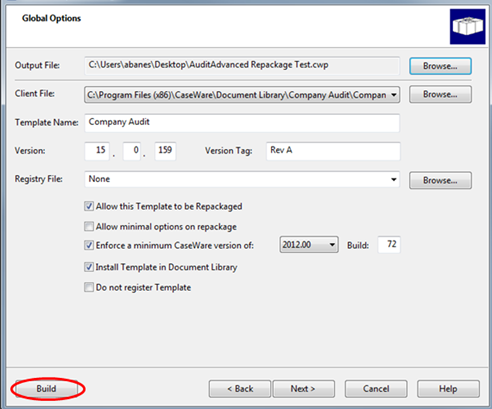
The repackaging will now begin. Once the confirmation page appears, click Close.
A Caseware Packager file (.cwp) is created which is used to launch the Template Installer wizard. This will need to be run on other users’ machines to install the updated template.
- Related template: AuditAdvanced Mercia, AuditAdvanced HAT, Financials
- Software platform: Working Papers 2018, Working Papers 2019, Working Papers 2020, Working Papers 2021, Working Papers 2022