How to distribute a custom template
If a custom template has been created on one machine and are ready to distribute to other colleagues, Caseware offers a packaging process.
In this example, it will show distributing a Custom Company Template to the rest of the company using the packaging process.
1. Open Caseware Working Papers
2. Click Tools then Templates from within a file or file and templates when outside of a file.
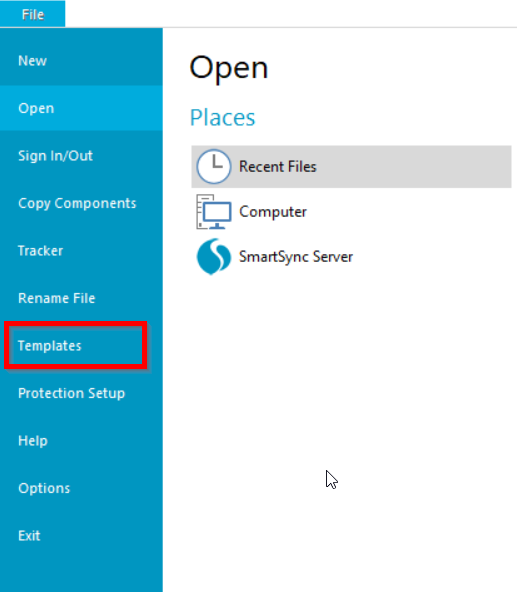
3. In the Templates window it will show the Custom Company Template.
4. Click the custom template to highlight it, and click Package.
This will open up the Template Packager Wizard.
Click Next to continue.
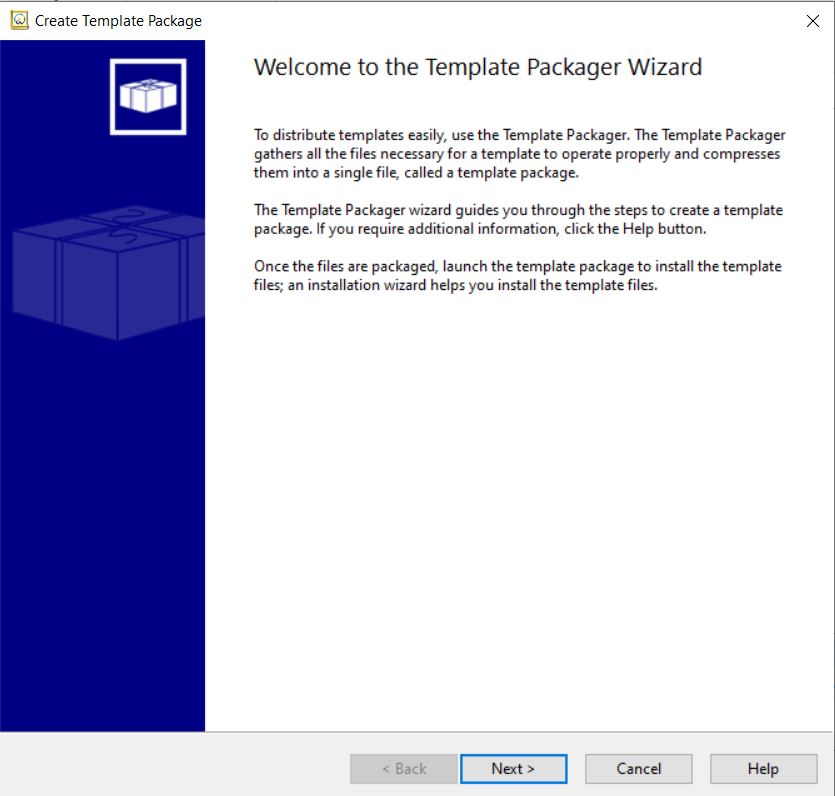
5. Within the Global Options window, there is the option to choose where to save the packaged template in the Output File field (perhaps on the network where all users can access it).
Give the template a name and click Next.
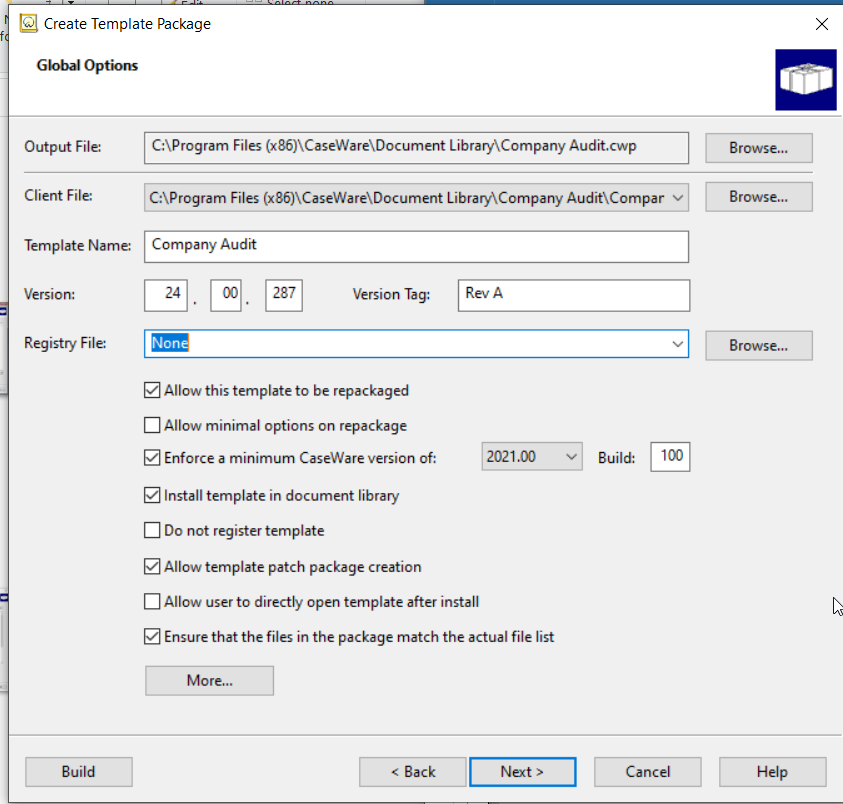
6. The Branding options can be customised to amend how the packaged file looks.
This has been left as default on this occasion and click Next.
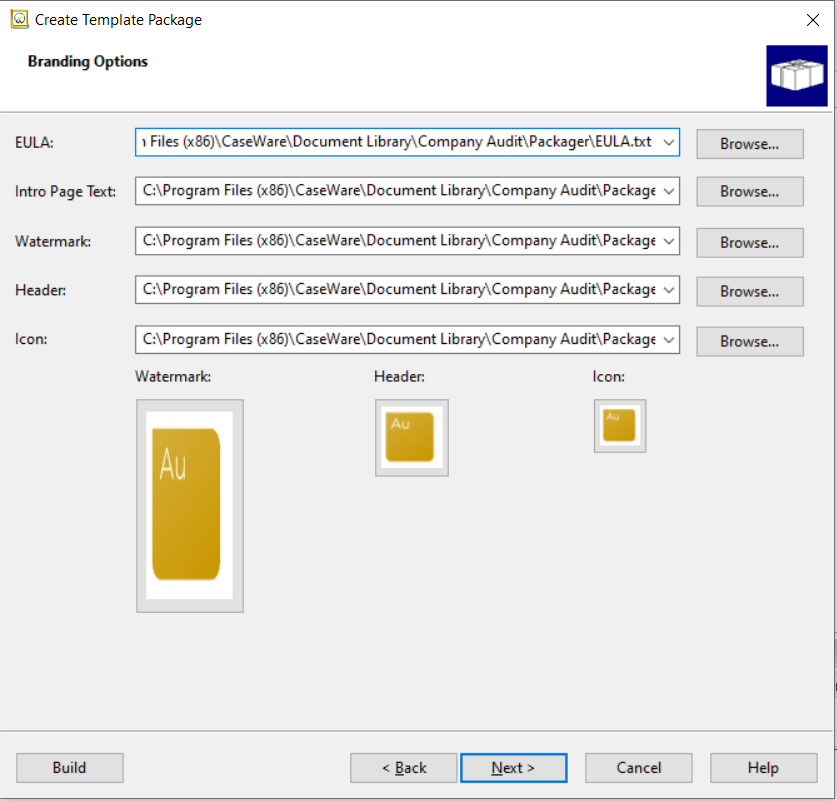
7. In the Layout window, select the layout that is normally used within Caseware Working Papers at your firm, most people use Template Guide.
Click Next.
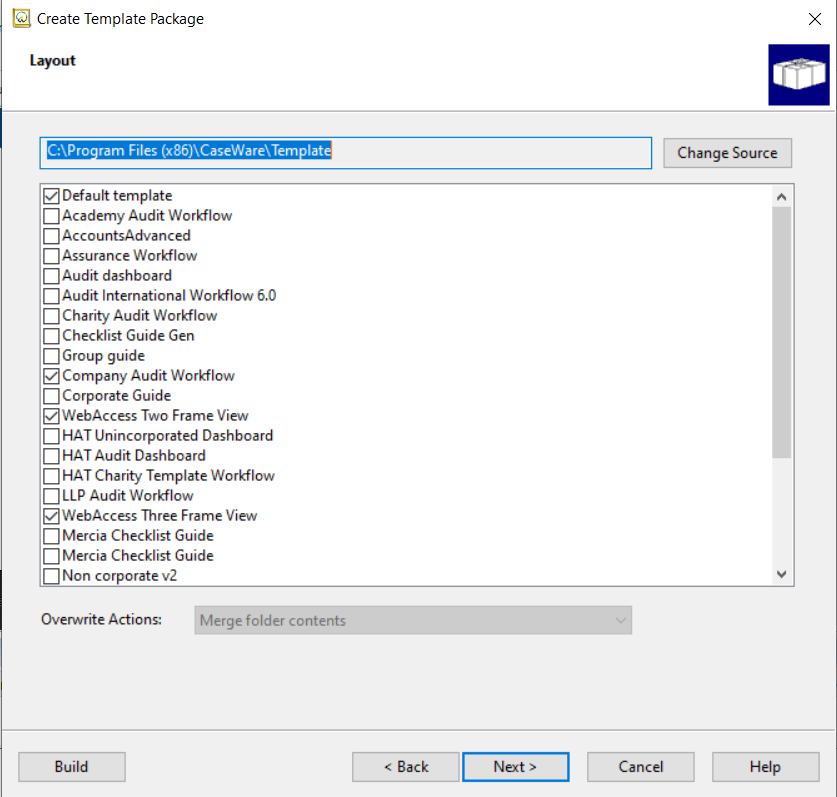
8. There is no need to specify source files when packaging a custom template.
Click Next.
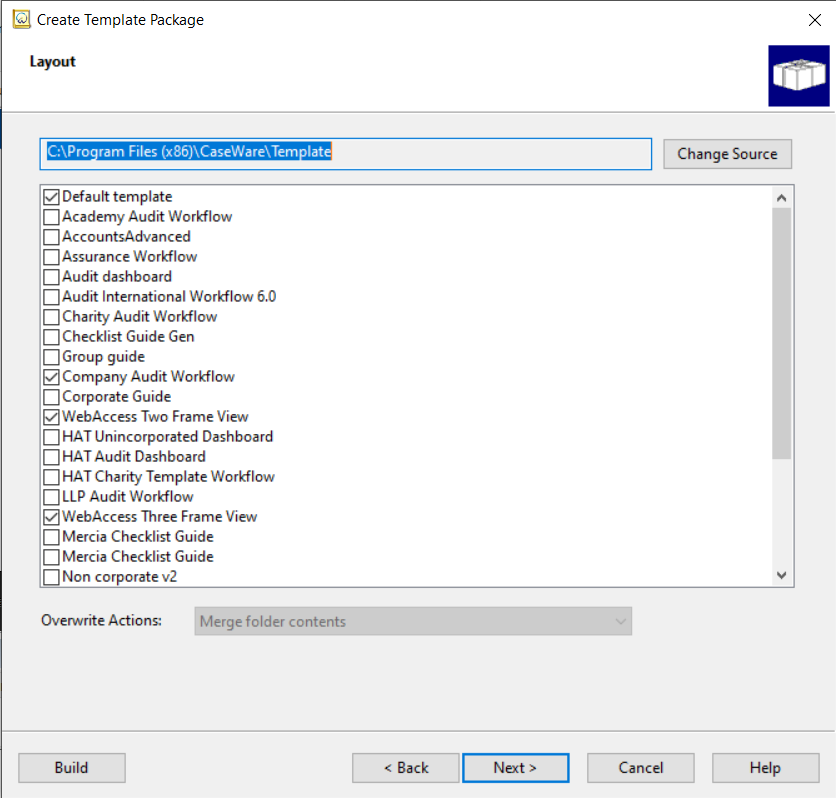
9. There is no need to specify External Installers either.
Click Finish.
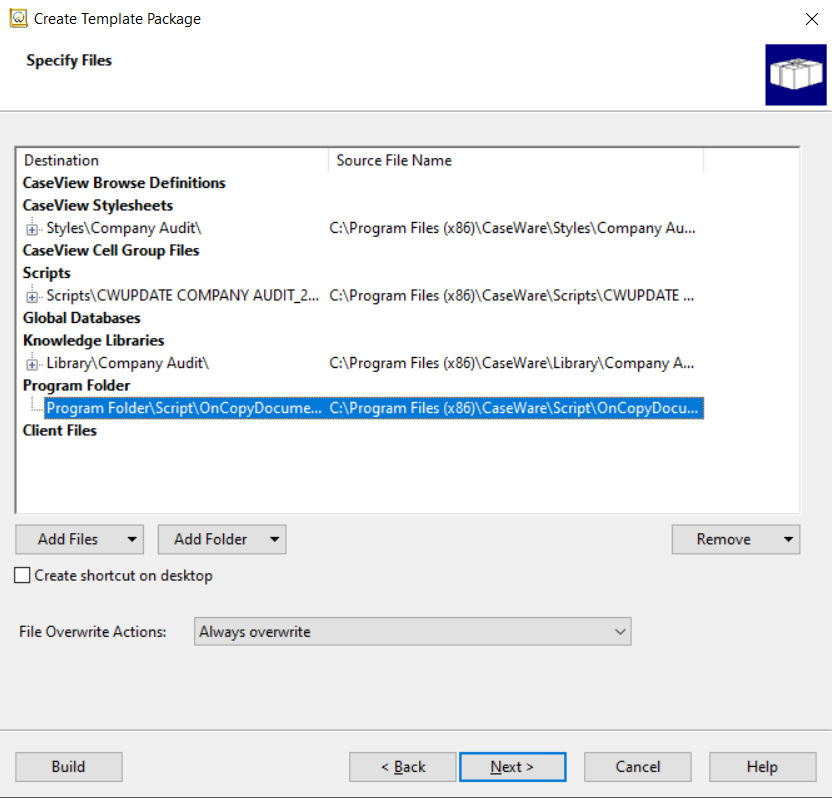
10. Allow the process to run through.
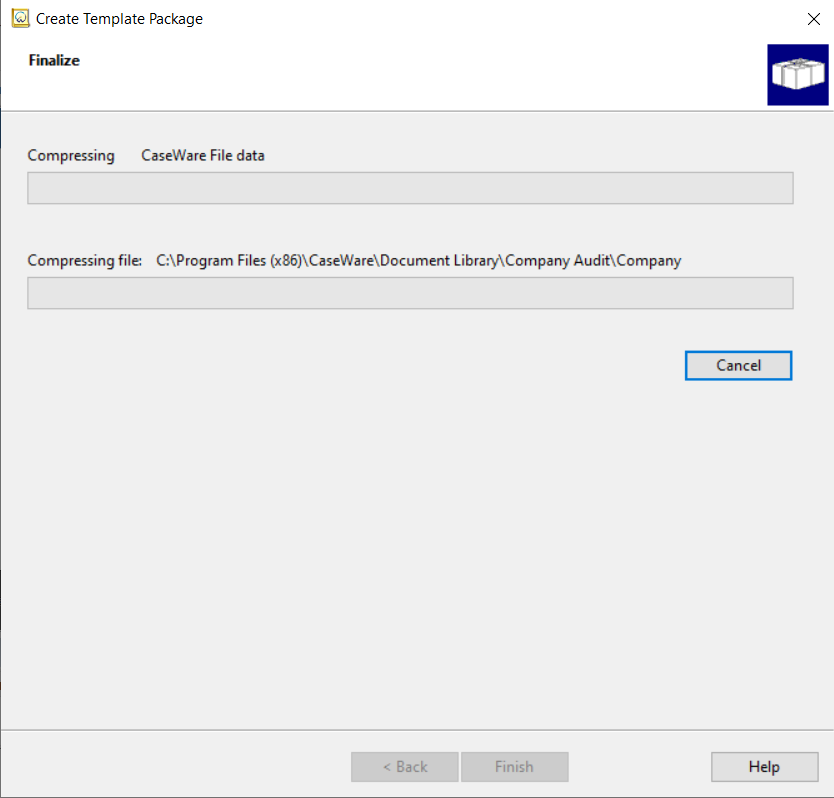
11. A confirmation message that the packaging has been successful will show.
Click Close.
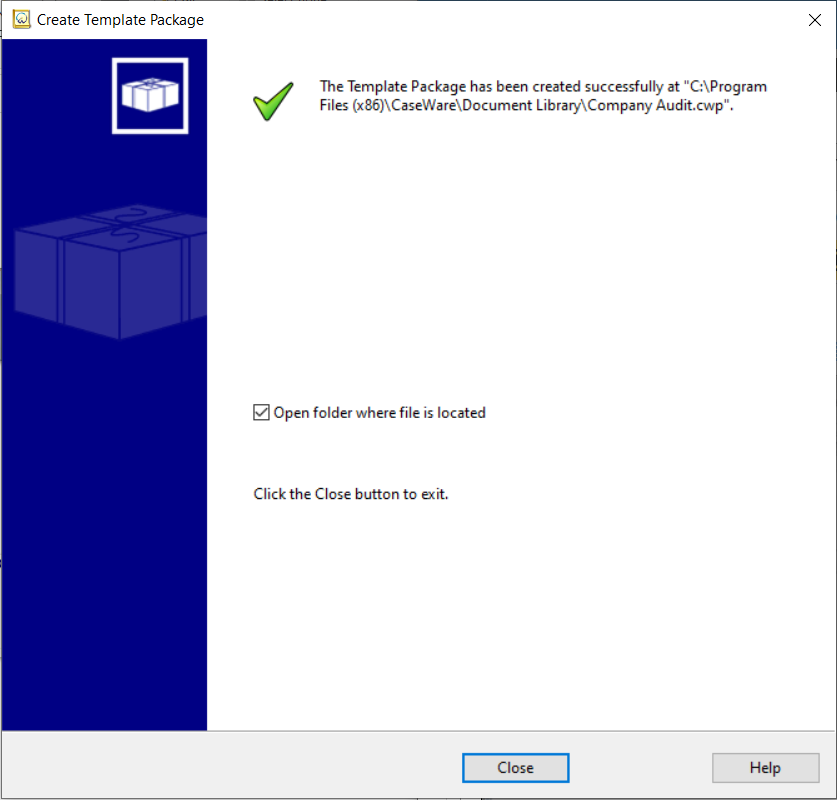
12. This will create the custom template package file.
If not saved on a shared network, then this file can be sent to users attached in an email.
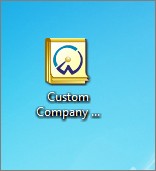
13. To add the Custom Company Template to their list of templates, each user would have to click Add after clicking Tools and then Templates from the menu bar.
The template will then be ready to use.
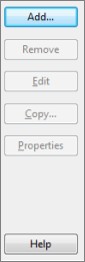
- Related template: None
- Software platform: Working Papers 2018, Working Papers 2019, Working Papers 2020, Working Papers 2021, Working Papers 2022