How to create a new Caseware Engagement
1. Run Caseware Working Papers from the icon on your Desktop (or from Start>All Programs>CaseWare Applications).
2. Click New and the Create a New File screen will display.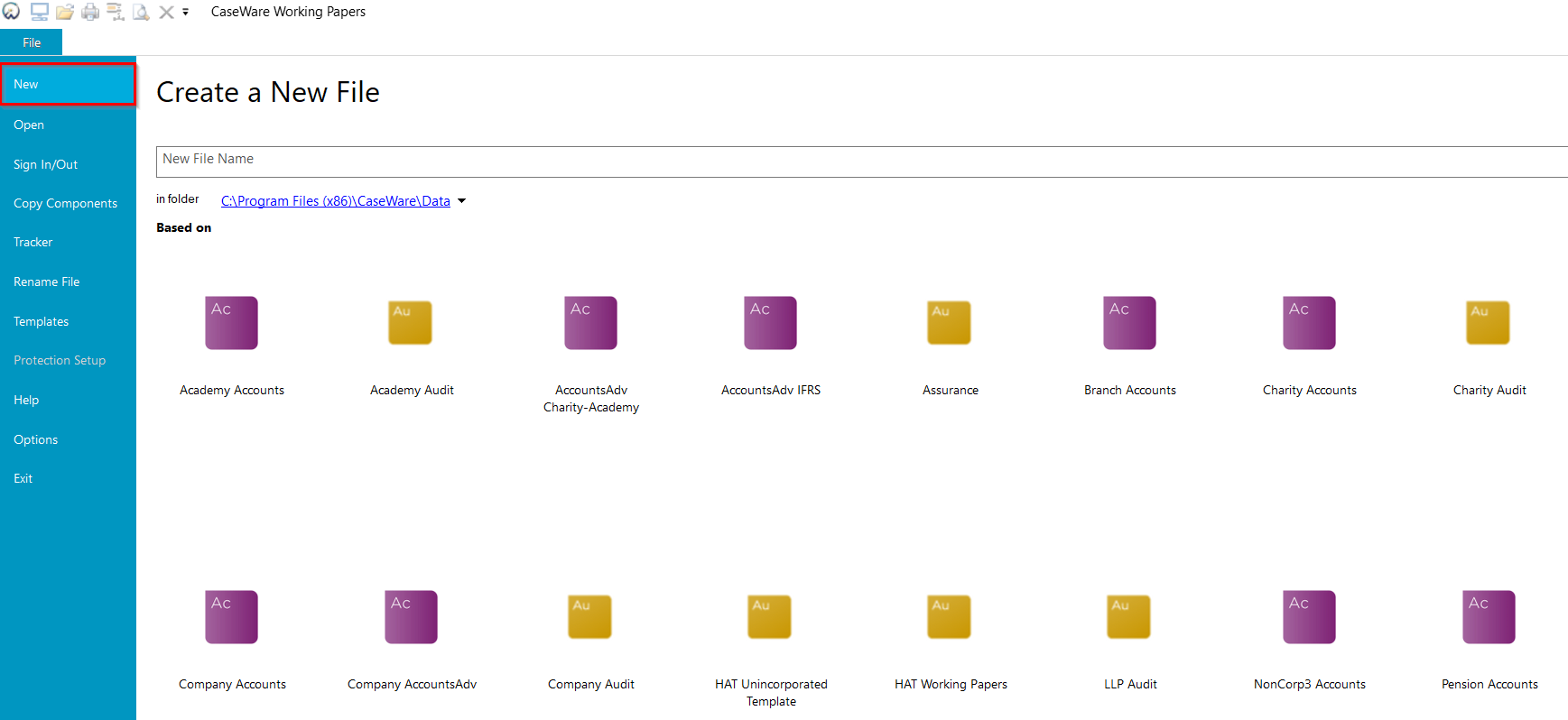
3. Type in the file name in the field shown below. This can be an entity code or an abbreviation and does not need to be the name of the entity as it will appear on the face of the financial statements. We recommend including a reference to the period end in the file name.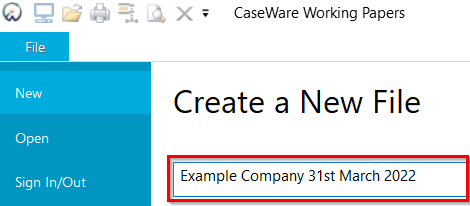
4. Select the template on which you want to base you engagement (for example, Company AccountsAdv) and press Enter.
Note: You can use the Company AccountsAdv template to prepare the financial statements for Limited Liability Partnerships.
Note: Use an appropriate AuditAdvanced template as the starting point for all combined accounts and audit engagement files.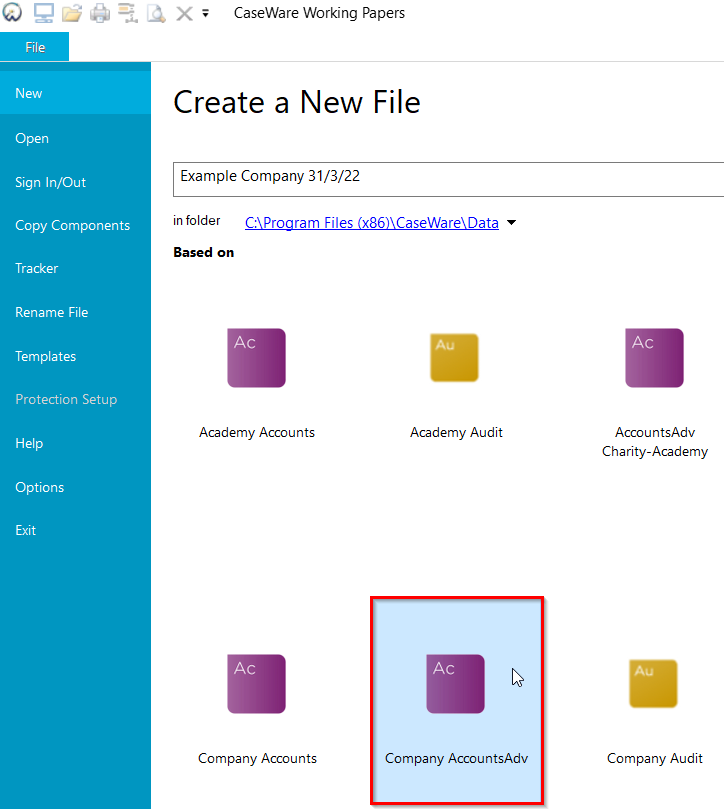
The Caseware engagement file will save in the default data location (as shown below), but you can amend this. We recommend saving in a network location to ensure an adequate backup is made.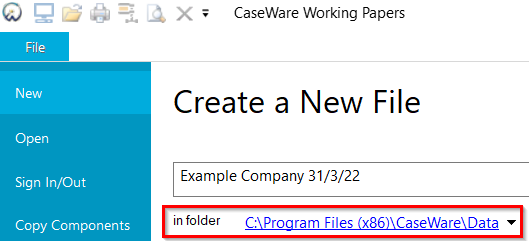
5. You will then be presented with the Engagement Properties dialogue.
By default, this opens up in the Reporting Dates tab.
Enter the accounting period end date and Caseware will provide a default start date one year earlier. This can be amended, if required, for longer or shorter periods.
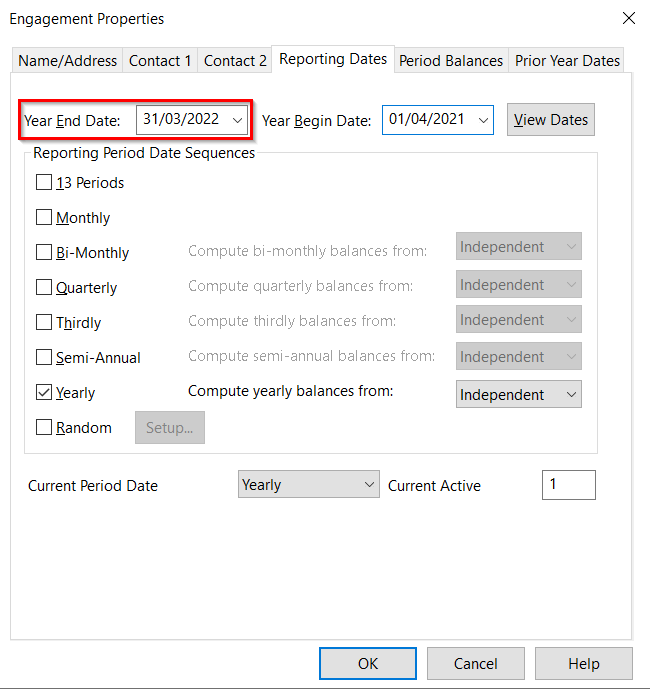
6. Ensure that you have selected Yearly as the period (even if the period is shorter or longer). The other reporting period options are for management accounting and data analysis purposes only.
7. Select the Name/Address tab and enter the name of the entity in the Operating Name field, as you wish it to appear in the financial statements.
You will also enter the registered office here and this will show on the financial statements.
Click OK to confirm.
8. The Digital Dashboard will then display.
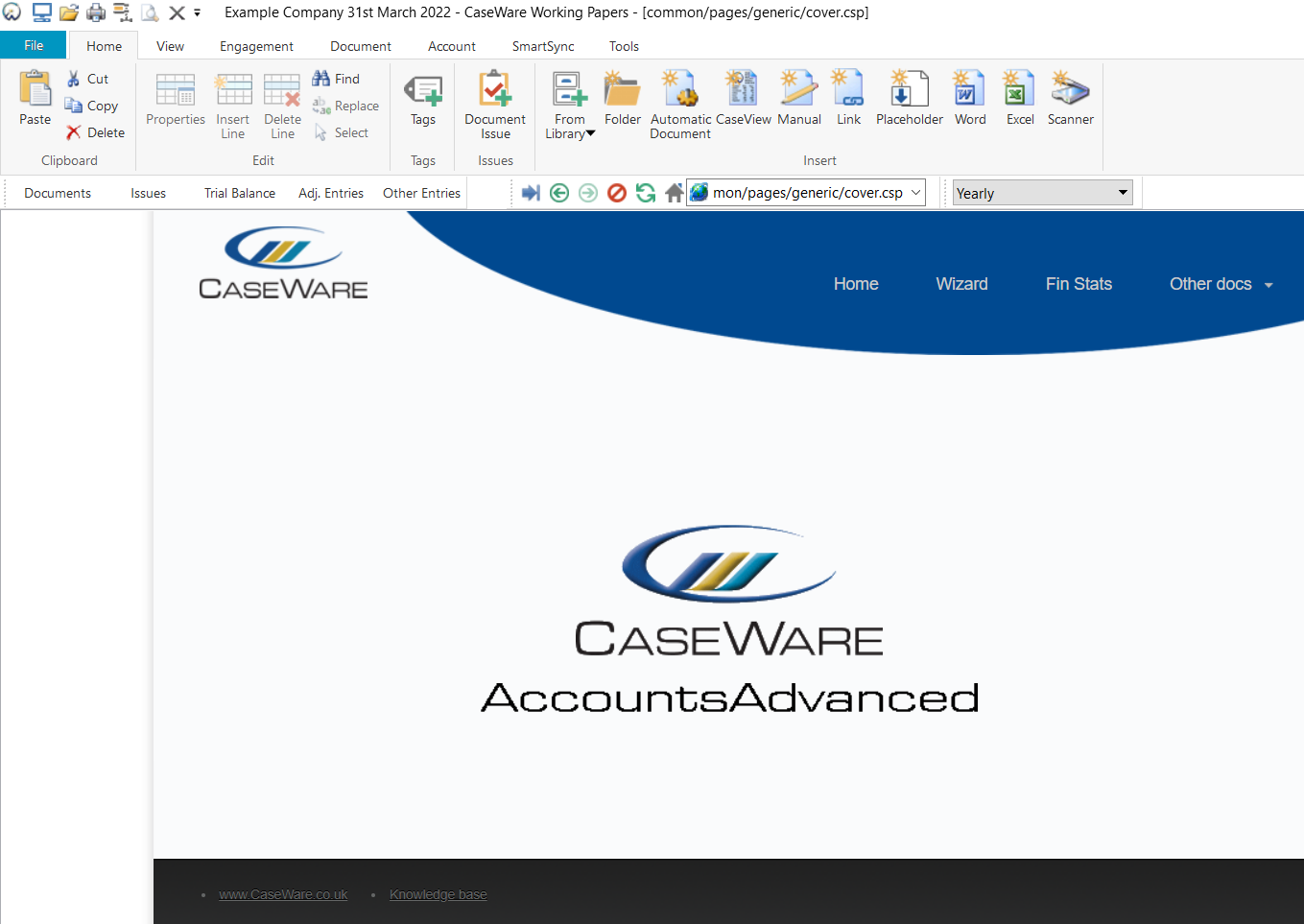
For guidance on how to complete the Wizard, please click here.
- Related template: AccountsAdv IFRS, Charity/Academy, Group consolidation, FRS101/102/105 LLP
- Software platform: Working Papers 2022, Working Papers 2023