Adding users to the DataStore using active directory
The main reason to access the Datastore Administration Tool after having created the datastore is to add users to the datastore from Active Directory to allow a new employee access to any protected engagements or templates.
1. Open the datastore administration tool and select Active Directory from the options listed.
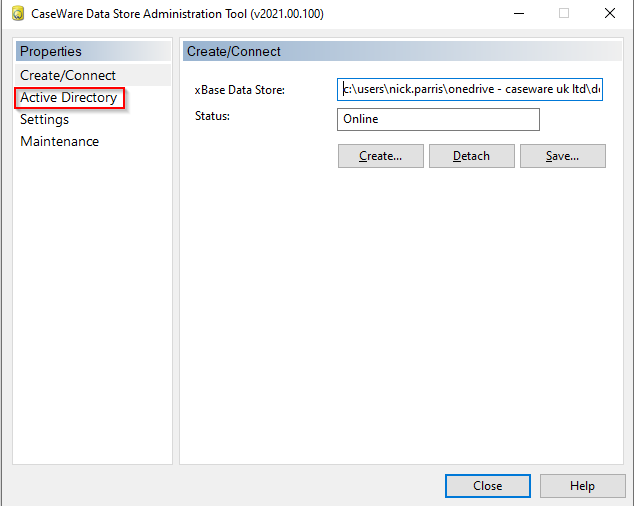
2. Authenticate as an administrator.
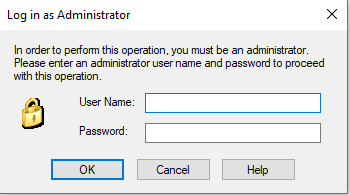
Note: Administrator in this instance refers to the datastore admin(s), not a Windows Admin.
3. Ensure that the Enable Active Directory Integration is checked as are the options shown below, problems may occur for users offsite if other options are selected.
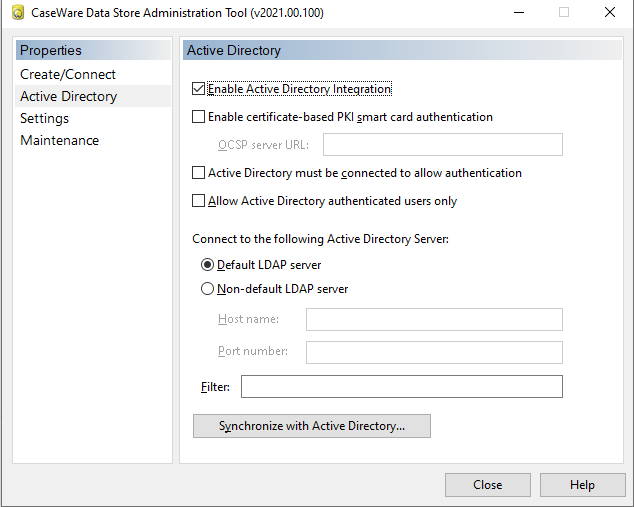
4. To Synchronize, synchronize with Active Directory.
Depending on the size of the active directory this may take some time, although generally takes no more than 15 or so seconds.
Users in the active directory are then shown, the first three columns (Synchronize, Active & Force Password Change) dictate how the entries will be made into the database, and provides information to the Administrator to advise if the user has a password set.
5. To add a user select synchronize, active and import user initials as a minimum (Fig 1), force password change (optional), the user will then be prompted to change their password when accessing/creating a protected Caseware engagement (Fig 2).
Fig 1
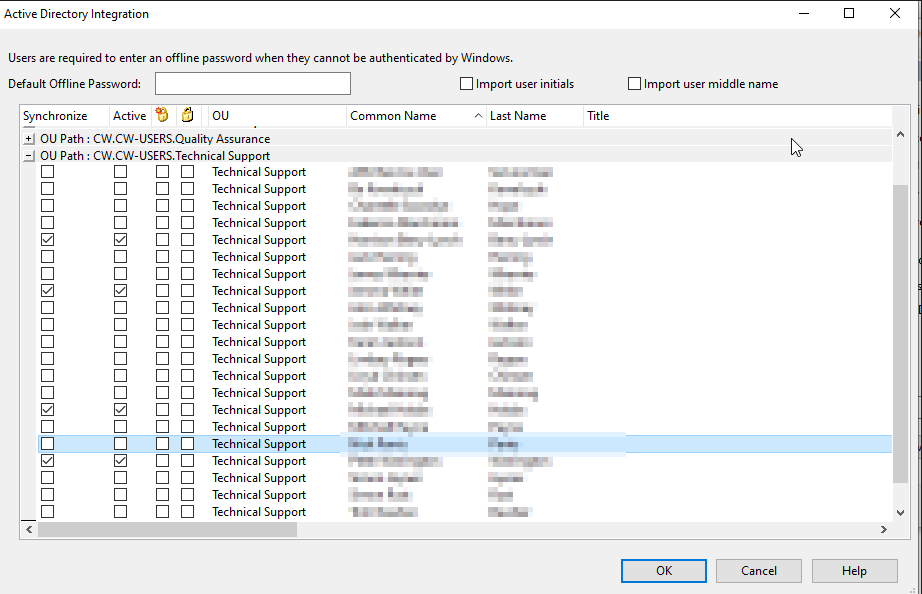
Fig 2
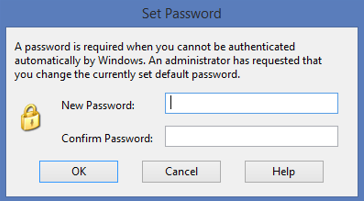
6. Once the appropriate additions have been made as above select okay and you’ll receive a prompt that the synchronization has been successful.
Once the users have been synchronized to the datastore, all other administrations on the datastore with respect to permissions are set within Caseware Working Papers.
- Related template: None
- Software platform: Working Papers 2018, Working Papers 2019, Working Papers 2020, Working Papers 2021, Working Papers 2022