Updating / Entering your Serial Number for Caseware Working Papers - with QuickVid
If you find you are getting an Unlicensed client type error message in the START section of the Wizard document (and on the top of your accounts), you need to re-enter your serial number.
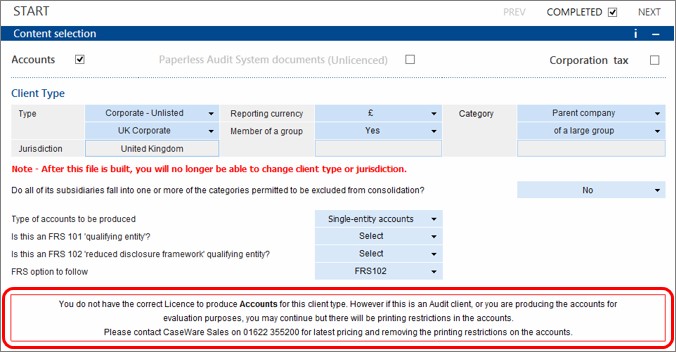
Before following the below steps, please make sure you have the correct permissions.
To enter your serial number, please follow these steps:
1. Close down all Caseware/CaseView applications.
2. Browse to: Local Disk:\Program Files(x86)\CaseWare\Add Ins\
3. Once there, you should see the following: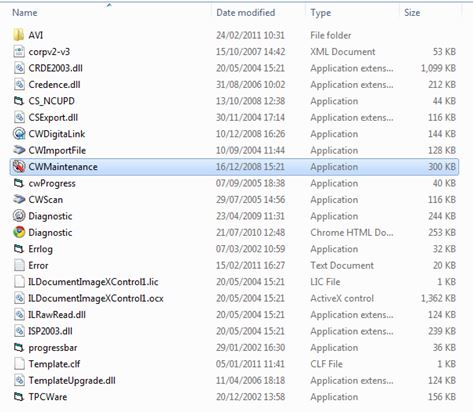
4. Right-click on cwMaintenance and Run as administrator.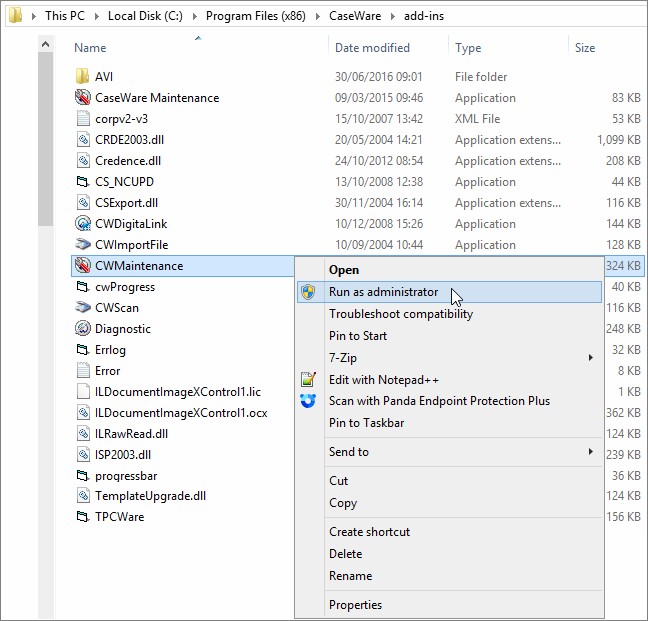
5. Once clicked, this will open up the Caseware Template Maintenance window.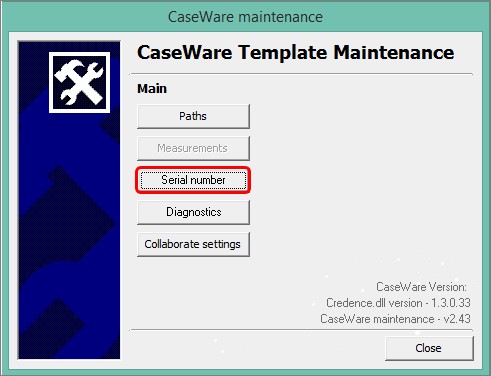
6. Enter the serial number you have been given into the box and click OK.
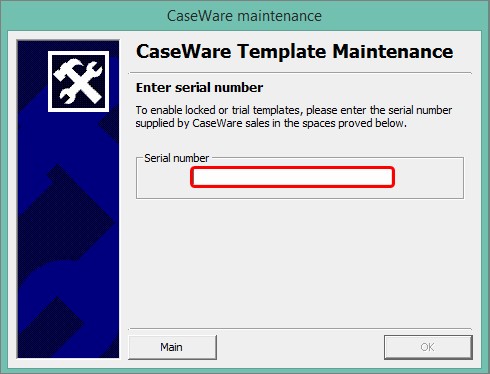
7. Repeat this process for every machine that has the Unlicensed client type error message.
If you have several machines (where you need to enter the serial number), there is a quicker way to distribute this.
Entering serial number on several machines
1. Within the add-ins folder, you will see a Template.clf (CLF File).
2. You can copy this and put it on each machine that needs the serial number updated or entered.
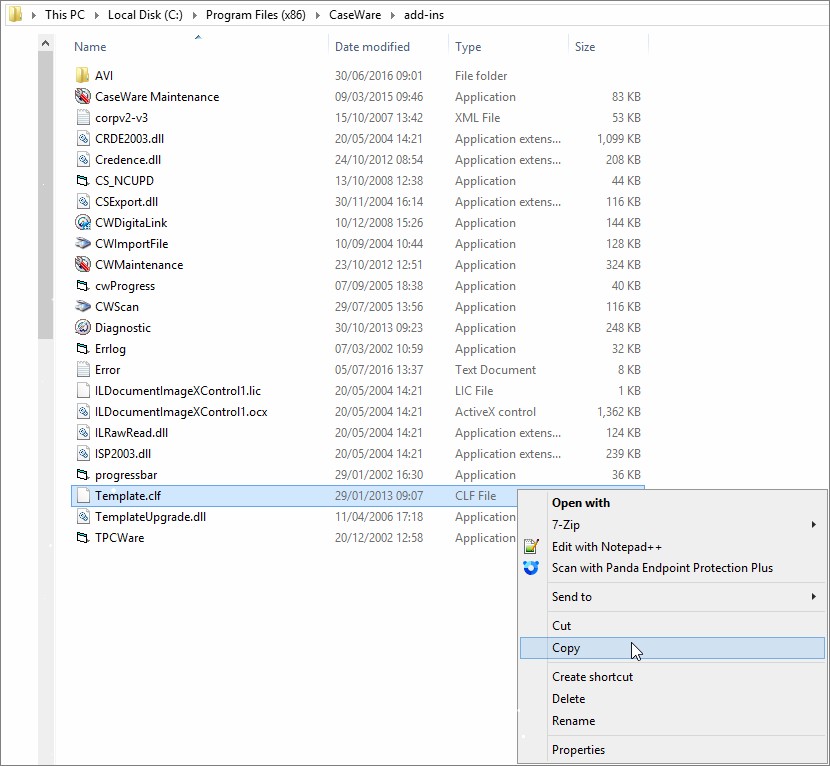
3. You will enter it in the same folder: C:\Program Files\CaseWare\Add-Ins [or (x86), if you are using a 64-bit machine].
4. If there already be a template.clf, overwrite it only if you are sure you have entered the latest serial number.
Note: If you have entered your serial number and notice that you are still receiving the error message, it may be because your accounts are locked.
- Related template: None
- Software platform: Working Papers 2018, Working Papers 2019, Working Papers 2020, Working Papers 2021, Working Papers 2022