How to revoke a standalone license
1. Open Caseware Working Papers and, under File, choose Revoke License.
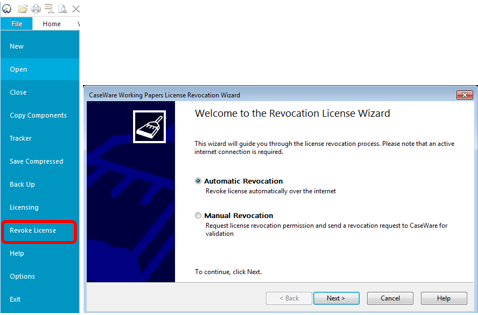
2. Choose the relevant revocation radio button (see below for details) and select Next.
Automatic revocation
To automatically revoke the license, complete the fields shown in the screenshot below:
Note: Some of the boxes below may be pre-populated, for help finding your locking and authorisation code visit this article.
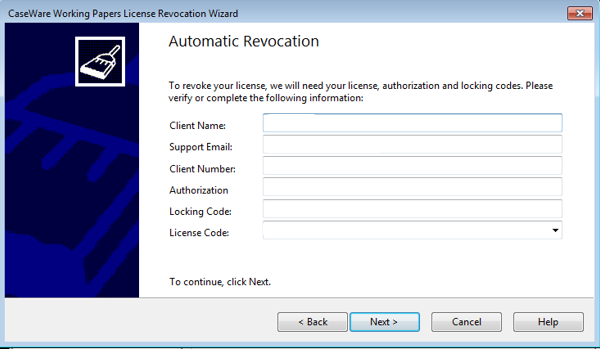
Manually Revoke
To manually revoke the license, follow the same process as above but select the Manual Revocation option instead.
This will send an email to UKSupport and we will reset it for you.
You will then receive notification by email that it has been revoked.
Only use this option if you are unable to revoke automatically.
3. Once the license is revoked, it will be avaliable to re-register on the new machine.
You will see the following dialogue on the new machine, when opening Caseware Working Papers:
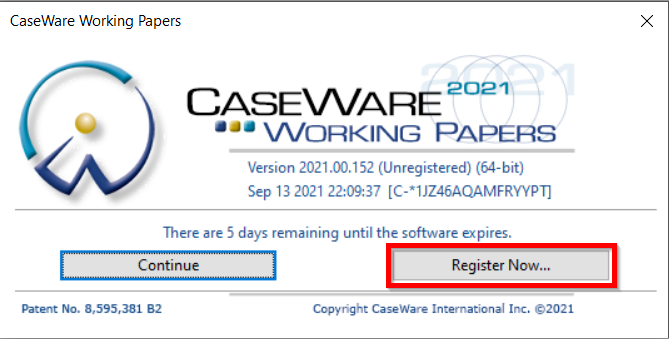
For guidance on registering a Working Papers Standalone License, click here.
- Related template: None
- Software platform: Working Papers 2018, Working Papers 2019, Working Papers 2020, Working Papers 2021, Working Papers 2022