Moving an xBase Data Store to a new server
1. Locate the folder Data Store on your old server.
If you are unsure of where to find it, from the menu bar click Tools then Options and Data Store you will be able to see the location in the Server field.
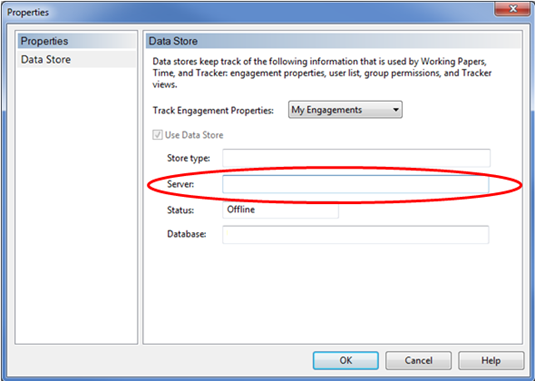
2. Copy this folder to your new server.
Do not copy the Connection file over (this will still point towards the old location). A new Connection file will be created later in the process.
Note: Do not cut this folder, ensure this is copied.
3. Run the Data Store Admin Tool and click Detach.
This will remove the information about the old location of the Data Store.
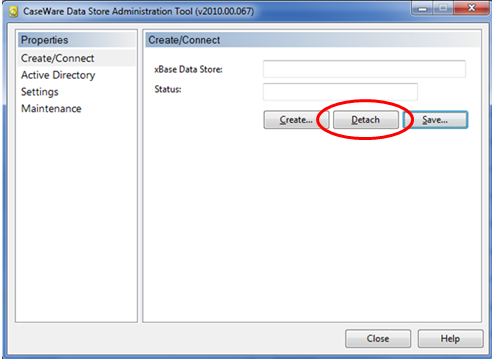
4. Once you have detached, you will need to click Attach….
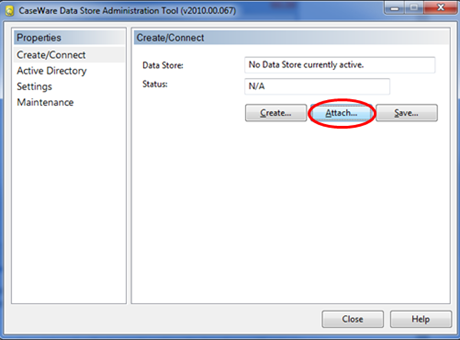
5. Select xBase Data Store and then Next.
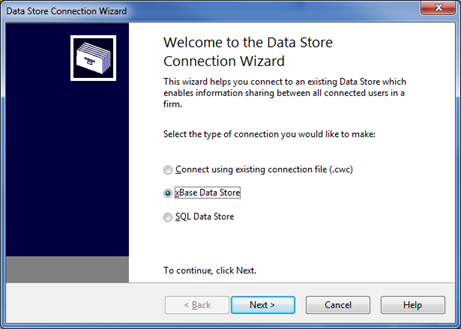
6. Browse to locate the storinfo.cws file that will be within the Data Store folder that you copied across to the new server.
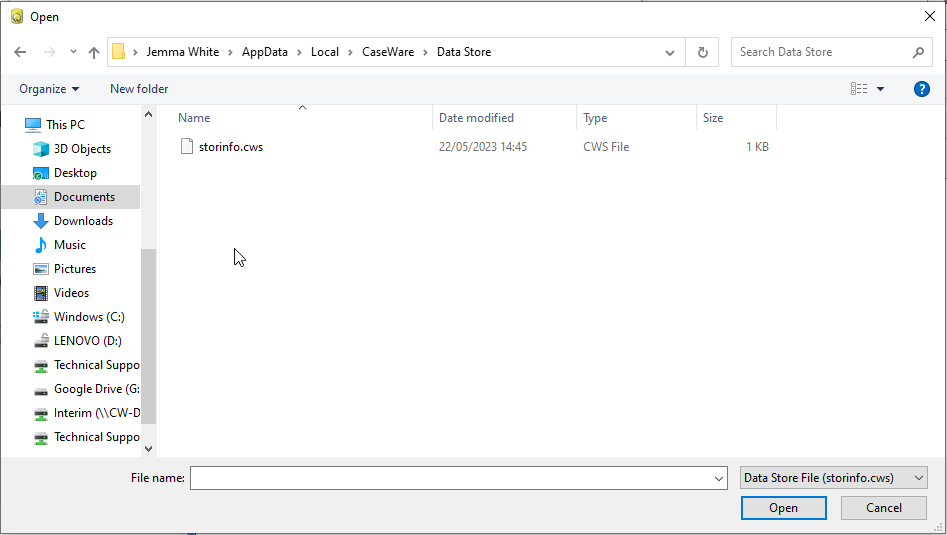
7. Once selected, click Next, followed by Finish.
8. You should then return to the Data Store Properties window. Here we now want to click Save… to create a new Connection file.
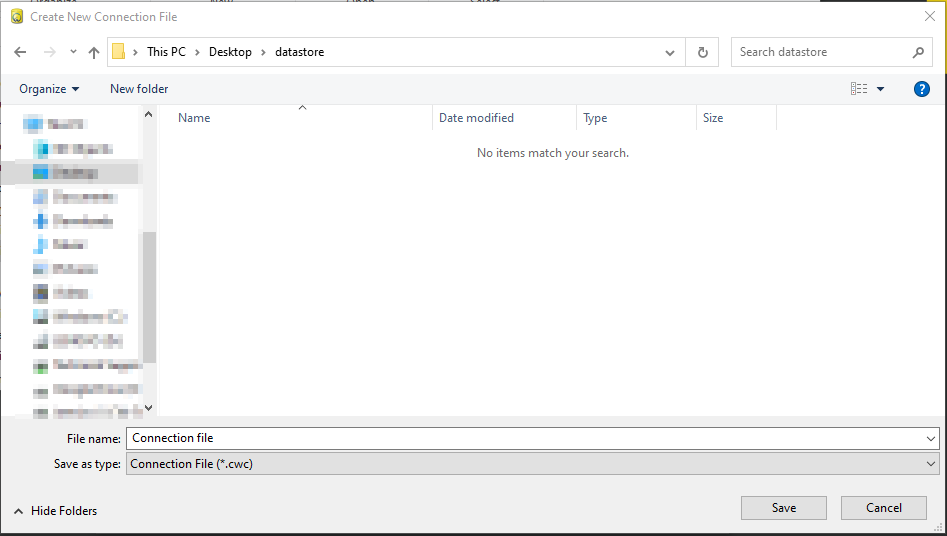
9. Give the new Connection file a name, so it will not be confused with any old Connection files, and Save this into a location where all users can access and run it.
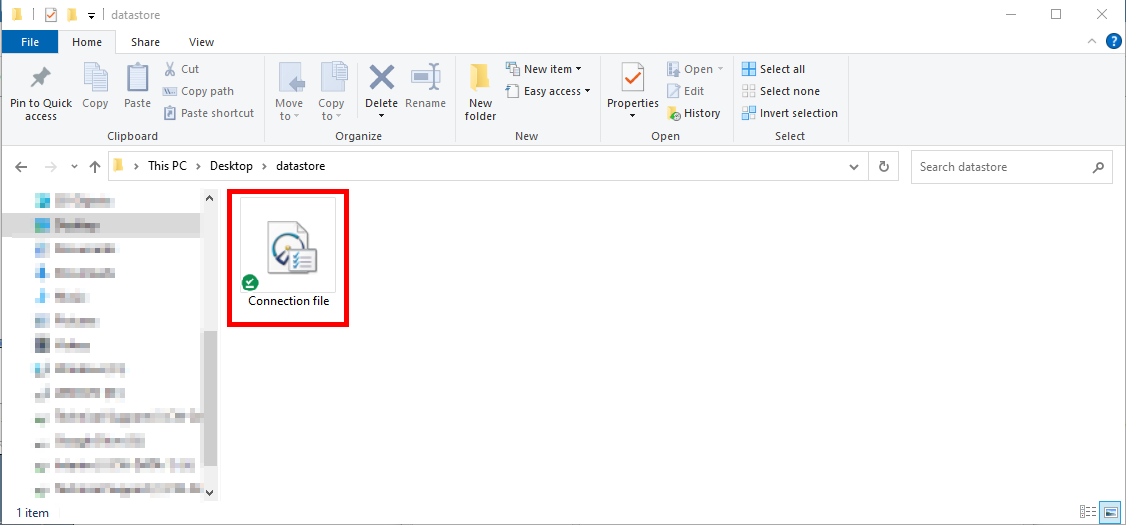
- Related template: None
- Software platform: Working Papers 2018, Working Papers 2019, Working Papers 2020, Working Papers 2021, Working Papers 2022