ePack Guide
What is an ePack?
ePacks are periodic updates to the Caseware templates, which update the Knowledge Libraries and Table Layouts.
ePacks are released to ensure that disclosure is up to date, tagging information is current and any bugs that have occurred are fixed.
Accepting updates
Although we strongly recommend taking all available updates shown in the KL update menu, this can result in losing any customisations made on the face of the accounts.
We therefore advise not to accept updates if your accounts are near completion.
Before taking any updates we recommend that you take a backup and print a PDF copy of the accounts. The updates can then be accepted to see the changes made.
Which ePacks do I need to install?
ePacks are given a different number for each Caseware template. The number structure is as follows:
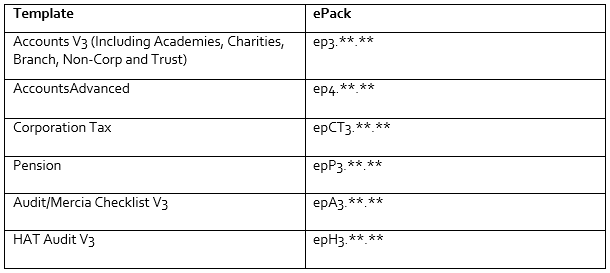
The Installation of epacks is cumulative so epacks in the same group will not need to be installed just the latest one.
Downloading & installing a new ePack
When a new ePack is released the primary CaseWare contacts will receive an email advising them that it is available for download from the KnowledgeBase. New ePacks are located here.
Please note: The Downloads are only accessible by superusers only.
When downloading an epack in some browsers you will be prompted to run or save the download, select Save and choose a location to save the ePack.
Other browsers may automatically download the ePack.
Once the download is complete click on the ePack and Open, alternatively browse to where the ePack is saved and run the ePack.
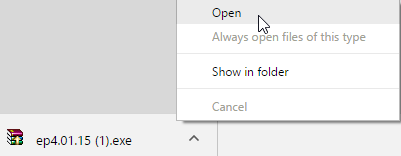
Ensure Caseware and CaseView are closed before installing the ePack.
The destination folder will populate by default, this must match the path where Caseware is installed.
Click Extract to install.
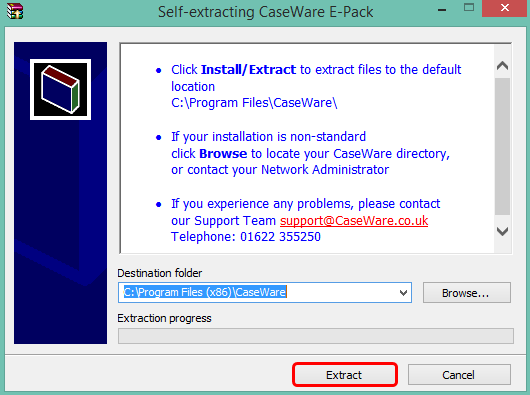
For guidance on the most recent ePacks available please click here.
For guidance on checking which ePacks you currently have installed please click here.
- Related template: None
- Software platform: Working Papers 2018, Working Papers 2019, Working Papers 2020, Working Papers 2021