Guide to moving Caseware SQL datastore to new SQL server
1. Backup the database on the old SQL server.
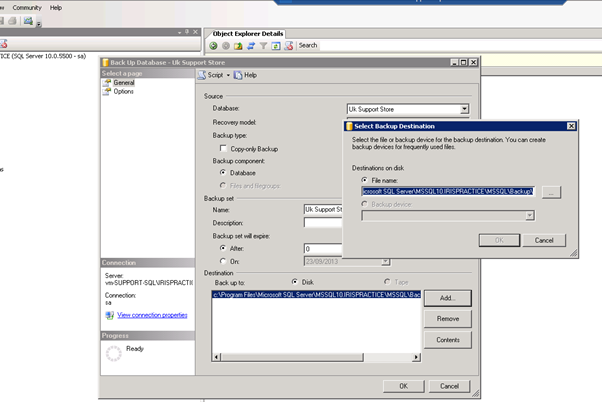
2. The backup can be located in c:\Program Files\Microsoft SQL Server\MSSQL10.IRISPRACTICE\MSSQL\Backup\
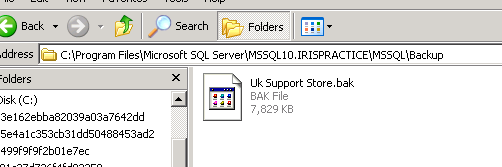
3. Copy this to the same location on the new SQL server.
4. On the new SQL server right-click on databases and choose Restore Database.
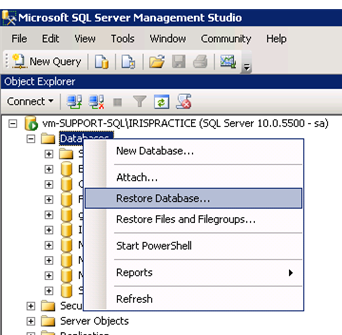
5. On the restore, database screen select from the device and in the following screen choose to add then select the backup that was copied over.
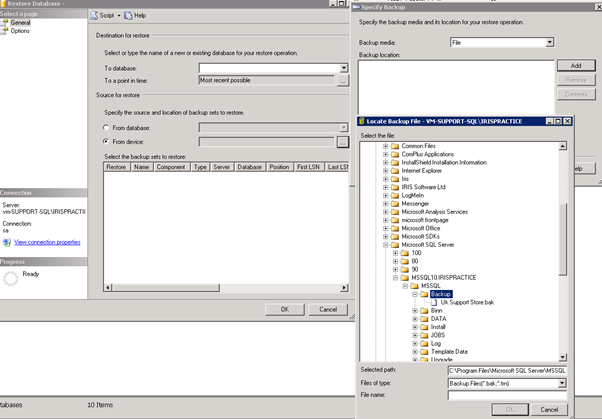
6. Click Ok on the next few screens then select the database in the databases section.
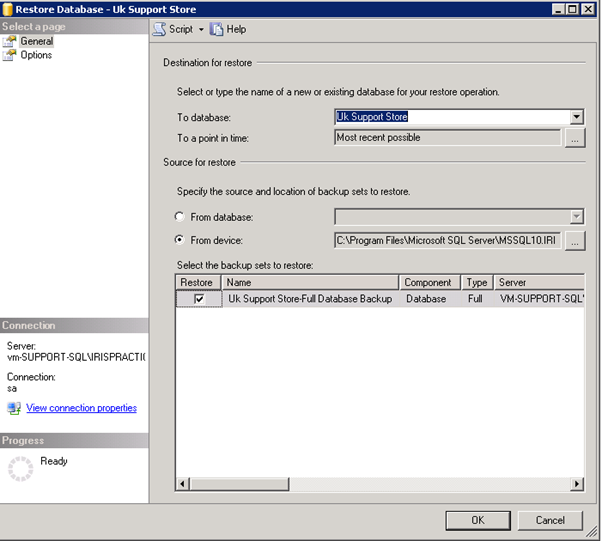
7. Once this is all done, open the Caseware datastore admin tool.
8. Click detach if already connected, now click attach and choose SQL.
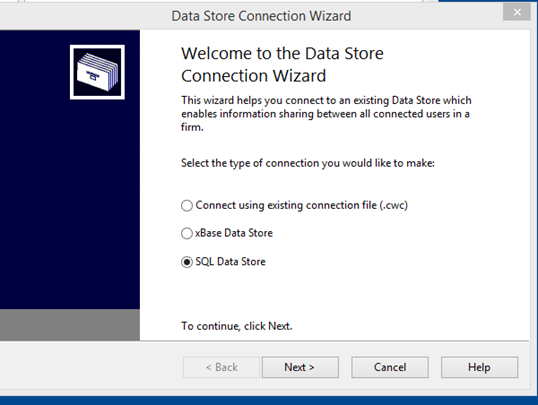
9. Enter the relevant details in the boxes.
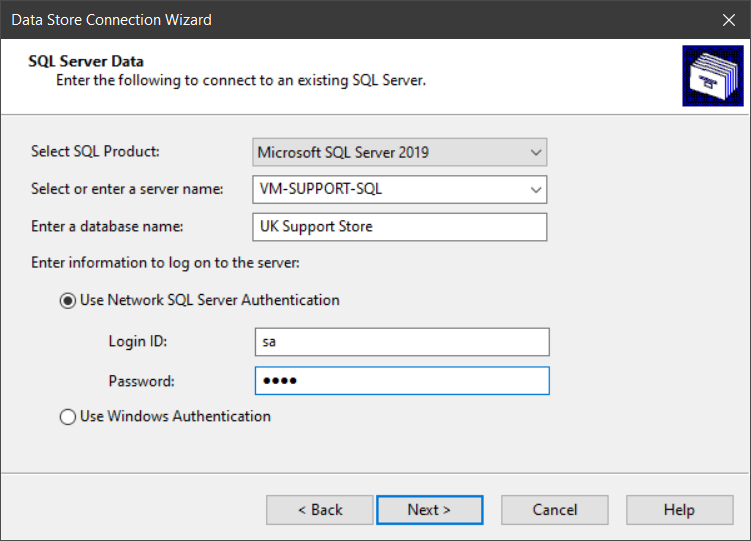
10. If the following error occurs, make sure the details that have been entered are valid and that the SQL database can be accessed from another source like Excel ODBC.
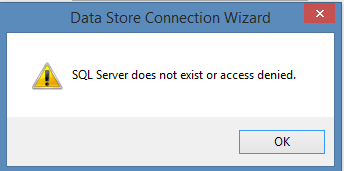
11. Pay close attention to the server name and Instance
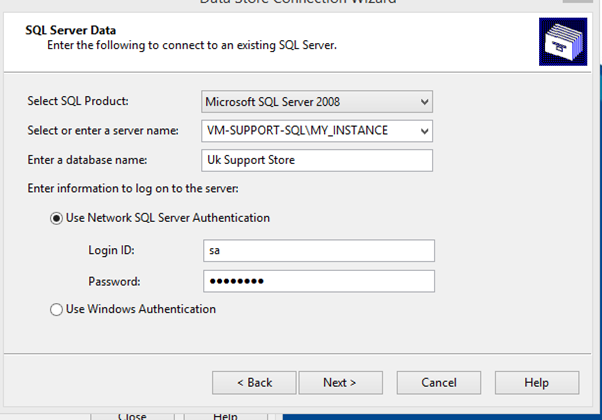
12. Once finished and connected, create a copy of the connection file by clicking on the save button.
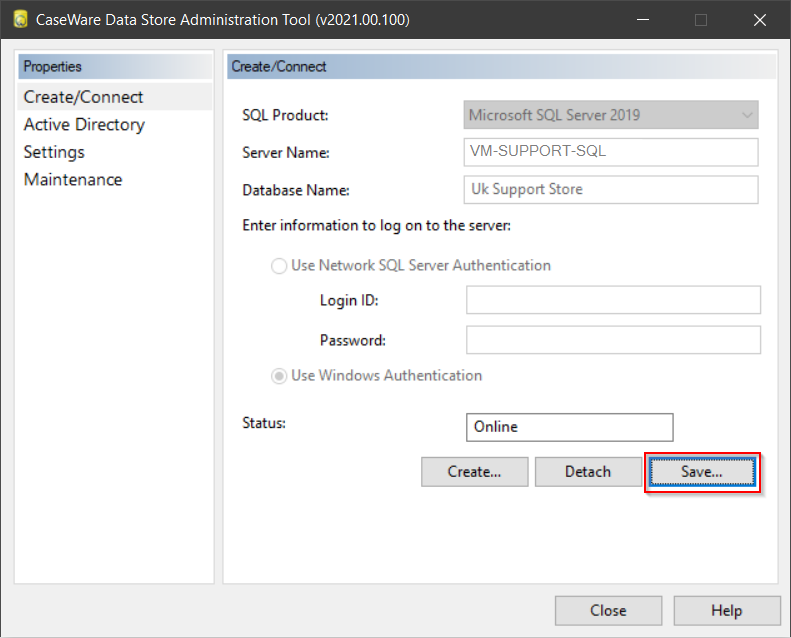
13. Save this to a location that all users will have access to.
14. Email a link to all Caseware users asking them to double-click on the connection file before going into Caseware.
- Related template: None
- Software platform: Working Papers 2018, Working Papers 2019, Working Papers 2020, Working Papers 2021, Working Papers 2022