How to Repair a File
You have the option to repair a file when it is likely that the Caseware file database has become corrupt.
The process will re-index and re-number all databases in the file, along with re-posting all entries and re-calculating balances.
Before running the repair, please ensure that all CaseView documents and files within the Document Manager are closed.
To run the repair:
1. Click the Repair File icon beneath the Tools tab in Caseware Working Papers.

2. In the dialog, tick all 5 boxes and click OK.
Note: If this process is being used on a Caseware Time file, do not tick the option to Recalculate file balances (as this will re-calculate ledger balances at the current charge out rates).
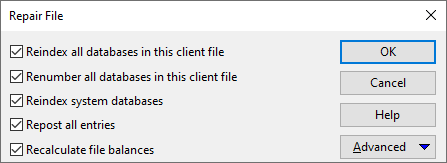
3: A prompt will appear to take a backup of the file. We recommended that you always take a backup before running a repair. Click Yes to continue.
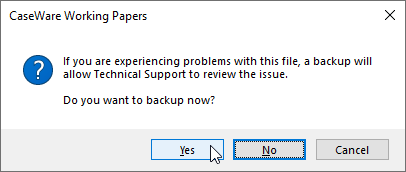
A repair will usually correct most refresh problems in Caseware. If your trial balance is not populating correctly, or a lead schedule is showing incorrect figures, we suggest that you try this process prior to calling the Technical Support team. Should the repair not resolve the issue, please contact Support on 01622 355250.
- Related template: None
- Software platform: Working Papers 2021, Working Papers 2022