How to save a file as compressed
Manually Save as Compressed
1. In Caseware Working Papers, select File and Save Compressed.
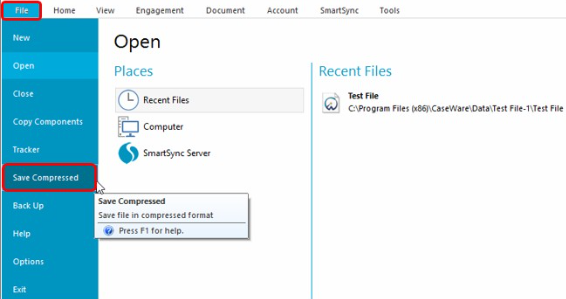
2. Choose to include the Sub Folders within the document, and .BAK files that link the document to SmartSync.
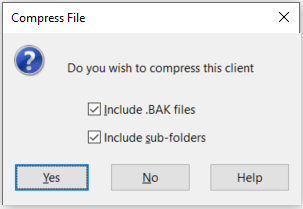
Note: We recommend not including .BAK files when sending a file to Technical Support.
Saving on Auto-Compress
1. Caseware has the option to Auto-compress your file.
2. Select Tools and Options from the toolbar.

3. Under the General tab, choose Yes to Auto Compress files. Click OK to continue.
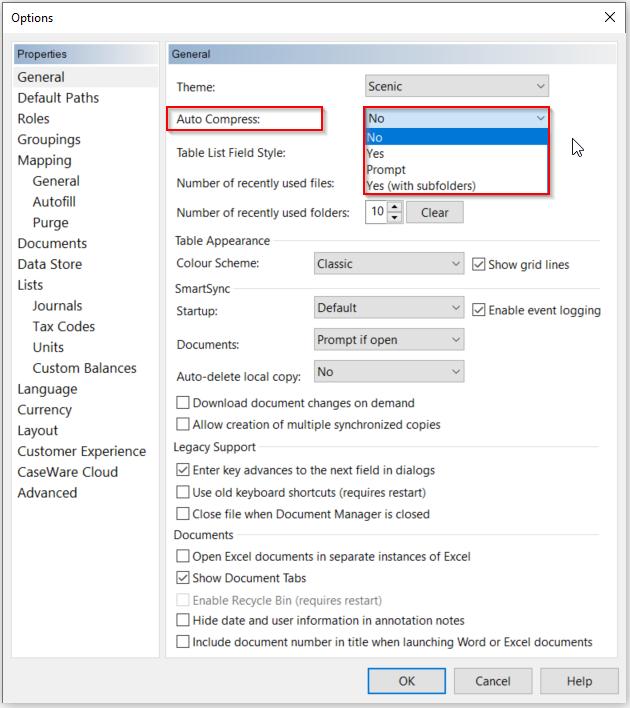
4. Now every time a file is closed, it will automatically compress.
Note: Alternatively, you can set this to Prompt then every time you close the file there will be an option to save it in compressed format.
- Related template: None
- Software platform: Working Papers 2018, Working Papers 2019, Working Papers 2020, Working Papers 2021, Working Papers 2022