How to run a Trial Balance Diagnostics Report - with QuickVid
When differences occur on the face of the accounts, you have the option to run a Trial Balance Diagnostics Report to help identify the reason for the difference.
The Trial Balance Diagnostics Report deals with areas where opening balance differences may occur, including:
- Fixed assets
- Investments
- Deferred tax
- Provisions
- Reserves
- Depreciation
Run the diagnostics report via Caseware Working Papers by entering DIAG into the browser toolbar.
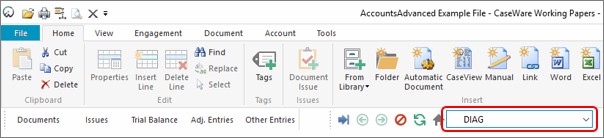
The diagnostics report will launch in CaseView, as shown below.
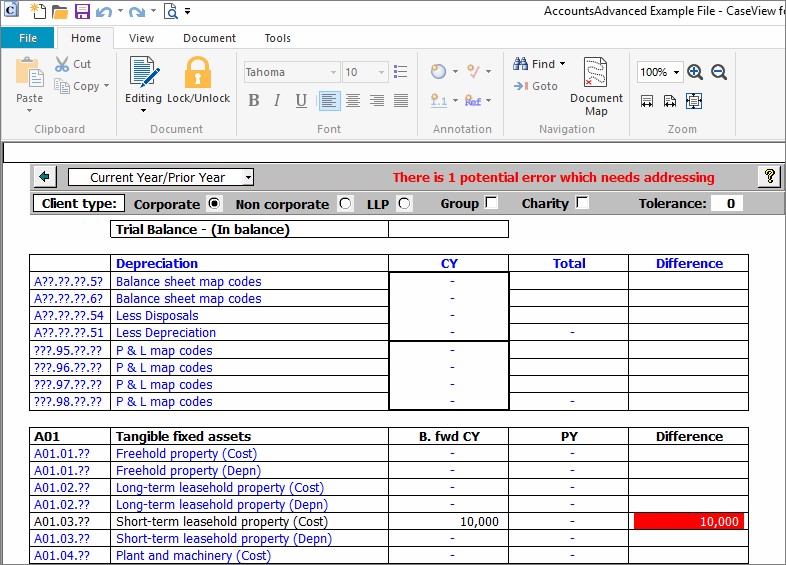
View the difference warnings more easily by hiding the blank rows. To do this, untick the box for Skipped Text beneath the View tab.

Switch between years and select the client type using the options at the top of the document.

Place the cursor over the difference amount shown in red. The popup dialog will advise where the difference is occurring and which mapping numbers you should review in order to correct the difference.
In the example below, there is a difference between the prior year closing balance and the current year brought forward balance mapped for short-term leasehold property. Upon correcting these balances in the working trial balance, the difference will be cleared.
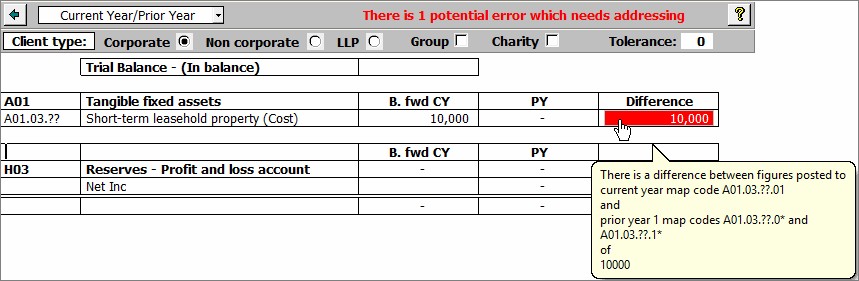
Please see our Client Services YouTube Channel for more QuickVids.
- Related template: None
- Software platform: Working Papers 2018, Working Papers 2019, Working Papers 2020, Working Papers 2021