Caseware History Settings
This article explains how the System Administrator should configure the history settings within Caseware Working Papers.
History Database Files
The History database file (HI.DBF) contains history records and generally should not become very large.
However, the associated history database file (HI.FPT) could potentially become very large as Milestones are stored within this file.
Both files can be found within each Caseware file path.
![]()
Milestones capture a snapshot of a document at a point in time and the size of a milestone will largely depend on the document type, what is contained within it, and how much of that information can be compressed.
Generally, PDF documents and graphics-intensive documents do not compress well and will create milestones of similar size to the original document.
The creation of milestones can be performed manually at any time or automatically through the history settings within each client file (see below).
The History settings can be largely attributed to how large the History database files become, as quite often they are set to create milestones for every event.
Access the Caseware file history via the History icon beneath the Engagement tab.

History Settings
We recommend that firms examine the history settings and determine the minimum level of detail that they feel is necessary for their files’ audit trails.
Depending on the firm’s comfort level, they may even find it necessary to change the history settings at various points of the engagement as part of their audit process.
For example, a firm may want more detail after a manager or partner review.
The following history settings combined with manually generated milestones provide a balanced level of detail for a typical client file:
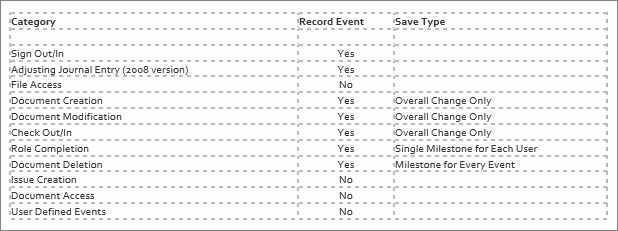
You can find detailed explanations of the categories and save types in the Help section by clicking on the Help button.
Another solution would be to record every event and set all of the Save Types to Overall Change Only so that Milestones are never automatically saved, but records are created to provide a full audit trail. Milestones would then be manually generated after a document review, i.e. the reviewer would sign off and manually create a milestone to facilitate comparisons in the future.
Removing Milestones
As previously mentioned, Milestones are stored in the HI.FPT file.
Milestones can only be deleted through the Clean Up feature or by manually going to each document and selecting those Milestones (e.g. Properties/History of a document) for deletion.
We recommend that the Clean Up process is carried out every time an engagement is rolled forward.
Cleanup
The Cleanup feature allows for the permanent deletion of unwanted documents, issues, and annotations from a client file. Cleaning up the file does the following:
- clears any issues not set to Retain on Cleanup
- deletes any documents not set to Retain on Cleanup (including associated .BAK or .TMP files)
- deletes annotations to documents that have been deleted as part of the Cleanup process
- optionally clears History and/or Milestones
The Cleanup feature was originally intended to be run prior to or just after a year end close to ensure that the file contained only the desired documents and data when the completed client files are archived.
Although Cleanup can be used to remove History and/or Milestones, it may not always be prudent to run the Cleanup feature as it will clear all History or Milestones which would delete the client file’s audit trail.
The user should determine whether the file is in a state that is suitable.
For guidance on using the Cleanup function, click here.
Manual deletion
Depending on the category, history events and milestones are stored either with the document or with the client file where there is no association with a document (e.g. Check Out/In).
1. To access the milestones saved with a document, right-click on the document and access Properties.
2. Select the History tab and choose the milestones to be deleted and click the Delete Milestone button. Each document must be selected one at a time.
3. To access the Milestones saved with the client file, select the Engagement menu and choose History.
4. On the History tab, choose the Milestones to be deleted and click the Delete Milestone button.
- Related template: None
- Software platform: Working Papers 2022, Working Papers 2023