Completing & clearing Issues
Before completing and clearing an Issue, use the second text field to enter a Resolution:
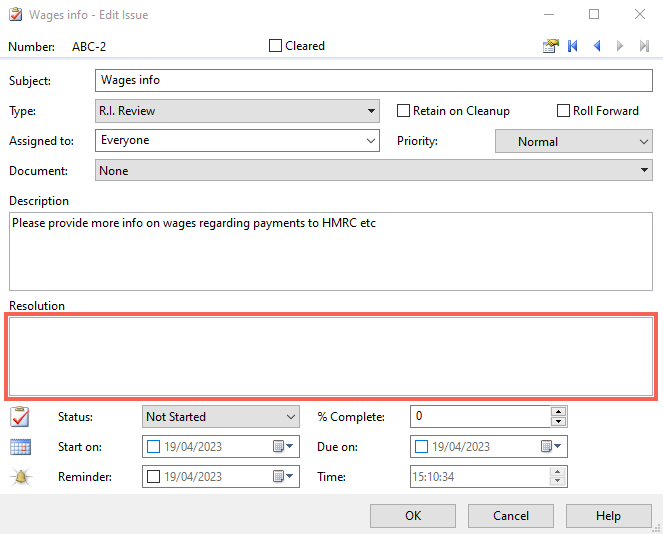
Completion
Use the dropdown menu to set the Status:
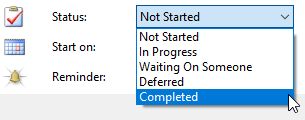
When set to Completed, the Issue will remain under its assigned type and appear on the relevant reports.
It will appear in the Issues pane with a line drawn through the details to indicate that it has been completed:

Cleared
Use the tick box at the top of the Edit Issue dialogue to clear it.
This will remove the point from both the reports and the relevant tab in the Issues Pane:
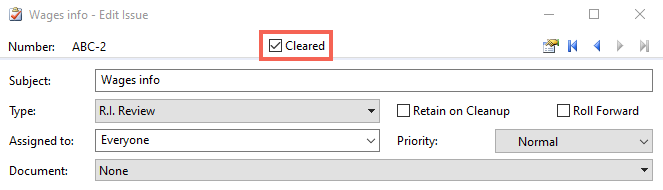
If you wish to see the cleared and completed Issues, select the All Issues tab in the Issues Pane:

Standard reporting
Caseware adds standard reports to the audit pack that allow you to run printed lists of the Issues in specific categories.
You will find these under the A – Completion Documents section of the Document Manager.
Double-click on any of the points automatic documents (those with icons containing a cog) to see the report:
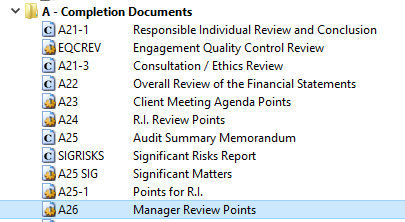
Note: All standard reports are filtered to ensure that cleared points do not appear.
Additional reporting
You have the option to add additional Issue reports by right-clicking within the Document Manager and adding a new Automatic Document:
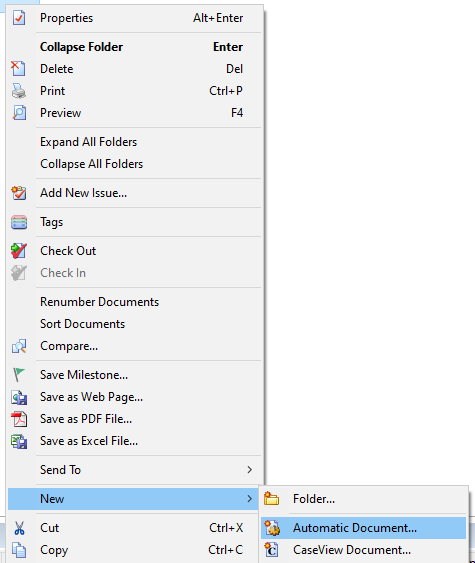
Under Document Type, select Issues and choose the required filters:
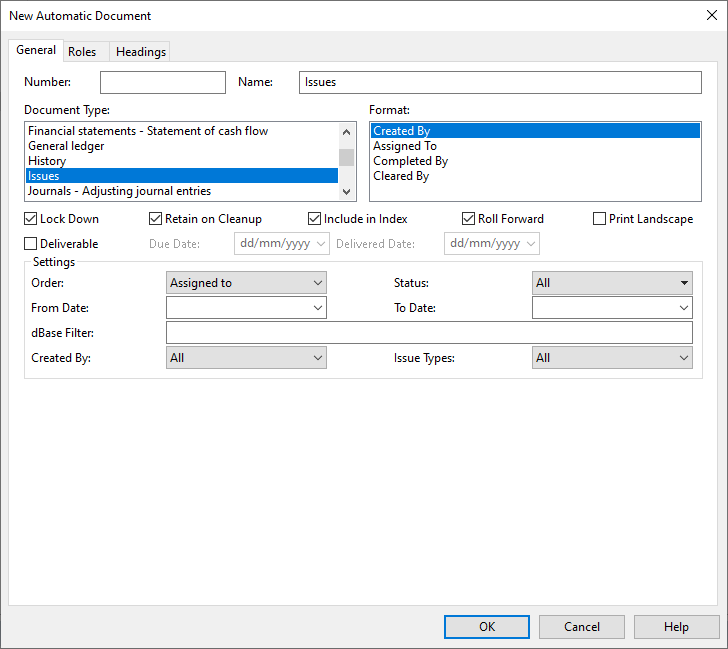
- Related template: None
- Software platform: Working Papers 2021, Working Papers 2022