Raising Issues
1. To raise an issue, right-click (either within a CaseView document or on the name of the document within the Document Manager screen) and select Add New Issue.
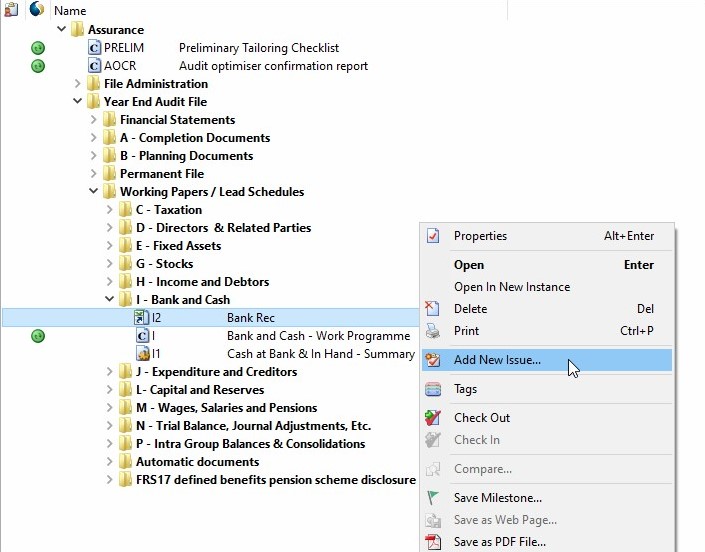
2. In the Issue window, enter the Subject of the review point (typically the title of the document that the Issue relates to).
Select the Type of review point from the drop-down menu, along with who the Issue is Assigned to.
You have the option to assign an issue to a group of users (eg. Seniors or Juniors) or to any individual user active on the file.
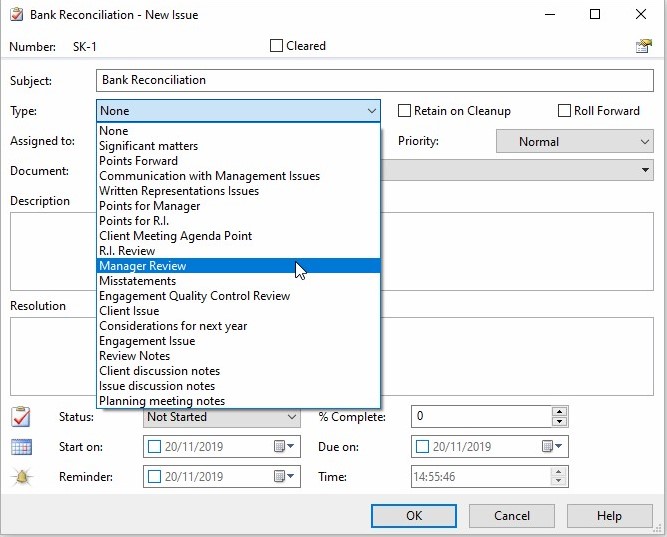
3. Enter a Description, set the priority and enter Start on/Due on dates for the review point (if relevant).
Select OK to confirm the details.
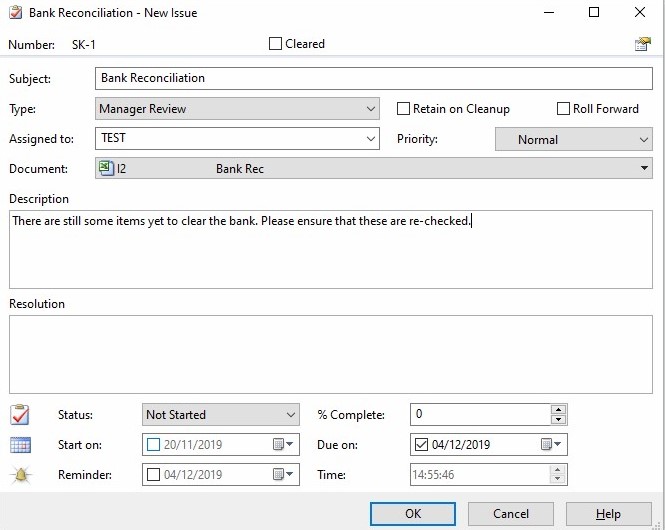
4. If you have your Issues column showing on your Document Manager, you will now see a red tick in the row for the relevant document.

Outstanding issues are visible in the Issues pane at the bottom of your window.
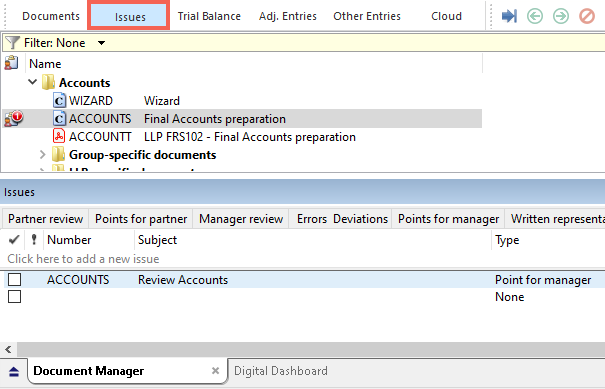
Raising an issue within the an Audit Advanced document
You can raise an issue by right-clicking and selecting Add New Issue.
Depending on where you have clicked, you will be presented with further options:
To Cell - Allows an issue to be attached to a specific cell within a document. You can jump straight from an issue to the cell from which it originated.
To Document - Allows an issue to be attached to a specific document. You can jump straight from an issue to the document from which it originated.
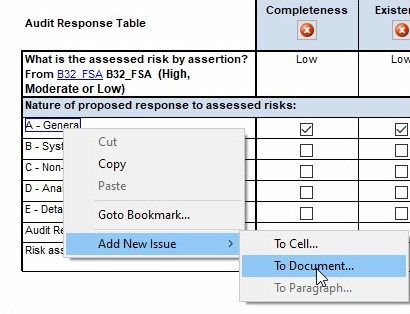
Note: We recommend linking issues to documents, rather than cells (unless it is necessary for the interpretation of the issue).
It is possible that a cell against which an issue has been raised will later be hidden (as a result of sign-off etc.). In these cases, the issue will be retained as per normal but you will not be able to jump to the cell.
- Related template: None
- Software platform: Working Papers 2022, Working Papers 2023