I am unable to sign my file back in
1. In some cases, you might find you are having trouble when trying to sign back in your file.
If you cannot find the central copy of the file, or the Sign In icon underneath the Engagement tab is greyed out. Caseware has a process where you can undo the sign out status to return the file to a pre-sign out state.
2. On the Signed out master copy go to Tools and Maintenance.
3. In the Maintenance Wizard, make sure the box is ticked next to Undo Sign Out and click Next
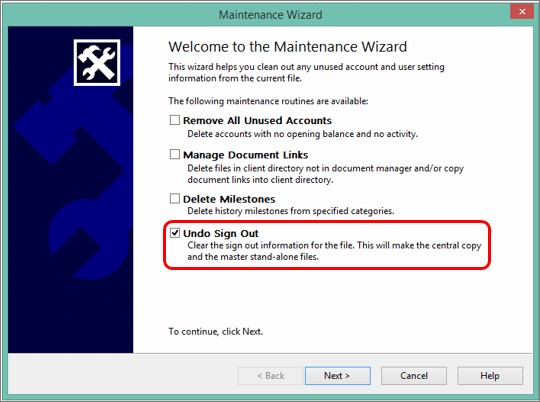
4. Select Finish to complete the process.
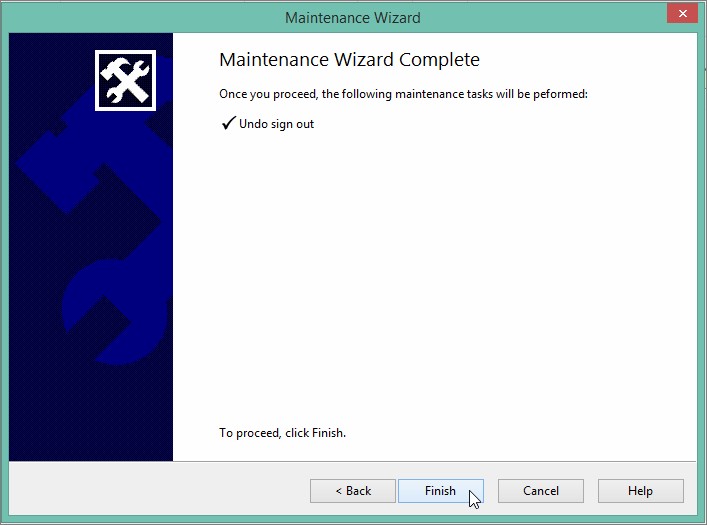
Note: It is important that you now save this file back to the server in place of the original central copy, otherwise the work done on the copy whilst it was signed out may be lost.
The same process can be done on the central copy when the signed out master file has been lost or corrupted.
- Related template: None
- Software platform: Working Papers 2018, Working Papers 2019, Working Papers 2020, Working Papers 2021, Working Papers 2022