Creating a custom template from an existing file
C:\Program Files\CaseWare\Templates
Note: Templates with an 'S'. There is another folder called Template within the same directory.
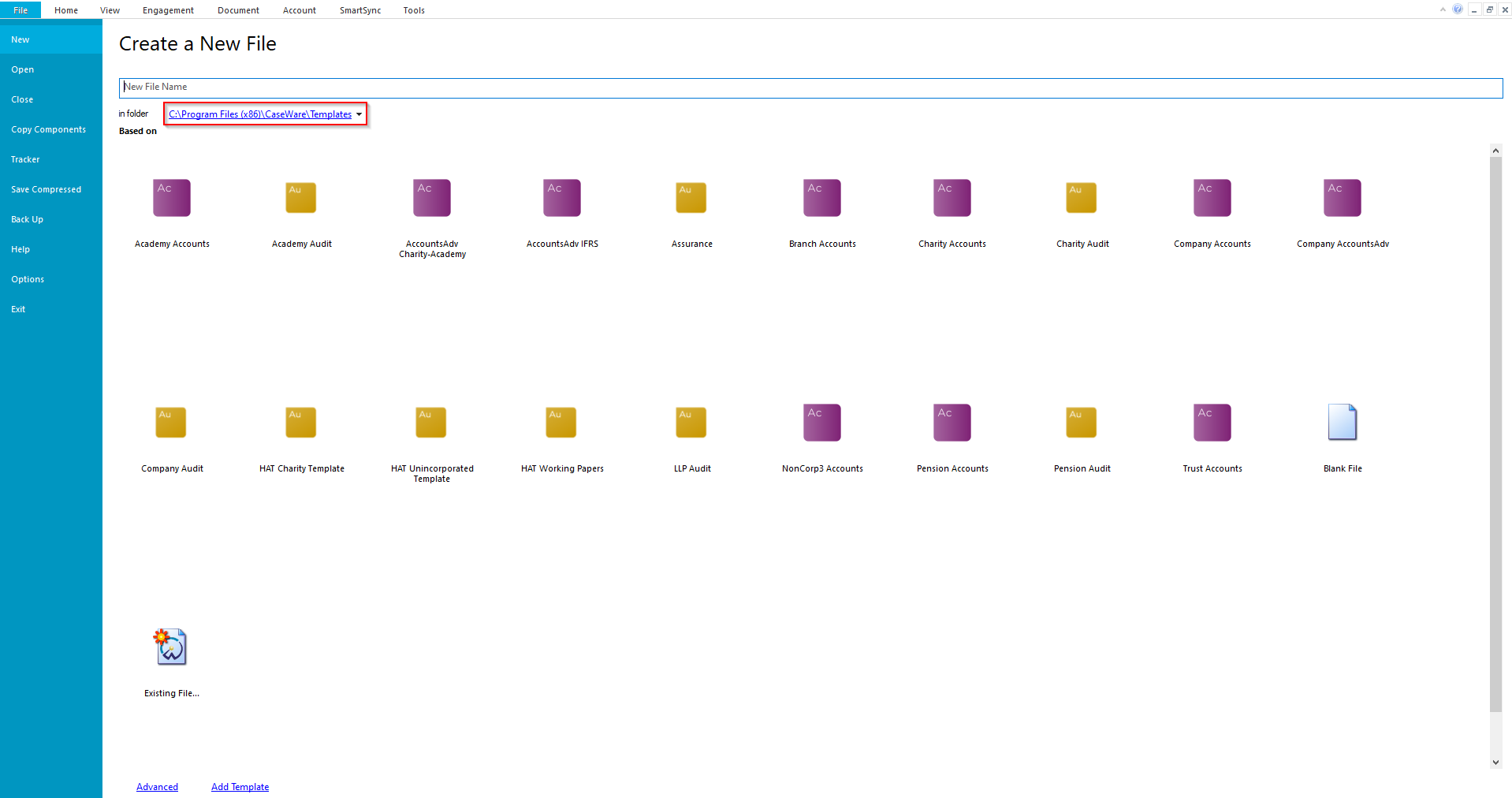
In the New custom template file do not enter any reporting dates on the Engagement Properties screen.
2. Next, click File then Copy Components
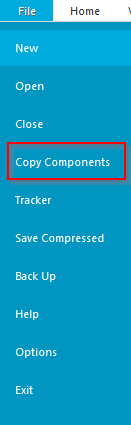
3. Select Copy Into This File.
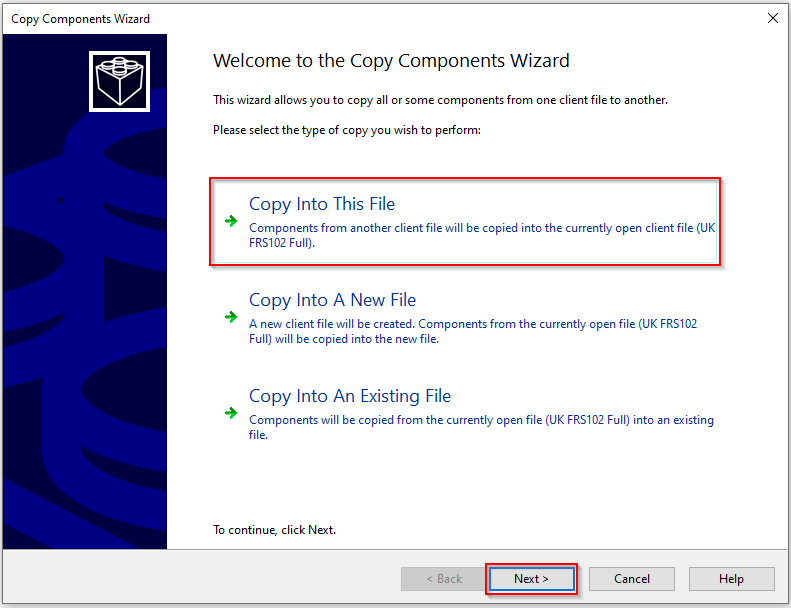
4. Browse to your existing file from where you would like to copy the accounts and mapping codes.
Once you have located the file, click Next
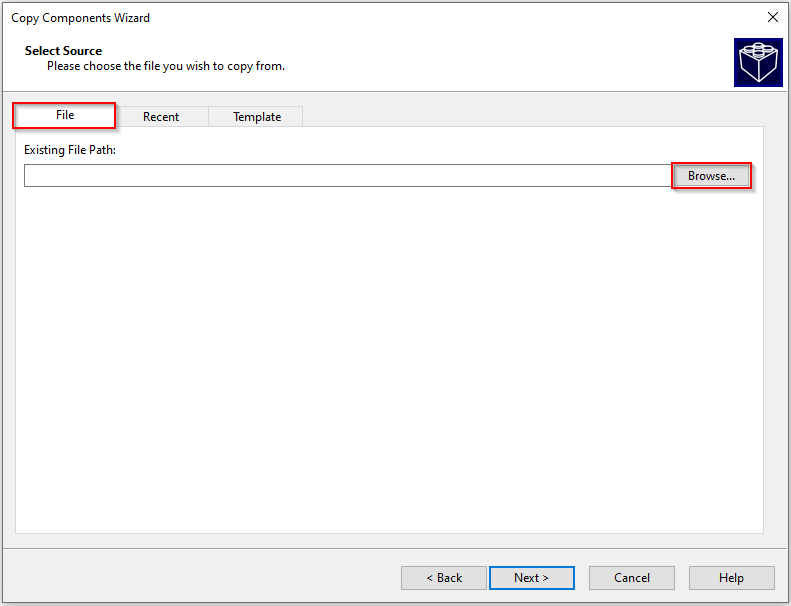
5. Select the Trial Balance option and click Next.
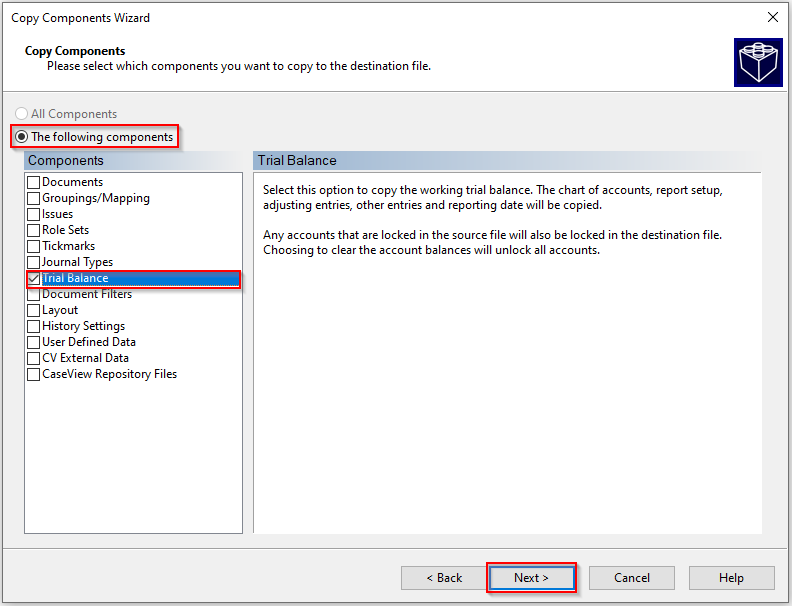
6. Select to clear the Account Balances on the following screen and click Next, this prevents any of the existing file's balances from copying into your new template .
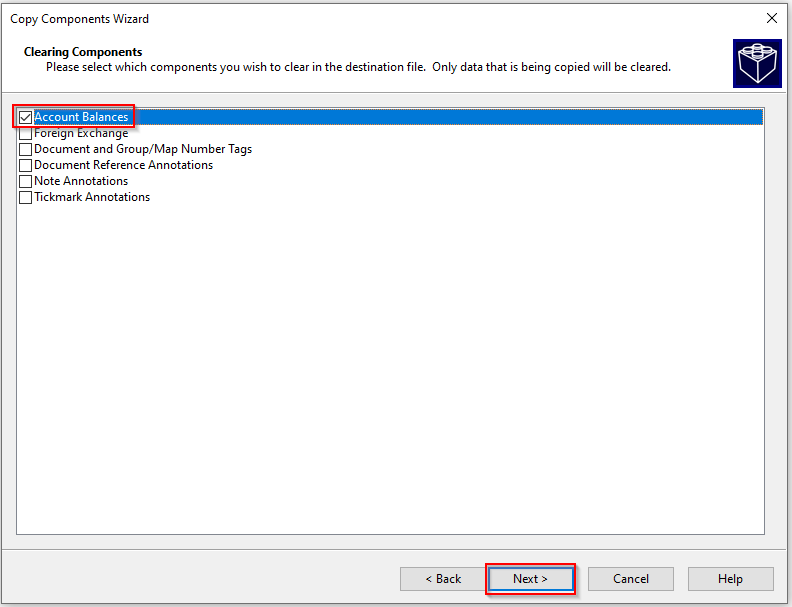
7. Click Finish on the final screen.
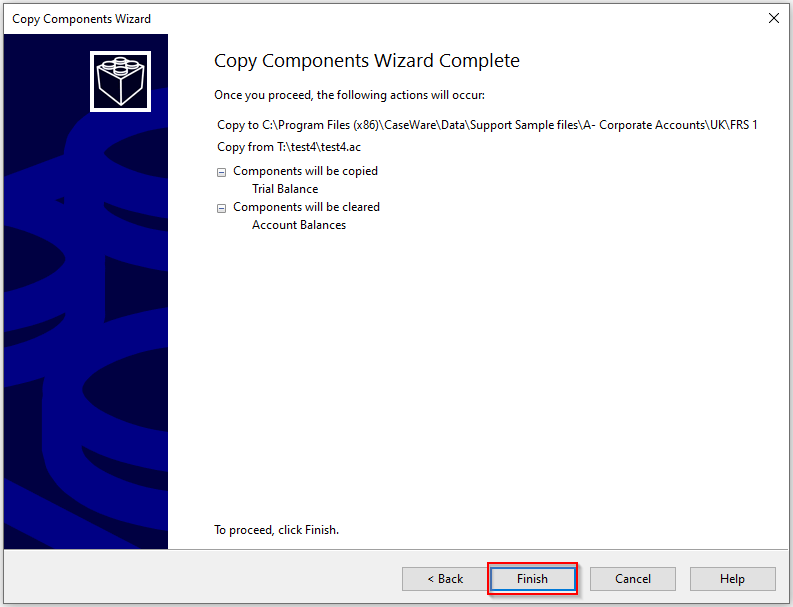
8. Now the Custom Template is set up, we need it to show in the Templates window when creating a new file.
To do this, click Tools then Templates from the toolbar.

9. Click Add and browse to the newly created template. Once it has been added, click OK to confirm
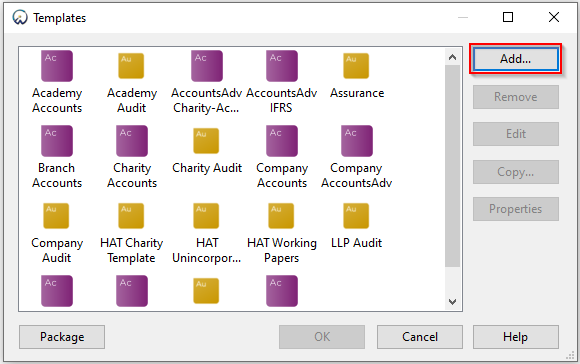
You should be able to test this by creating a new test file to see whether the new template is available to be used.
Note: Distribute Template, To use this template on other machines, copy this template into the ...CaseWare\Templates folder and use the Add button in the Templates window to make it available.
- Related template: None
- Software platform: Working Papers 2018, Working Papers 2019, Working Papers 2020, Working Papers 2021, Working Papers 2022