Using formulas in custom tables
Totals across rows
Using formulas in tables is an easy way to automate tables. Totals going across rows in tables can be calculated in the following way:
1. Double click on the cell that is going to be used as the total for the row and select the General tab in the cell properties window.
2. In the formula bar, enter the cell numbers to be added together.
In this example it is A2+B2.
3. Select OK to finish.
Totals down columns
Totals running down columns can be calculated in the following way:
1. Select all cells in the column and click the Summation icon under the Document tab on the toolbar.
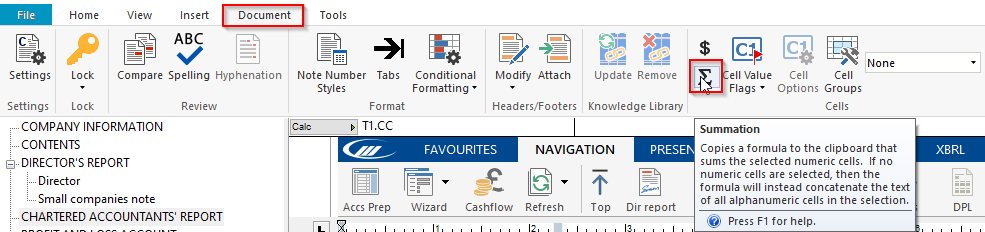
2. Double click on the cell to be used as the total.
3. Right-click in the calculation box and Paste.
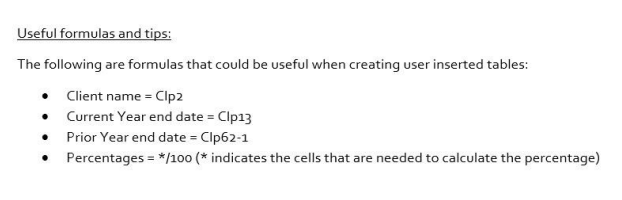
For further customisation of custom tables, please see the following articles:
Creating tables in Caseware here
Inserting cells in tables here
Inserting rows and columns into tables here
Editing cells and block cell edits here
Cell linkage to mapping numbers here
- Related template: AccountsAdv IFRS, Charity/Academy, FRS101/102/105 LLP
- Software platform: Working Papers 2018, Working Papers 2019, Working Papers 2020, Working Papers 2021