How to customise the Tangible Fixed asset Note
Table of Contents
There are a few customisation options within the Tangible Fixed Assets note.
To access these options, click on the Change layout button.
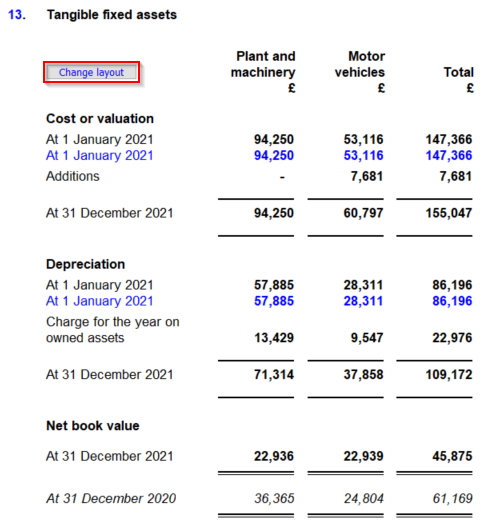
Move and/or add columns together
Columns can be added together or moved.
1. Click at the top of a column we get the option to move that column to another column.
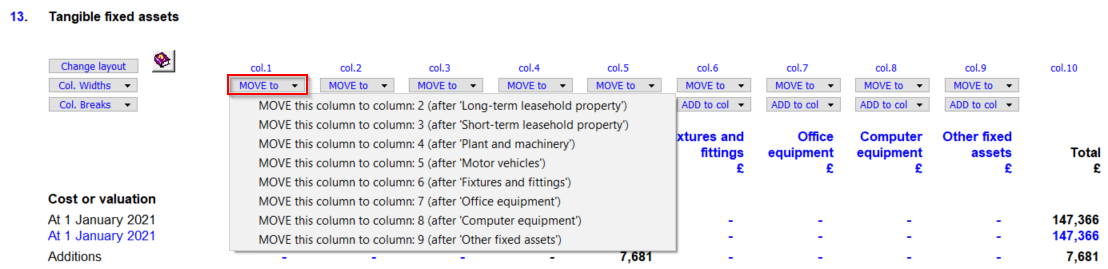
2. Choosing ADD to col we can choose to add two columns together. It will add the figures together but won't change the title.
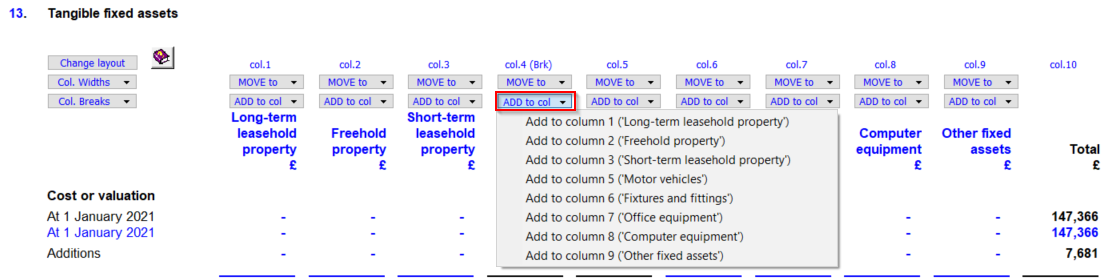
3. We can reverse this process by choosing Return here.
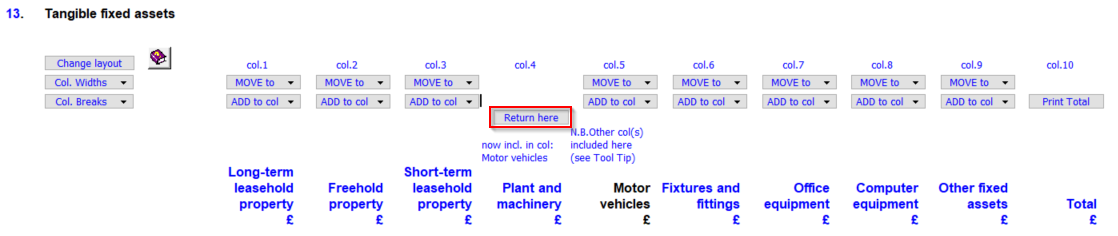
Note: You may not always get every column as an option.
Adjust column width
By default, the Wider width option will be selected. If you have 6 column, we advise using the Narrower column option.

Different options for printing the note
To break the columns up when printing, there is an option of Col. Breaks, there is the option to choose where to break them apart.
For example, breaking at column 4 will cause the table to print with Plant and Machinery column on the first page and then the next page will show the Motor Vehicles column and the Total.
Check the print preview to see the changes.
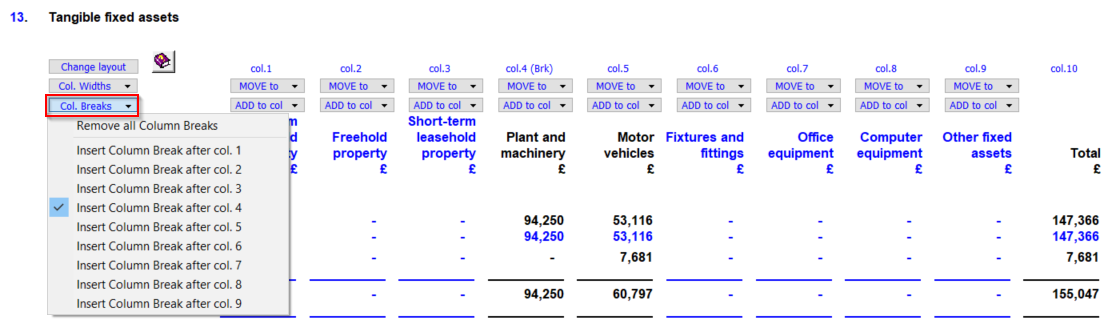
- Related template: Charity/Academy, FRS101/102/105 LLP
- Software platform: Working Papers 2018, Working Papers 2019, Working Papers 2020, Working Papers 2021, Working Papers 2022