How can I reduce the spacing between notes?
1. To reduce the spacing between notes, enter Enable Editing mode via the View menu on the CaseView Toolbar.

2. Click on the Lock/Unlock button under the Home tab and then enter the password.
Note: If you do not have this password, contact the Caseware super user for your firm.

3. Turn on the edit text mode, using the Edit button under the Presentation tab.

Once you have activated the Enable Editing and Edit text modes, paragraph markers will appear as shown below. Delete the paragraph markers one at a time between notes to reduce the spacing.
As you delete each paragraph marker, we recommend you check the reduced spacing in print preview.
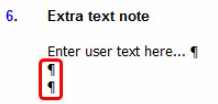
Changing Style
If an area of text does not contain paragraph markers, this means the section is not editable. You can make it editable by changing the text style to a user-editable style.
Note: Applying Knowledge Library updates to this content will revert any text amended via this method to default.
1. Position the cursor at the blank space/marker between the notes and double-click within the Select Type dropdown under the Style tab.
Click the Change Style button.

2. Tick the box next to TextStdInput and click OK.
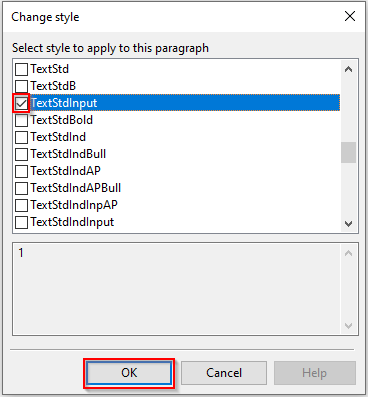
3. Click OK to the prompt.
You will then be able to use the Delete key to remove the space
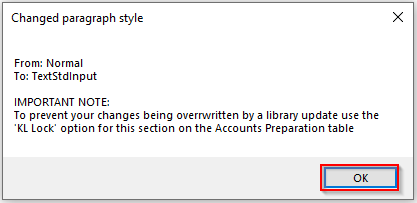
Note: As indicated by the message above, applying Knowledge Library updates to this content will revert any text amended via this method to default.
- Related template: AccountsAdv IFRS, Charity/Academy, FRS101/102/105 LLP
- Software platform: Working Papers 2022, Working Papers 2023