Linking custom cells to figures within the financial statements
In Caseware it is possible to create a cell and link it to an existing cell within the financial statements to pull through a specific figure.
Before a cell is inserted, the cell number for the figure that needs to populate in the cell will locating.
1. Click on the figure in a note and click on the Tech Info button in the Tools tab in the toolbar.
In this example, we will look at the CY profit for the financial year figure.
The cell number is PL3.F43
2. Once the cell number has been located, go into Enable Editing mode to insert a cell.
Note: This is password protected so if you are unsure of the password, you will need to speak to the AP Contact in your firm.
Before inserting a cell, ensure that there is a paragraph marker on the row the cell will be inserted on.
These are found in text-based notes, seen normally with green highlights.
3. Click on the C1 button in the Insert tab to insert a cell.
4. Change the cell type to Alphanumeric and enter the cell number in question in the calculation properties and then click on OK.
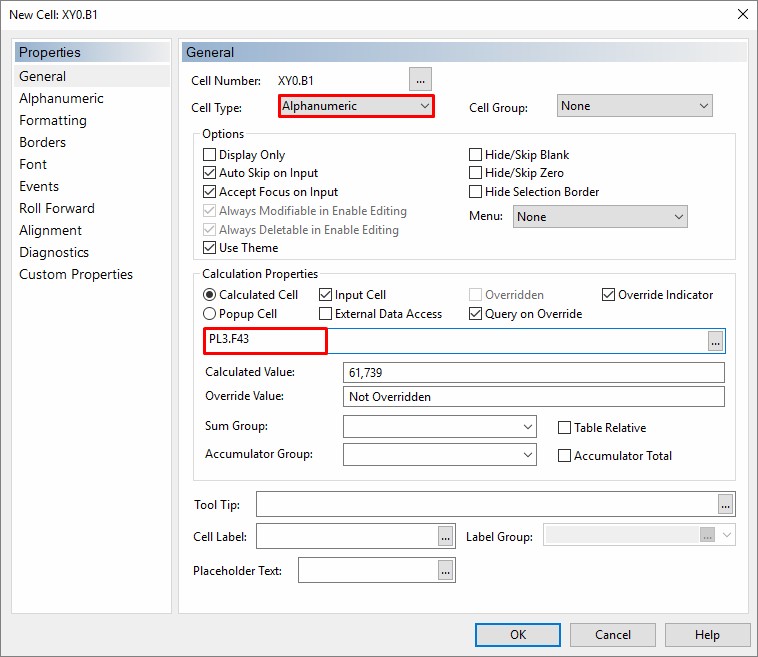
5. The cell containing the figure will now appear, enter the £ sign manually if needed.
- Related template: AccountsAdv IFRS, Charity/Academy, FRS101/102/105 LLP
- Software platform: Working Papers 2018, Working Papers 2019, Working Papers 2020, Working Papers 2021, Working Papers 2022