How to add a section total to the final total in a note - with QuickVid
When a new section is inserted into a note, the section total won't add to the overall total by default.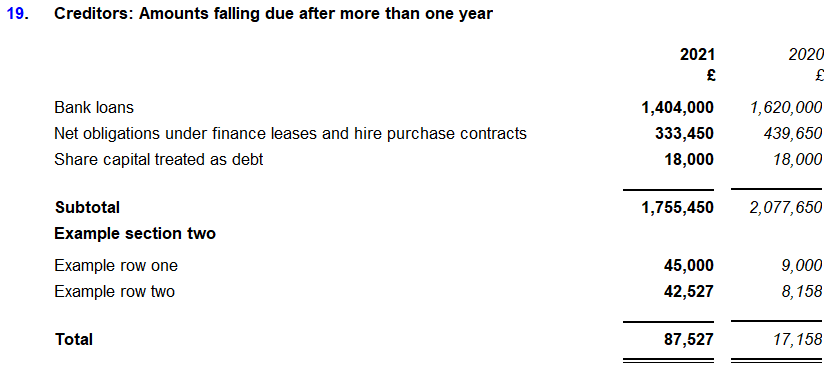
You can include the total of the inserted section in the final total row by first checking the section number that the final total row belongs to.
1. Select the final total and click on the Configure section icon beneath the Table tab.

2. The section number is displayed at the top. In this example, it is SC2.
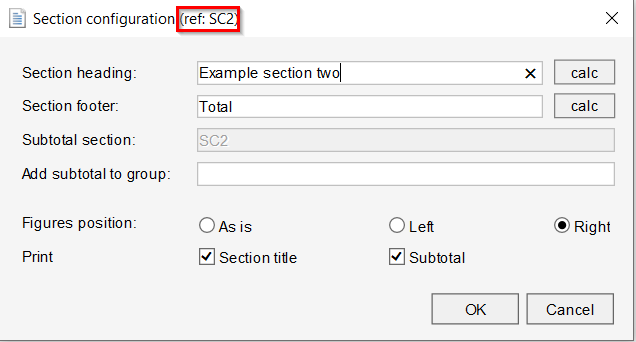
3. On the subtotal of the original section, click the Configure section icon beneath the Table tab.
4. Here, you will need to enter the section number that the final total row belongs to (as located above).
In this example, we've entered SC2 into the Add subtotal to group field.
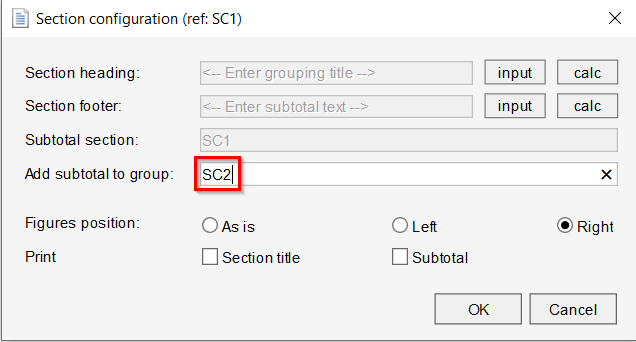
5. The section one total will now be included in the final total row.
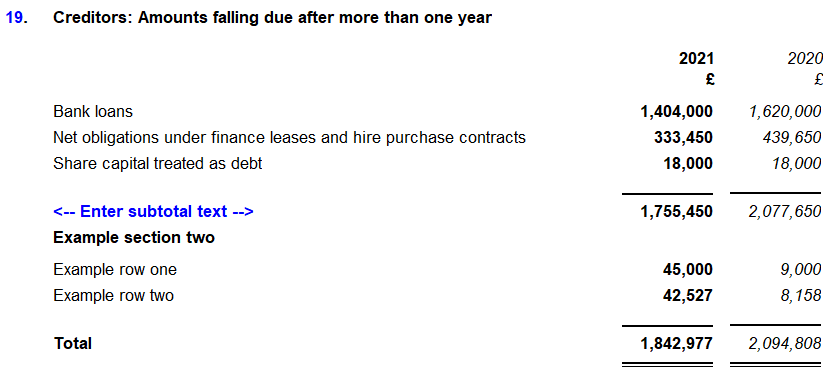
For guidance on inserting new sections into notes, click here.
Visit our Client Services YouTube Channel for more QuickVids.
- Related template: AccountsAdv IFRS, Charity/Academy, Group consolidation, FRS101/102/105 LLP
- Software platform: Working Papers 2018, Working Papers 2019, Working Papers 2020, Working Papers 2021, Working Papers 2022